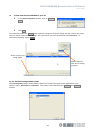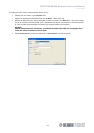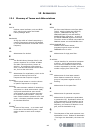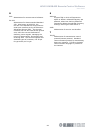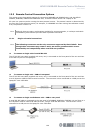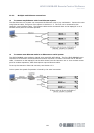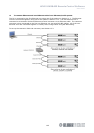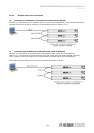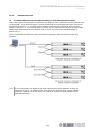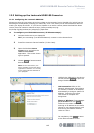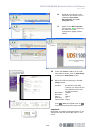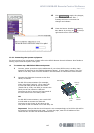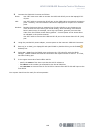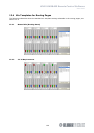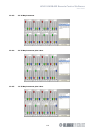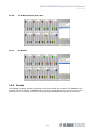HELIX DN9848E Remote Control Software
User Guide
105
12.3 Setting up the Lantronix UDS1100 Converter
12.3.1 Configuring the Lantronix UDS1100
Please note that the instructions given here relate to the Lantronix Device Installer V3.6 which has the
advantage of automatically locating your UDS1100, even if the factory set IP subnet address does not
match your laptop IP subnet. If your Device Installer is an earlier version please download the latest
version from the Lantronix website at http://ltxfaq.custhelp.com/cgi-
bin/ltxfaq.cfg/php/enduser/std_adp.php?p_faqid=644.
To configure your UDS1100 Converter (all Ethernet setups)
1 Connect the device to your laptop/PC
OR if you are setting up a Wireless Network, connect it to the Access Point.
2 Install the Lantronix Device Installer (V3.6 or later).
3 Open the Windows Start>All
Programs menu and select the
Lantronix > Device Installer
application. The screen shown
right is opened.
4 Choose Search to locate network
devices.
Note: On the initial search, the
Device Installer will find the device
regardless of whether it is currently
on the same subnet IP address as
your laptop/PC.
5 Highlight the UDS1100 in the device
list and choose Assign IP to open the
Assign IP Address Wizard.
6 LAN connection: Refer to the
Network Administrator for guidance
on whether to obtain an IP address
automatically or assign a specific IP
address. Follow the on-screen
instructions to complete the
assignment.
Direct or Wireless: Choose Assign a
specific IP address and click Next>.
Follow the on-screen instructions,
entering an IP address on the same
subnet as your laptop/wireless card
and leaving the Default Gateway
value at 0.0.0.0.
7 On completion, click Finish to return
to the Device Installer screen.