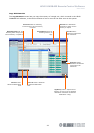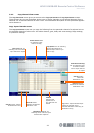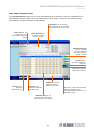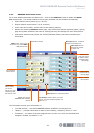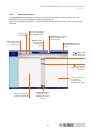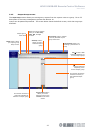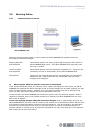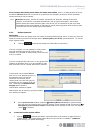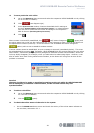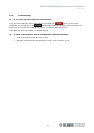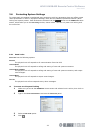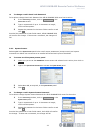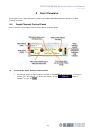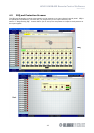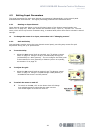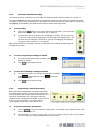HELIX DN9848E Remote Control Software
User Guide
30
To set a particular unit online
1 Go to the DN9848 Units Home screen and select the respective HELIX DN9848E unit by clicking
on its unit bar in FastNav
®
.
2 Click (see diagram right).
3 At the Synchronise Date window, choose to download the PC settings to
the Unit (Set Working Memory on the Unit from the Computer), or upload settings
from the Unit to overwrite the current PC settings in the respective
Add-In Devices (Get Working Memory from the Unit).
4 Click OK.
When contact is successfully established, the (red) button changes to (green) and
the online status bar on the unit bar (see section 3.3.1) also changes to green, while at the HELIX unit
the alphanumeric shows T/R activity. If the connection is not immediate the button changes to
(yellow) while it tries to establish wireless contact.
If online contact cannot be established, an error message is returned (immediately below). This must
be acknowledged by pressing OK. Thereafter, HELIX DN9848E RCS will continue polling the unit unless
taken Offline. Continuous polling is primarily designed to facilitate wireless communication, where the
link may briefly disappear, for example, when you walk behind an obstructing object. However, it can
also be useful when fault finding cabled communication, as the button will turn green as soon as the
problem is corrected.
Caution!
Changes should not be made to equalisation settings at the unit while the HELIX DN9848E
RCS is attempting to establish communication, as the unit and Add-In may lose
synchronisation.
To take a unit offline
1 Go to the DN9848 Units Home screen and select the respective HELIX DN9848E unit by clicking
on it unit bar in FastNav
®
.
2 Click on (green).
To check the online status of the units in the system
Go to the DN9848E Units Home screen and check the activity of the online status indicator on
the unit bars; see section 3.3.1.