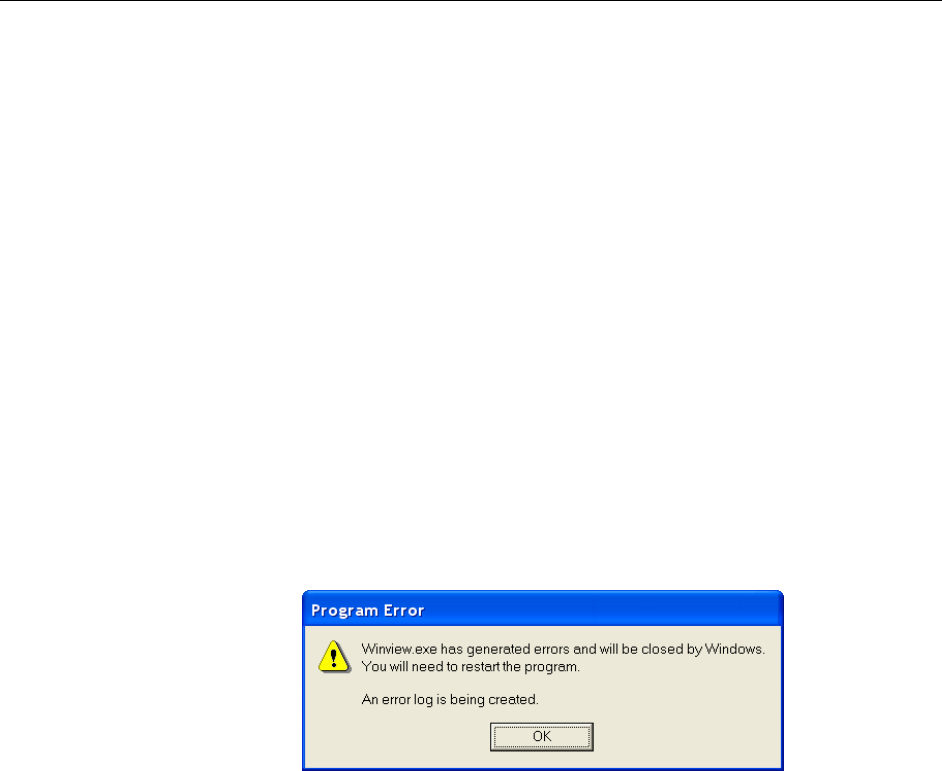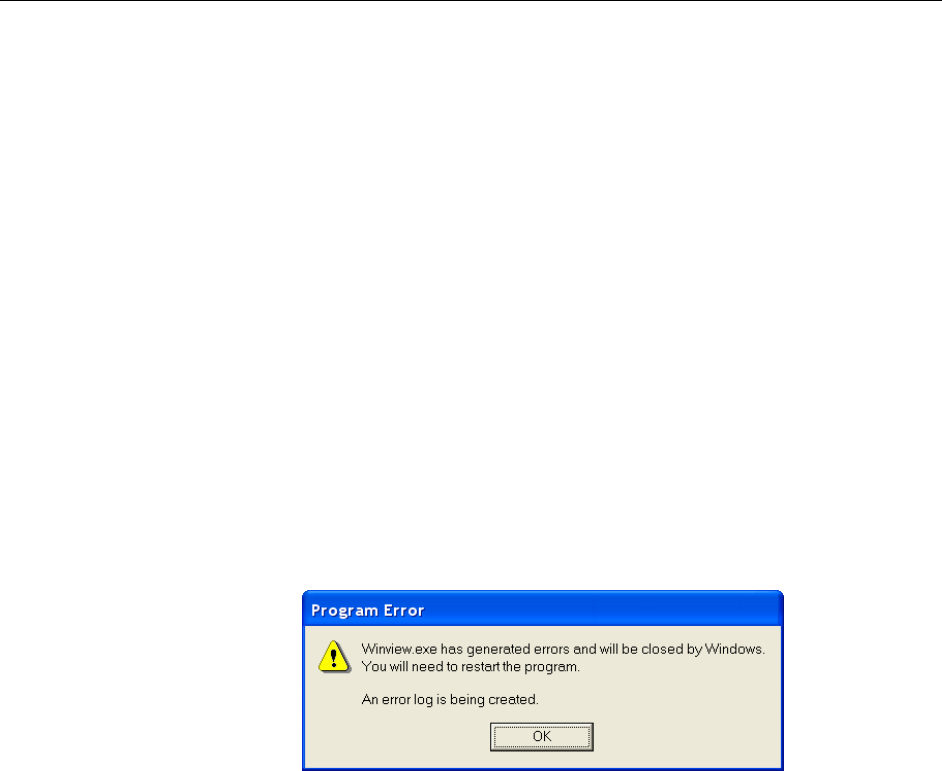
Chapter 7 Troubleshooting 73
Operation
There are no operating considerations that are unique to the PCI Serial card. The card
can easily accept data as fast as any Princeton Instruments system now available can
send it. The incoming data is temporarily stored in the card’s memory, and then
transferred to the main computer memory when the card gains access to the bus. The PCI
bus arbitration scheme assures that, as long as every PCI card conforms to the PCI
guidelines, the on-board memory will never overflow.
Unfortunately, there are some PCI peripheral cards that do not fully conform to the PCI
guidelines and that take control of the bus for longer periods than the PCI specification
allows. Certain video cards (particularly those that use the S3 video chip) are notorious
in this respect. Usually you will be able to recognize when memory overflow occurs
because the displayed video will assume a split-screen appearance and/or the message
Hardware Conflict will be displayed (WinView/32). At the same time, the LED on the
upper edge of the PCI Serial card will light.
Users are thus advised not to take any actions that would worsen the possibility of
memory overflow occurring when taking data. In that regard, avoid multitasking while
taking data. Specific operations to avoid include multitasking (pressing ALT TAB or
ALT ESC to start another program), or running a screensaver program.
Program Error
Figure 30. Program Error dialog box
This dialog may appear if you have tried to acquire a test image, acquire data, or run in
focusing mode and the DMA buffer size is too small. A large array (e.g., a 2048 × 2048
array), requires a larger setting than that for a smaller array (e.g., a 512x512 array).
To correct the problem:
1. Click on OK.
2. Reboot WinView.
3. Note the array size (on the Setup|Hardware|Controller/CCD tab page or the
Acquisition|Experiment Setup|Main tab page Full Chip dimensions). If your
camera contains a large array (such as a 2048 × 2048 array), and the DMA buffer
size is too small, there will not be enough space in memory for the data set.
4. Open Setup|Environment|Environment dialog box.
5. Increase the DMA buffer size to a minimum of 32 Mb (64 Mb if it is currently
32 Mb or 128 Mb if it is currently 64 Mb), click on OK, and close WinView.
6. Reboot your computer.
7. Restart WinView and begin acquiring data or focusing. If you see the message
again, increase the DMA buffer size.