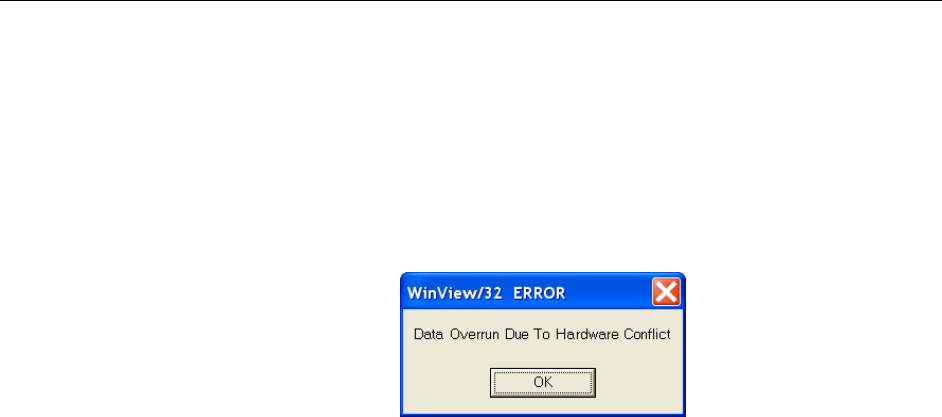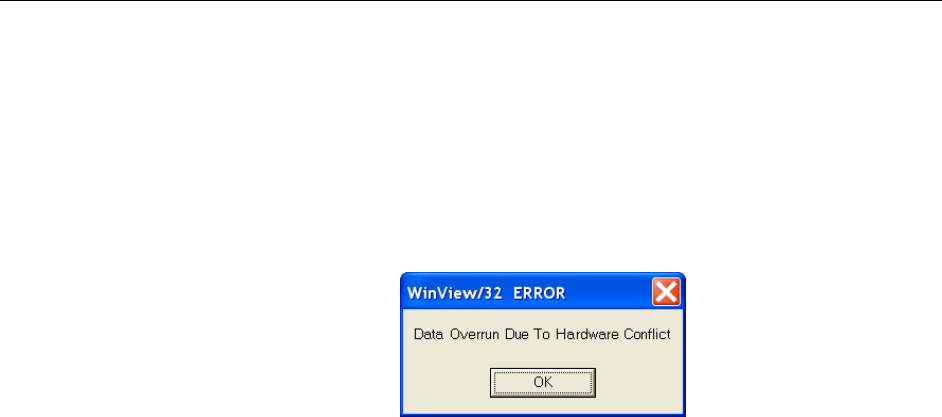
Chapter 7 Troubleshooting 69
Data Loss or Serial Violation
You may experience either or both of these conditions if the host computer has been set
up with Power Saving features enabled. This is particularly true for power saving with
regard to the hard drive. Make sure that Power Saving features are disabled while you
are running WinView/32.
Data Overrun Due to Hardware Conflict
Figure 28. Data Overrun Due to Hardware Conflict dialog box
If this dialog box appears when you try to acquire a test image, acquire data, or run in
focus mode, check the CCD array size and then check the DMA buffer size. A large
array (for example, a 2048 × 2048 array), requires a larger DMA buffer larger setting
than that for a smaller array (for example, a 512x512 array).
To change the DMA buffer setting:
1. Note the array size (on the Setup|Hardware|Controller/CCD tab page or the
Acquisition|Experiment Setup|Main tab page Full Chip dimensions).
2. Open Setup|Environment|Environment dialog box.
3. Increase the DMA buffer size to a minimum of 32 Mb (64 Mb if it is currently
32 Mb or 128 Mb if it is currently 64 Mb), click on OK, and close WinView.
4. Reboot your computer.
5. Restart WinView and begin acquiring data or focusing. If you see the message
again, increase the DMA buffer size.