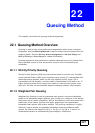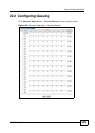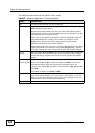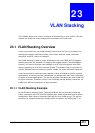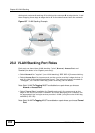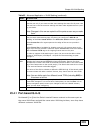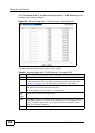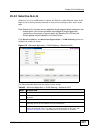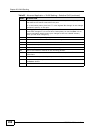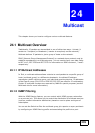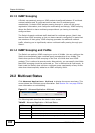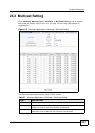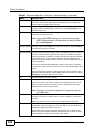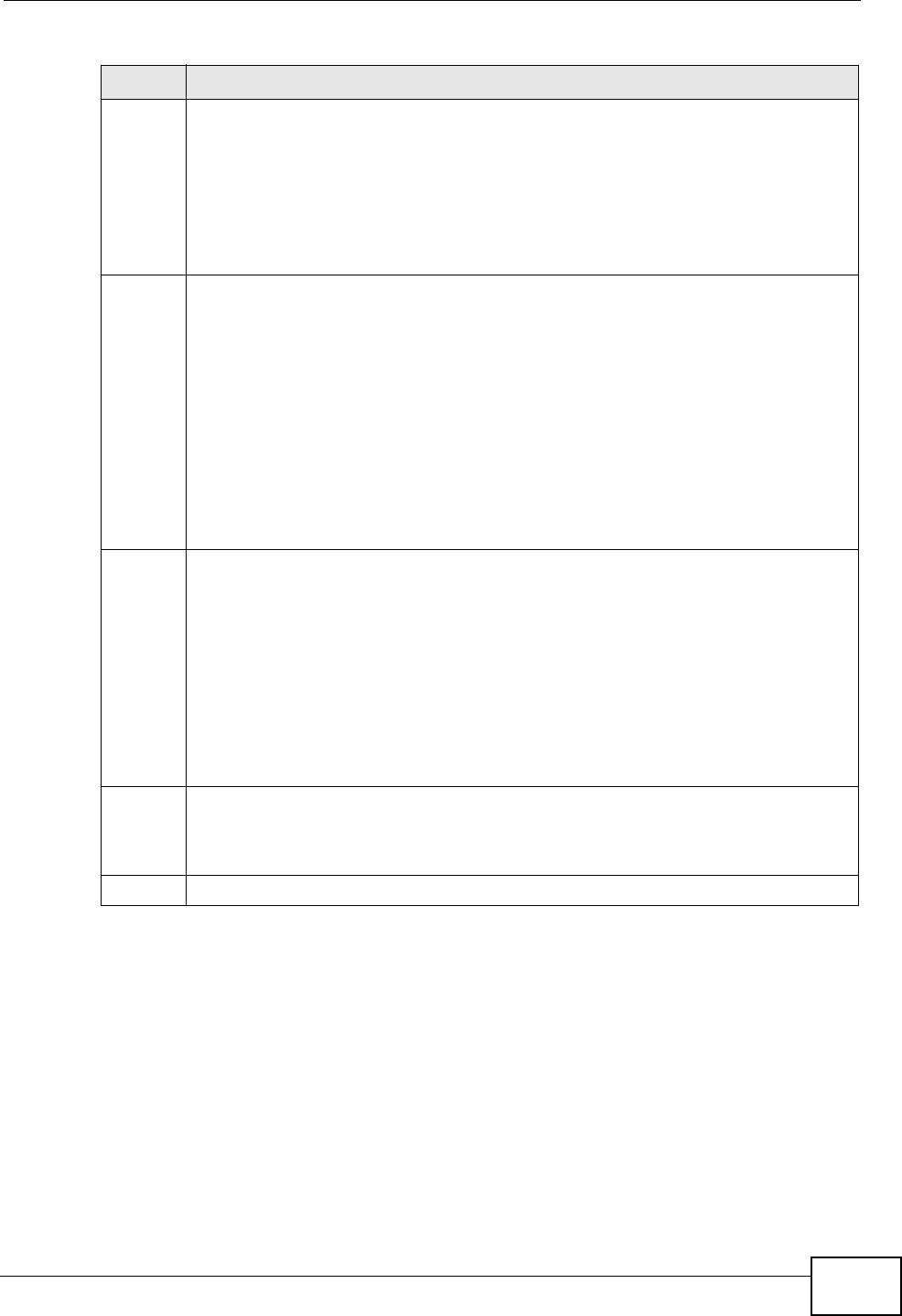
Chapter 23 VLAN Stacking
MGS3700-12C User’s Guide
235
23.4.1 Port-based Q-in-Q
Port-based Q-in-Q lets the Switch treat all frames received on the same port as
the same VLAN flows and add the same outer VLAN tag to them, even they have
different customer VLAN IDs.
* Settings in this row apply to all ports.
Use this row only if you want to make some settings the same for all ports. Use
this row first to set the common settings and then make adjustments on a port-
by-port basis.
Note: Changes in this row are copied to all the ports as soon as you make
them.
Role Select Normal to have the switch ignore frames received (or transmitted) on
this port with VLAN stacking tags. Anything you configure in SPVID and
Priority of the Port-based QinQ or the Selective QinQ screen are ignored.
Select Access Port for ingress ports at the edge of the service provider's
network.
Select Tunnel Port (available for Gigabit ports only) for egress ports at the
edge of the service provider's network. Select Tunnel Port to have the Switch
add the Tunnel TPID tag to all outgoing frames sent on this port.
In order to support VLAN stacking on a port, the port must be able to allow
frames of 1526 Bytes (1522 Bytes + 4 Bytes for the second tag) to pass
through it.
Tunnel
TPID
TPID is a standard Ethernet type code identifying the frame and indicates
whether the frame carries IEEE 802.1Q tag information. Enter a four-digit
hexadecimal number from 0000 to FFFF that the Switch adds in the outer VLAN
tag of the frames sent on the tunnel port(s). The Switch also uses this to check
if the received frames are double-tagged.
The value of this field is 0x8100 as defined in IEEE 802.1Q. If the Switch needs
to communicate with other vendors’ devices, they should use the same TPID.
Note: You can define up to four different tunnel TPIDs (including 8100) in
this screen at a time.
Apply Click Apply to save your changes to the Switch’s run-time memory. The Switch
loses these changes if it is turned off or loses power, so use the Save link on
the top navigation panel to save your changes to the non-volatile memory
when you are done configuring.
Cancel Click Cancel to begin configuring this screen afresh.
Table 63 Advanced Application > VLAN Stacking (continued)
LABEL DESCRIPTION