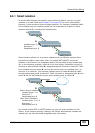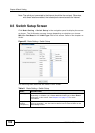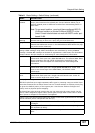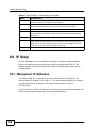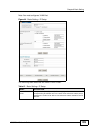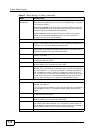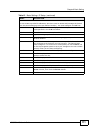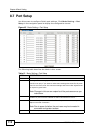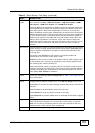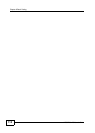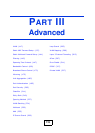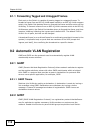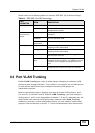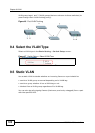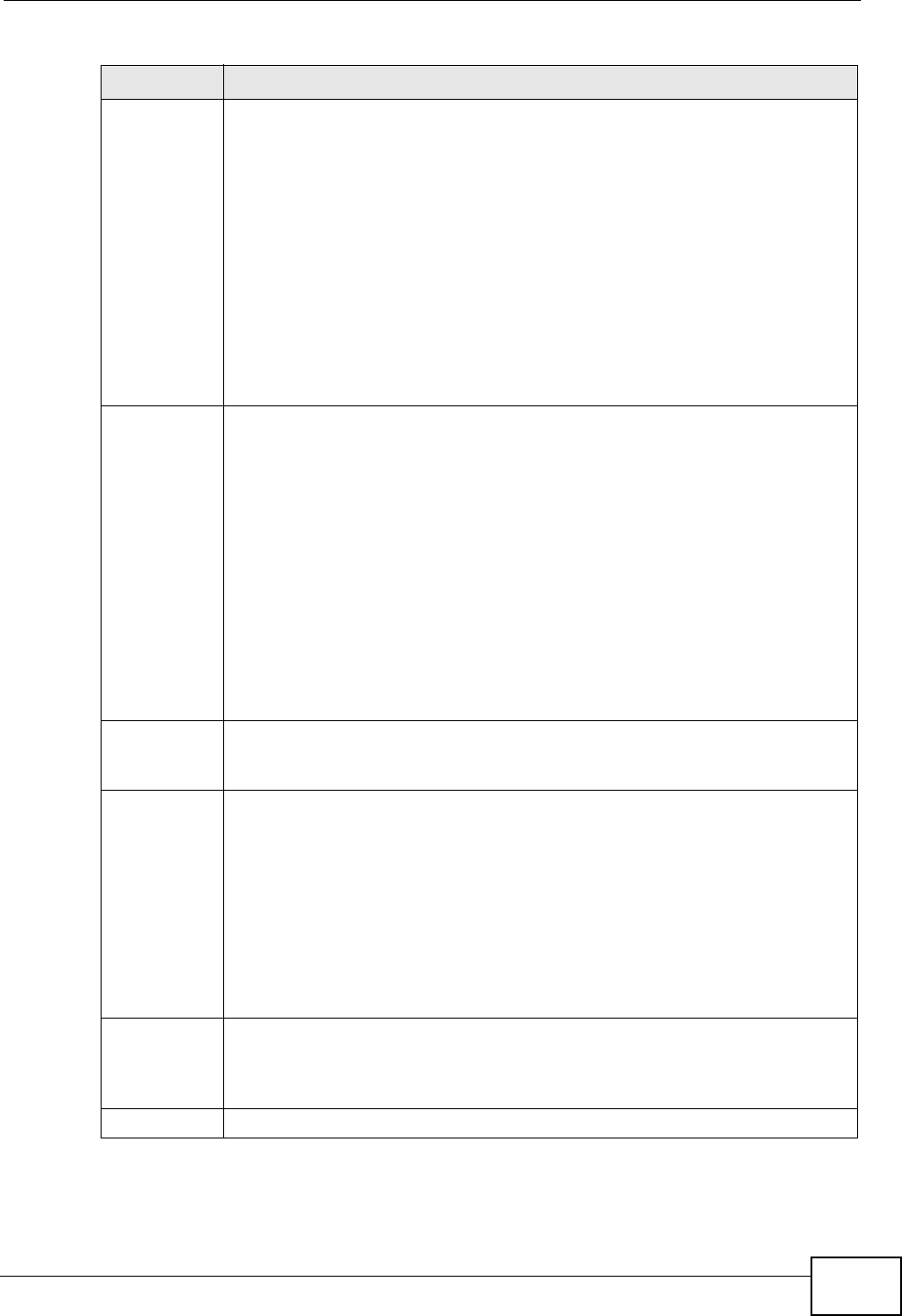
Chapter 8 Basic Setting
MGS3700-12C User’s Guide
113
Speed/
Duplex
Select the speed and the duplex mode of the Ethernet connection on this
port. Choices are Auto, 10M/Half Duplex, 10M/Full Duplex, 100M/
Half Duplex, 100M/Full Duplex and 1000M/Full Duplex.
Selecting Auto (auto-negotiation) allows one port to negotiate with a peer
port automatically to obtain the connection speed and duplex mode that
both ends support. When auto-negotiation is turned on, a port on the
Switch negotiates with the peer automatically to determine the connection
speed and duplex mode. If the peer port does not support auto-negotiation
or turns off this feature, the Switch determines the connection speed by
detecting the signal on the cable and using half duplex mode. When the
Switch’s auto-negotiation is turned off, a port uses the pre-configured
speed and duplex mode when making a connection, thus requiring you to
make sure that the settings of the peer port are the same in order to
connect.
Flow Control A concentration of traffic on a port decreases port bandwidth and overflows
buffer memory causing packet discards and frame losses. Flow Control is
used to regulate transmission of signals to match the bandwidth of the
receiving port.
The Switch uses IEEE802.3x flow control in full duplex mode and
backpressure flow control in half duplex mode.
IEEE802.3x flow control is used in full duplex mode to send a pause signal
to the sending port, causing it to temporarily stop sending signals when
the receiving port memory buffers fill.
Back Pressure flow control is typically used in half duplex mode to send a
"collision" signal to the sending port (mimicking a state of packet collision)
causing the sending port to temporarily stop sending signals and resend
later. Select Flow Control to enable it.
802.1p
Priority
This priority value is added to incoming frames without a (802.1p) priority
queue tag. See Priority Queue Assignment in Table 11 on page 106 for
more information.
BPDU
Control
Configure the way to treat BPDUs received on this port. You must activate
bridging control protocol transparency in the Switch Setup screen first.
Select Peer to process any BPDU (Bridge Protocol Data Units) received on
this port.
Select Tunnel to forward BPDUs received on this port.
Select Discard to drop any BPDU received on this port.
Select Network to process a BPDU with no VLAN tag and forward a tagged
BPDU.
Apply Click Apply to save your changes to the Switch’s run-time memory. The
Switch loses these changes if it is turned off or loses power, so use the
Save link on the top navigation panel to save your changes to the non-
volatile memory when you are done configuring.
Cancel Click Cancel to begin configuring this screen afresh.
Table 13 Basic Setting > Port Setup (continued)
LABEL DESCRIPTION