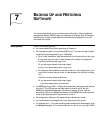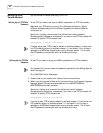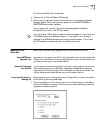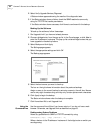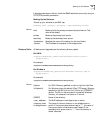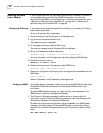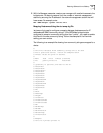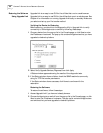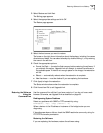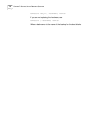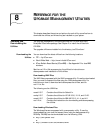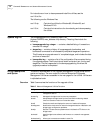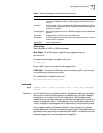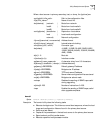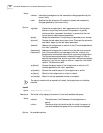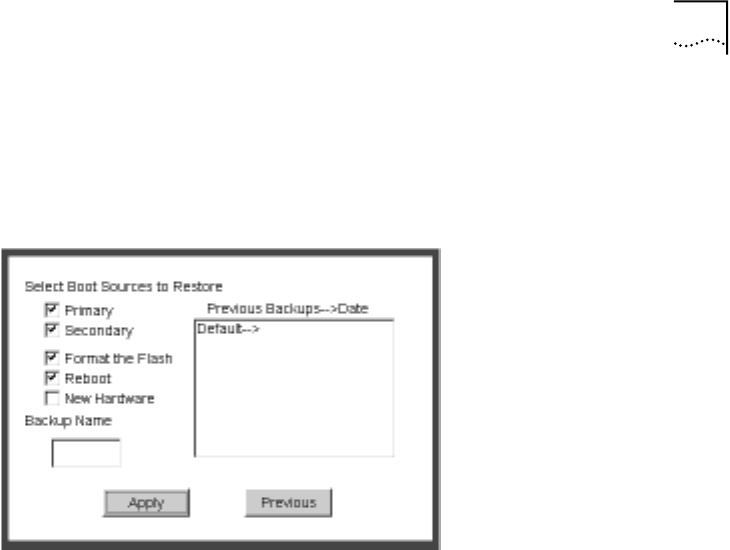
Restoring Software from a Backup 69
3 Select Restore and click Next.
The Setting page appears.
4 Select the appropriate settings and click OK.
The Restore page appears.
5 Select the boot source you want to restore.
The boxes on the right show information about the backups, including the names
directories and dates. You can select a backup by double-clicking it, or by entering
the name in the edit box.
6 Check the appropriate options:
■ Format the Flash — formats the flash memory before restoring the software. If
you uncheck this option, Upgrade Link will attempt to restore the software in
the available space. If there is not enough space for the image, the restoration
will fail.
■ Reboot — automatically reboots when the restoration is complete.
■ New Hardware — must be checked if you are replacing the hardware.
7 Click Apply to begin the restoration.
The Status window shows when the restoration is complete.
8 Click Home then Exit to exit Upgrade Link.
Restoring the Software
Using the
Command-Line
Use the command-line utilities if you have a script or if you do not have a web
browser. Otherwise, use Upgrade Link as described on page 68.
Prediagnosing System Problems
Detect any problems with SNMP or TFTP connectivity using:
bcmdiagnose [ -ftp | -tftp] [<device> | -h]
Where <device> is the IP address or hostname of the bridge/router you are
diagnosing.
If bcmdiagnose shows a failure, check the SNMP read/write community string for
FTP/TFTP file transfer permissions.
Restoring the Software
If you are replacing the hardware, restore the software using: