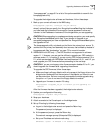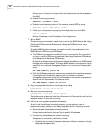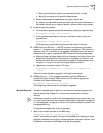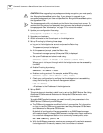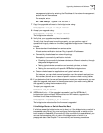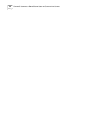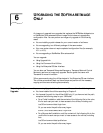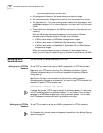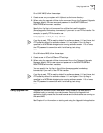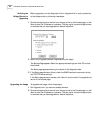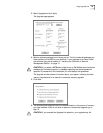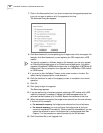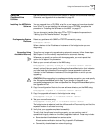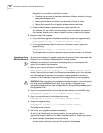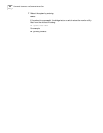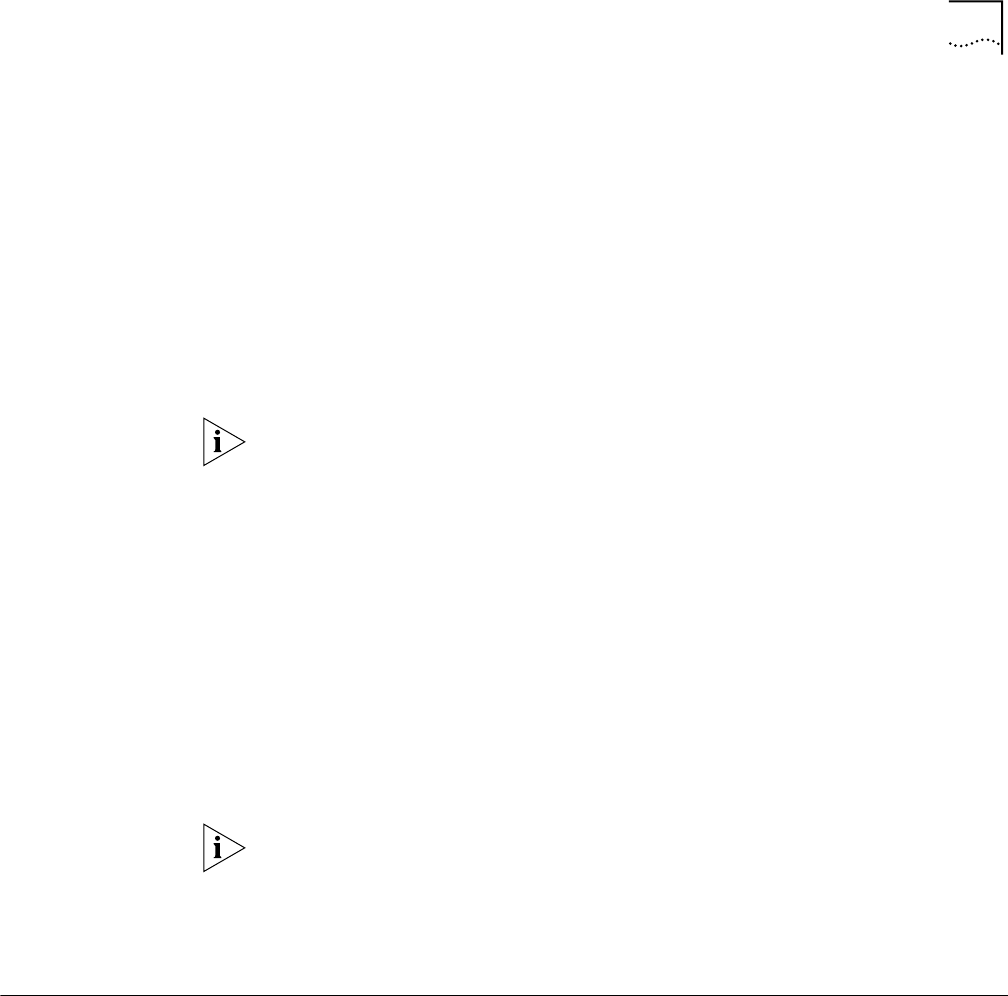
Using Upgrade Link 53
On a UNIX NMS, follow these steps:
1 Create a user on your system with /tftpboot as the home directory.
2 When using the upgrade utilities via the command line or the Transcend Upgrade
Manager, specify this user name and password in the BCMFTPUSER and
BCMFTPPASS environment variables.
Specify the -ftp flag in all command line utilities that use file transfers
(bcmsysupgrade, bcmbackup, bcmrestore) if you want to use FTP file transfer. For
example, to specify FTP file transfer use:
bcmsysupgrade -s:from_nb -ftp <device>
If no flag is used, TFTP is used by default for software release 11.0 and lower, but
FTP is used by default for software release 11.1 and higher. If the -ftp flag is
specified on a NETBuilder bridge/router running software version 11.0 or lower,
the FTP password is overwritten with the following text string:
****
On a Windows NMS, follow these steps:
1 Create a user in 3Com’s 3CServer FTP settings.
2 When using the upgrade utilities via command line or the Transcend Upgrade
Manager, specify the ftp user name and password in the BCMFTPUSER and
BCMFTPPASS environment variables.
You can specify the -ftp flag in the utilities (bcmsysupgrade, bcmbackup,
bcmrestore) if you want to use FTP file transfer.
If no flag is used, TFTP is used by default for software release 11.0 and lower, but
FTP is used by default for software release 11.1 and higher. If the -ftp flag is
specified on a NETBuilder bridge/router running software version 11.0 or lower,
the FTP password is overwritten with the following text string:
****
Using Upgrade Link Upgrade Link contains its own web server. Client access to the web server is
available locally or remotely via a web browser. Running the Upgrade Link
application locally means that the web browser and the web server are running on
the same NMS.
See Chapter 4 for information on starting and using the Upgrade Link application.