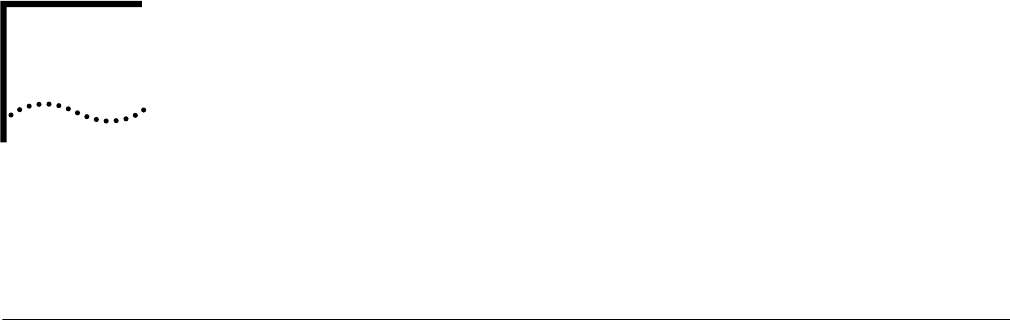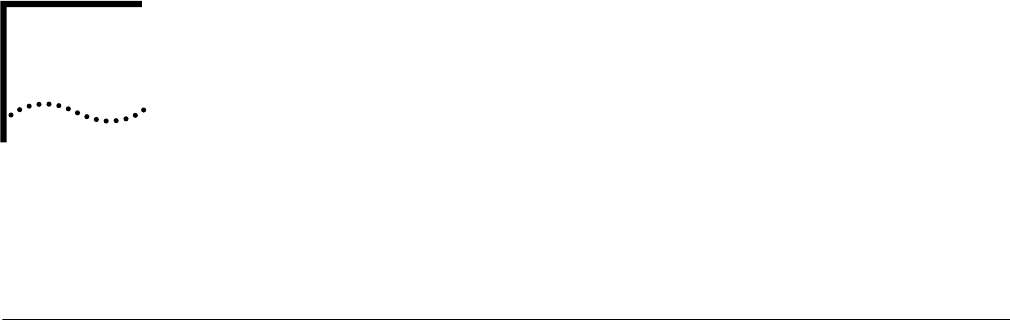
C
MOUNTING THE CD-ROM ON A
UNIX P
LATFORM
This appendix describes how to mount the CD-ROM for UNIX Solaris 2.5.x, HP-UX
10.x and IBM AIX 4.1.x through 4.2.x operating systems.
Mounting the
CD-ROM on
Solaris 2.5.x
If you are mounting the CD-ROM from a drive that is directly connected to the
network management station where you have installed the Enterprise OS Upgrade
Management Utilities, enter the commands in this section. If you are mounting the
CD-ROM remotely, proceed to “Mounting from a Remote CD-ROM Drive.”
Mounting a Local
CD-ROM Drive
To mount the CD-ROM from a local drive, follow these steps:
1 Insert the CD-ROM containing the bridge/router software into the CD-ROM drive.
2 Mount the CD-ROM in a directory in your file system. You must have Superuser
(root) access throughout the installation process.
a At the command prompt, enter:
/usr/bin/su
b At the Password prompt, enter your root password.
Solaris 2.5.x uses a Volume Management Utility that by default mounts the
CD-ROM under the /cdrom directory.
3 Verify that the mount occurred by entering:
ls /cdrom
The display shows the cdrom0 directory.
4 If Solaris Volume Management is not installed, or has been deactivated, mount the
CD-ROM drive by entering:
mkdir /cdrom/cdrom0 (if you have not already done so)
mount -r -F hsfs /dev/sr0 /cdrom/cdrom0
After your CD-ROM has been mounted, you are ready to begin installing the
software.
Mounting from a
Remote CD-ROM Drive
On the remote system, make sure that the CD-ROM is properly connected and
powered up. To allow other systems to access the remote system, follow these
steps:
1 Insert the CD-ROM containing the bridge/router software into the CD-ROM drive.
2 Mount the CD-ROM in a directory in your file system. You must have Superuser
(root) access to complete the installation process.