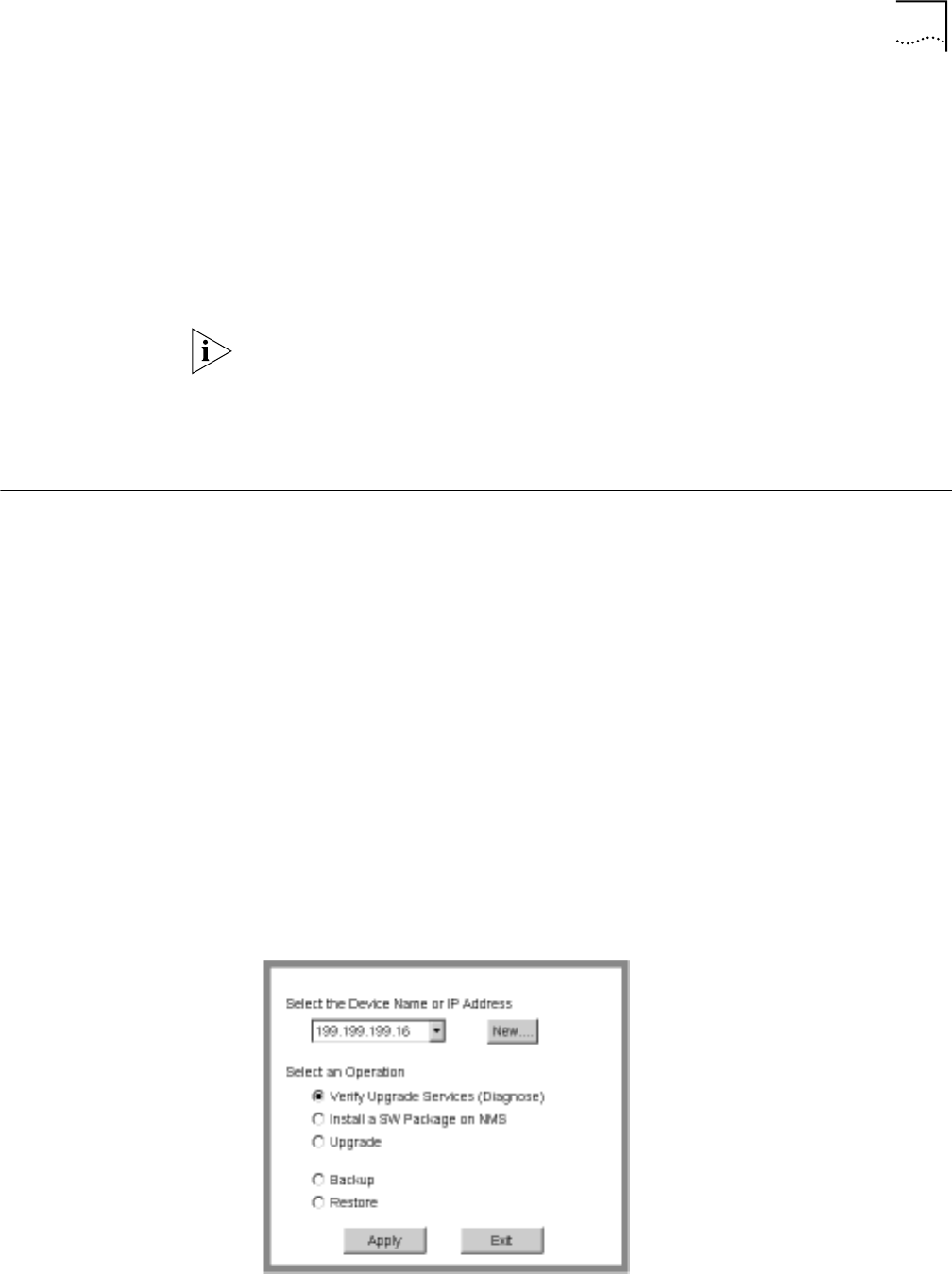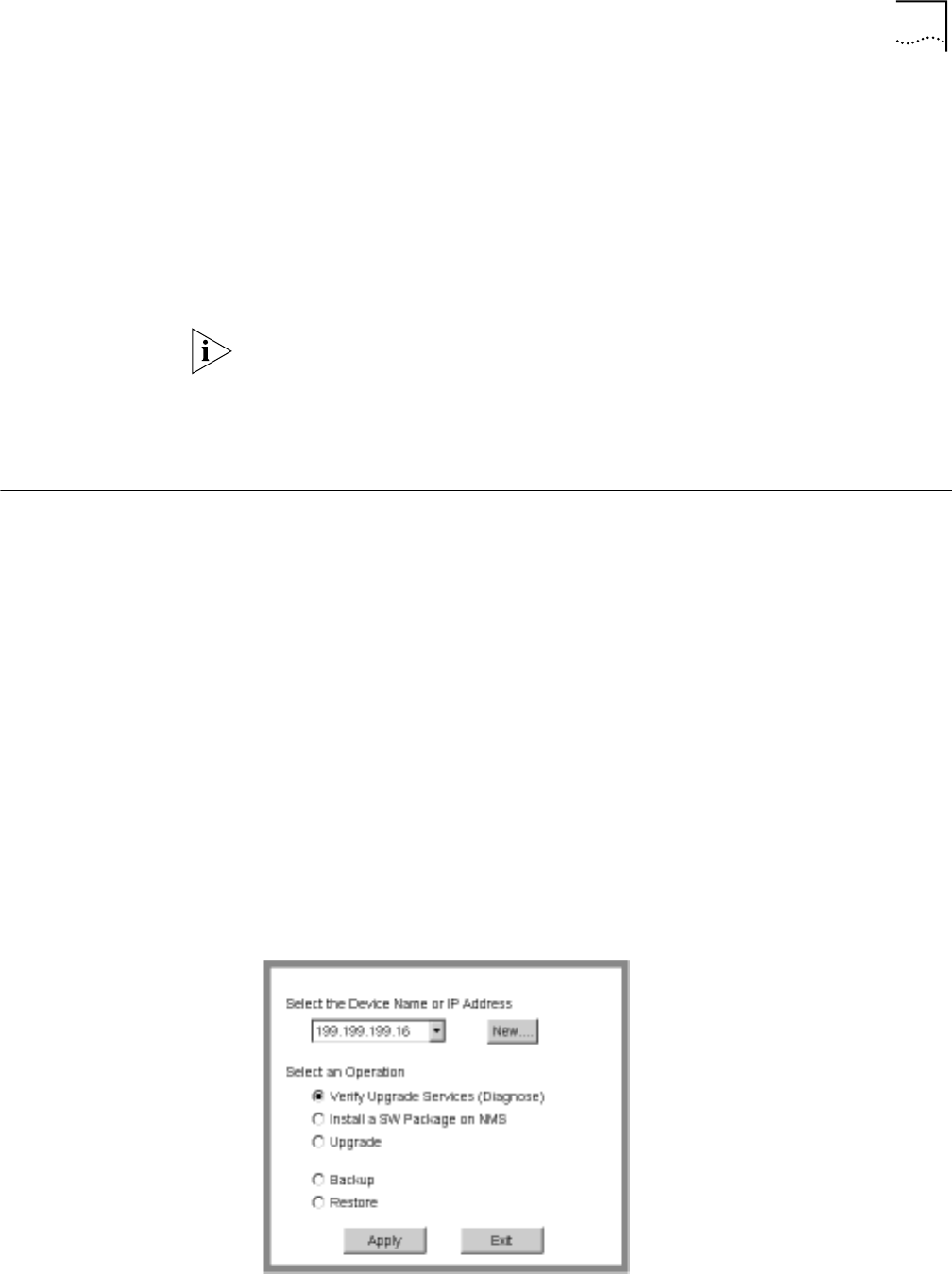
Backing Up the Software 63
On a Windows NMS, follow these steps:
1 Create a user in 3Com’s 3CServer FTP settings.
2 When using the upgrade utilities via command line or the Transcend Upgrade
Manager, specify the ftp user name and password in the BCMFTPUSER and
BCMFTPPASS environment variables.
You can specify the -ftp flag in the utilities (bcmsysupgrade, bcmbackup,
bcmrestore) if you want to use FTP file transfer.
If no flag is used, TFTP is used by default for software release 11.0 and lower, but
FTP is used by default for software release 11.1 and higher. If the -ftp flag is
specified on a NETBuilder bridge/router running software version 11.0 or lower,
the FTP password is overwritten with the following text string:
****
Backing Up the
Software
Back up your software using Upgrade Link or the command-line utilities.
Using NETBuilder
Upgrade Link
Upgrade Link is an easy to use GUI for the utilities that runs in a web browser. See
Chapter 4 for information on running Upgrade Link locally or remotely. Make sure
you select and set up your file transfer method.
Using the Command
Line Utilities
You can use the command-line utilities if you want to write scripts or if you do not
have a web browser on your NMS. See “Upgrading a Bridge/Router Using the
Command-Line Utilities”on page 63 for information on using the command-line
utilities. Make sure you select and set up your file transfer method.
Verifying the Device for
Backing Up
Before backing up, run the diagnostic utility in Upgrade Link to verify connectivity
to the device by following these steps:
1 Choose a bridge/router from the pop-up list in the Console page, or click New to
enter the IP address or hostname. The pop-up list contains devices that you have
upgraded or backed-up before.