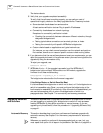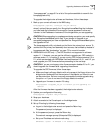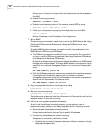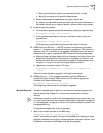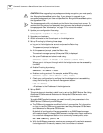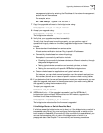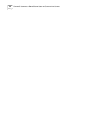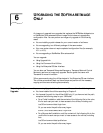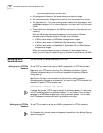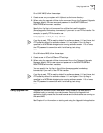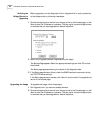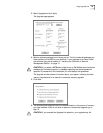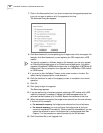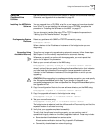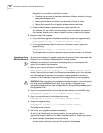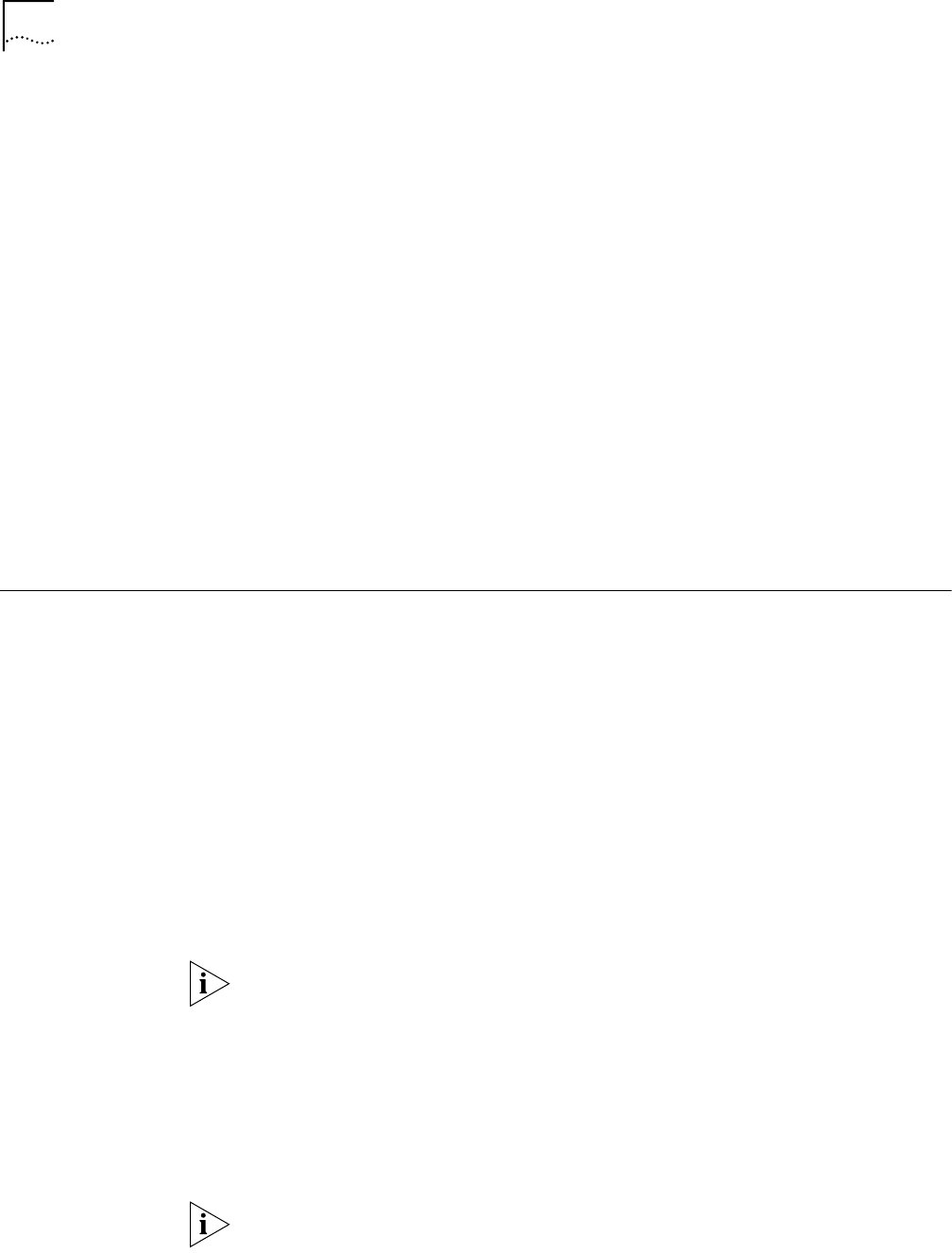
52 CHAPTER 6: UPGRADING THE SOFTWARE IMAGE ONLY
. /usr/3Com/common/data/.profile-bcm
■ All configuration files are in the same directory as the boot image.
■ You have booted your bridge/router or switch from the primary boot source.
■ For Upgrade Link — You have a web browser installed with Java support, such
as Netscape Navigator 4.5 or Internet Explorer 4.x or later, and it is in your path
(UNIX).
■ There is sufficient disk space on the NMS for the amount of software you are
installing.
Minimal disk storage requirements depend on the number of different
software versions that are stored on the disk drive. Calculate:
■ 6 MB for each version of NETBuilder II bridge/router images
■ 6 MB for each version of PathBuilder S5xx series switch images.
■ 4 MB for each version of SuperStack II, SuperStack II SI, or OfficeConnect
bridge/router images
While you must purchase one copy of software for each bridge/router or
switch, you only need to install one copy of a version of software on the NMS.
Setting Up a File
Transfer Method
You can choose to transfer files using FTP or TFTP.
Setting up for TFTP File
Transfers
To use TFTP, you need to set up your NMS in preparation for TFTP file transfers.
Make sure your TFTP server is running. On a Windows workstation, 3Com’s
3CServer is shipped along with the utilities. Upgrade Link launches 3CServer
during start up.
Specify the -tftp flag in all command line utilities which use file transfers
(bcmsysupgrade, bcmbackup, bcmrestore) if you want to use TFTP file transfer. For
example, to specify TFTP file transfer use:
bcmsysupgrade -s:from_nb -tftp <device>
If neither flag is used, TFTP is used by default for software release 11.0 and lower,
but FTP is used by default for software release 11.1 and higher. If the -ftp flag is
specified on a NETBuilder bridge/router running software version 11.0 or lower,
the FTP password is overwritten with the following text string:
****
Setting up for FTP File
Transfers
To use FTP, you need to set up your NMS in preparation for FTP file transfers.
For Upgrade Link, the user name and password is specified in the Setting Page, as
shown on page 23.