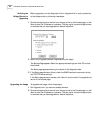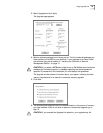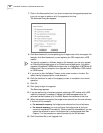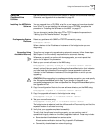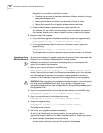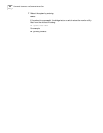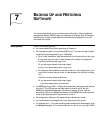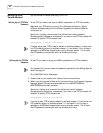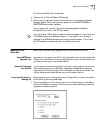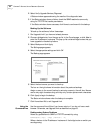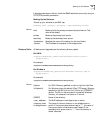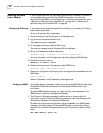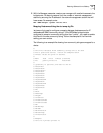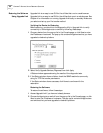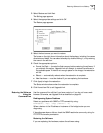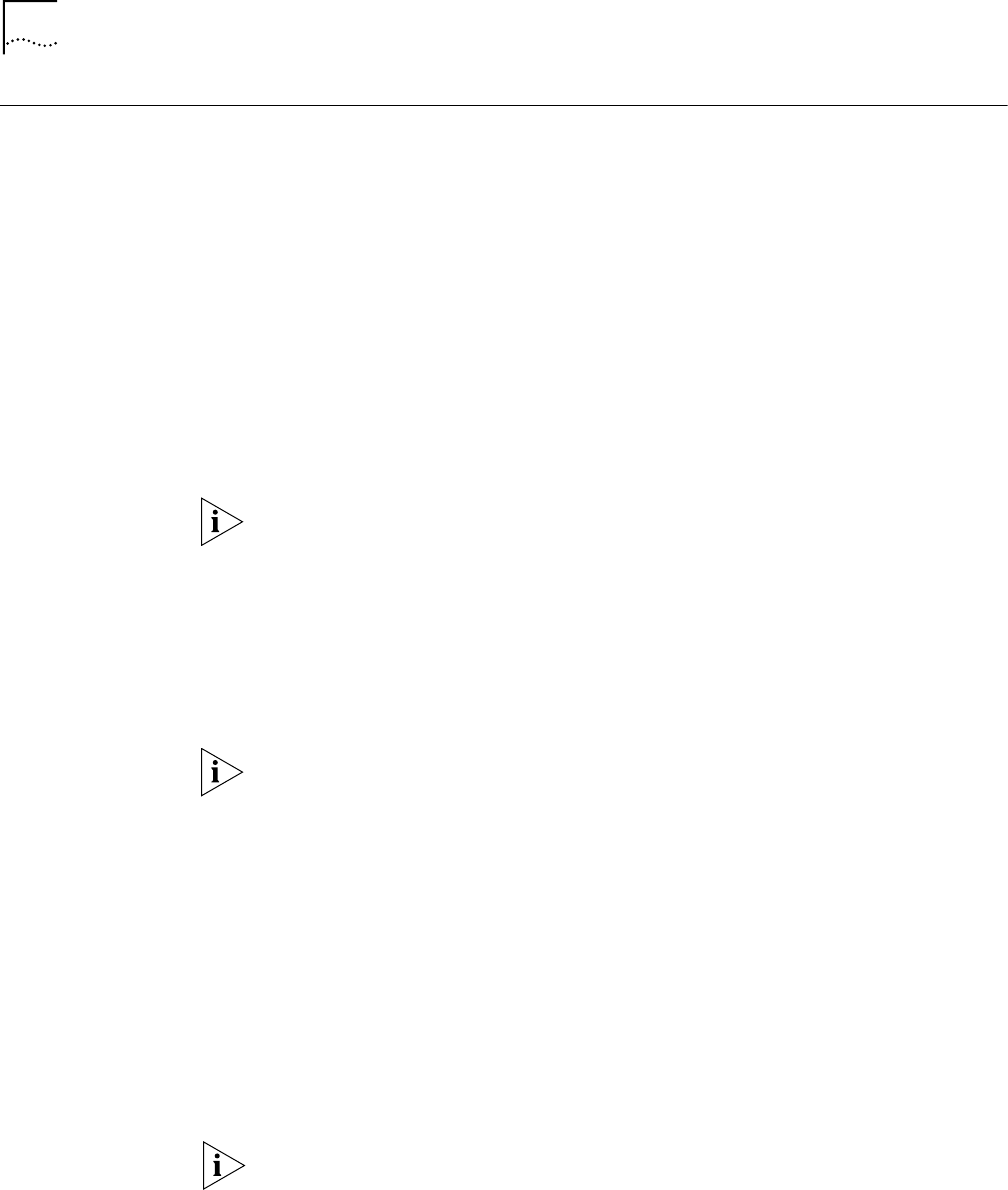
62 CHAPTER 7: BACKING UP AND RESTORING SOFTWARE
Setting Up a File
Transfer Method
You can choose to transfer files using FTP or TFTP.
Setting Up for TFTP File
Transfers
To use TFTP, you need to set up your NMS in preparation for TFTP file transfers.
Make sure your TFTP server is running. On a Windows workstation, 3Com’s
3CServer is shipped along with the utilities. Upgrade Link launches 3CServer
during start up.
Specify the -tftp flag in all command line utilities which use file transfers
(bcmsysupgrade, bcmbackup, bcmrestore) if you want to use TFTP file transfer. For
example, to specify TFTP file transfer use:
bcmsysupgrade -s:from_nb -tftp <device>
If neither flag is used, TFTP is used by default for software release 11.0 and lower,
but FTP is used by default for software release 11.1 and higher. If the -ftp flag is
specified on a NETBuilder bridge/router running software version 11.0 or lower,
the FTP password is overwritten with the following text string:
****
Setting Up for FTP File
Transfers
To use FTP, you need to set up your NMS in preparation for FTP file transfers.
For Upgrade Link, the user name and password is specified in the Setting Page, as
shown on page 23.
On a UNIX NMS, follow these steps:
1 Create a user on your system with /tftpboot as the home directory.
2 When using the upgrade utilities via the command line or the Transcend Upgrade
Manager, specify this user name and password in the BCMFTPUSER and
BCMFTPPASS environment variables.
Specify the -ftp flag in all command line utilities that use file transfers
(bcmsysupgrade, bcmbackup, bcmrestore) if you want to use FTP file transfer. For
example, to specify FTP file transfer use:
bcmsysupgrade -s:from_nb -ftp <device>
If no flag is used, TFTP is used by default for software release 11.0 and lower, but
FTP is used by default for software release 11.1 and higher. If the -ftp flag is
specified on a NETBuilder bridge/router running software version 11.0 or lower,
the FTP password is overwritten with the following text string:
****