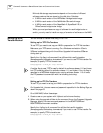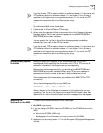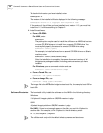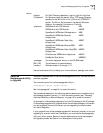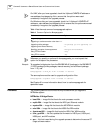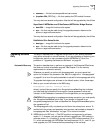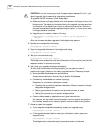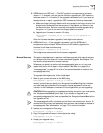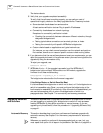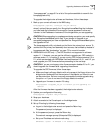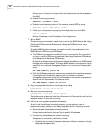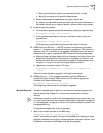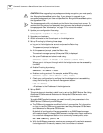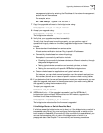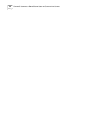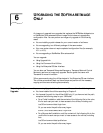44 CHAPTER 5: UPGRADING A BRIDGE/ROUTER USING THE COMMAND-LINE UTILITIES
The device reboots.
5 Verify that your upgrade completed successfully.
To verify that the software is working properly, you can perform a set of
operational integrity checks on the newly upgraded device. These may include:
■ Some standard checks based on services active.
A basic service verification test can Ping to specific IP addresses.
■ Connectivity checks based on network topology.
Examples of a connectivity verification include:
■ Checking the connectivity between devices on different networks, through
designated bridge/routers.
■ Testing typical device connections on terminals, printers, or hosts.
■ Testing the connectivity with specific NETBuilder bridge/router.
■ Custom checks based on applications and typical network use.
For instance, you can check normal operation over the network and perform
file transfers, as well as run traces on specific routes or check routing tables.
6 If you determine that the new software does not meet your requirements, you can
reject the upgrade and revert to the software version you were running before the
upgrade by using the bcmrestore utility.
To reject your upgrade, use:
bcmrestore <device>
7 NETBuilder II only — If the upgrade is successful, and the NETBuilder II
bridge/router has a multiport HSS module or an MP module, upgrade the
firmware for all these modules using:
bcmsysupgrade -s:upgrade_io_fw -m <device>
The bridge/router reboots after the firmware is upgraded.
If the Bridge/Router or Switch Does Not Boot
If a failure causes the bridge/router or switch not to boot, or if the bridge/router or
switch is inaccessible using Telnet, you must configure the bridge/router at the
local console to reestablish IP connectivity. After connectivity is reestablished, you
can use the bcmrestore utility to return the bridge/router or switch to a
preupgrade state. See Chapter 7 for connectivity and recovery procedures.
Upgrading Hardware
and Software
This section describes how to upgrade the software on a bridge/router on which
you are upgrading or replacing your bridge/router or switch or main processor
module (NETBuilder II) using either automatic or manual recovery. If you are
upgrading only the software, follow the procedure in “Upgrading Software Only”
on page 41.
Automatic Recovery This section describes how to perform a software and hardware upgrade with
automatic recovery. See Chapter 3 for the memory requirements for automatic
recovery.
Whenever you specify an option with bcmsysupgrade (such as -new_hw), you
must repeat that option for all steps in the procedure. See Table 4 on page 40 or