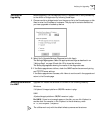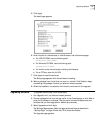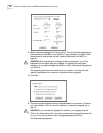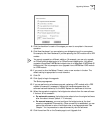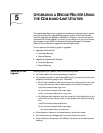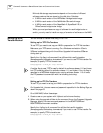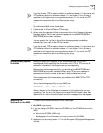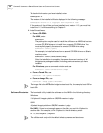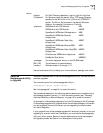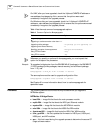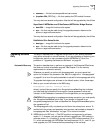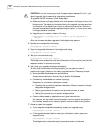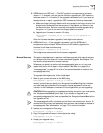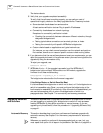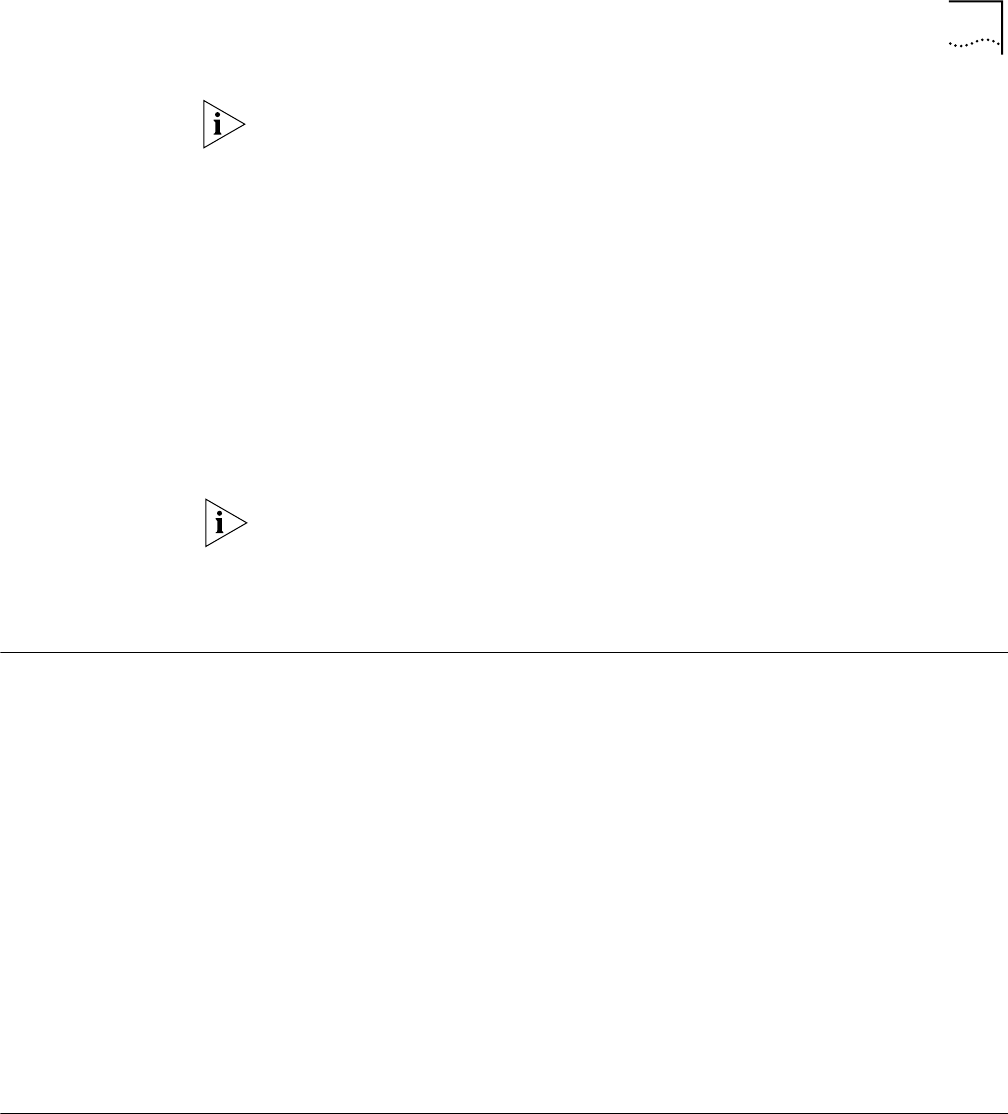
Prediagnosing System Problems 37
If no flag is used, TFTP is used by default for software release 11.0 and lower, but
FTP is used by default for software release 11.1 and higher. If the -ftp flag is
specified on a bridge/router running software version 11.0 or lower, the FTP
password is overwritten with the following text string:
****
On a Windows NMS, follow these steps:
1 Create a user in 3Com’s 3CServer FTP settings.
2 When using the upgrade utilities via command line or the Transcend Upgrade
Manager, specify the ftp user name and password in the BCMFTPUSER and
BCMFTPPASS environment variables.
You can specify the -ftp flag in the utilities (bcmsysupgrade, bcmbackup,
bcmrestore) if you want to use FTP file transfer.
If no flag is used, TFTP is used by default for software release 11.0 and lower, but
FTP is used by default for software release 11.1 and higher. If the -ftp flag is
specified on a bridge/router running software version 11.0 or lower, the FTP
password is overwritten with the following text string:
****
Prediagnosing System
Problems
Before you begin your upgrade, 3Com recommends that you run the
bcmdiagnose utility specifying the file transfer utility, FTP, or TFTP and the IP
address or hostname of the bridge/router you are upgrading.
Before using the bcmdiagnose utility, you should set the BCMFTPUSER and
BCMFTPPASS environment variables. When using FTP, an error message is
generated and the file transfer is aborted if these variables are not set.
The bcmdiagnose utility helps detect any problems with SNMP, FTP or TFTP
connectivity.
To run the bcmdiagnose utility on your NMS, use:
bcmdiagnose [ -ftp | -tftp ] [<device> | -h]
Where <device> is the IP address or hostname of the bridge/router you are
upgrading. The -ftp and -tftp flags force the specified file transfer types. See
Appendix A for more information about any error messages that may appear.
Installing the
Software on the NMS
To install the NETBuilder software, follow these steps:
1 For UNIX, login as root.
2 If you are using a CD-ROM, insert the CD-ROM into the CD-ROM drive on the
NMS.
a Mount the CD-ROM (UNIX only).
See Appendix C for information on how to mount the CD-ROM.
3 Make sure you are using version 11.3 of the Enterprise OS Upgrade Management
Utilities.