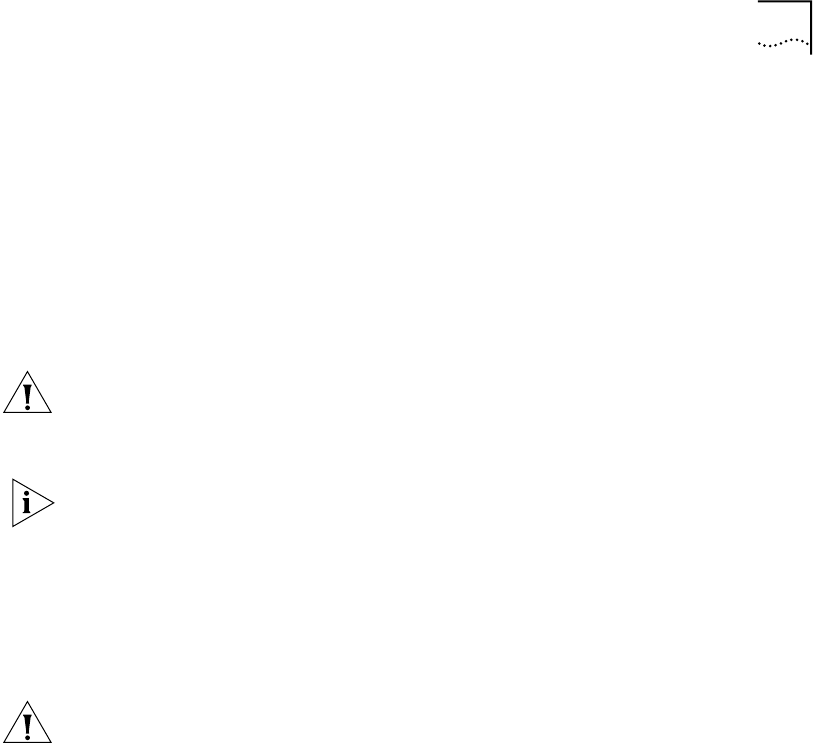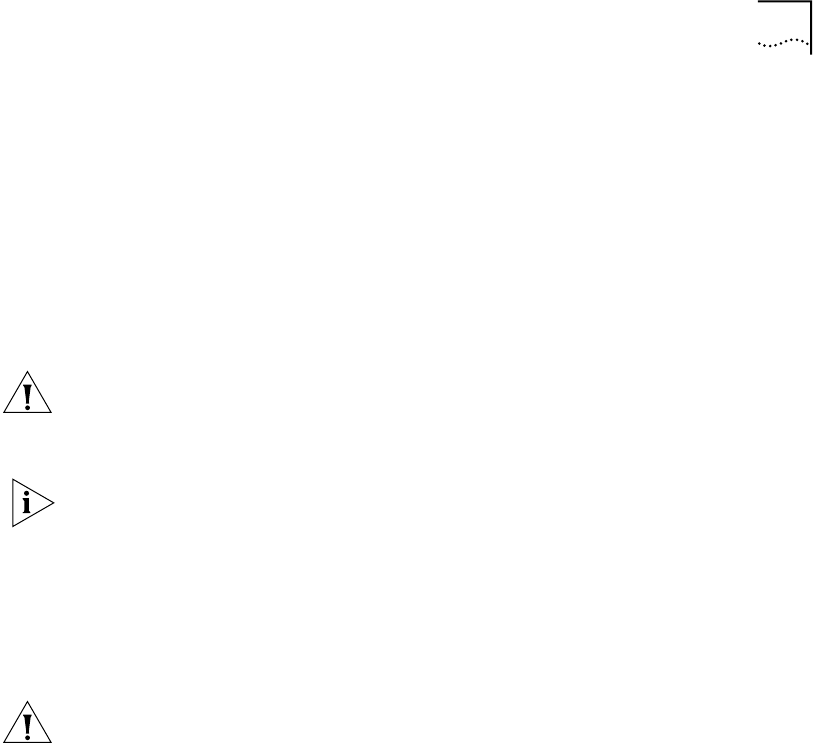
Upgrading Hardware and Software 45
“bcmsysupgrade” on page 81 for a list of the options available to use with the
bcmsysupgrade utility.
To upgrade the bridge/router software and hardware, follow these steps:
1 Back up your current software to the NMS using:
bcmsysupgrade [options] -s:from_nb -new_hw <device>
where [-options] lets you specify the -EncryptionLicenseRead flag that indicates
you have read and understand the encryption license agreement notice and
<device> is the IP address or hostname of the bridge/router you are upgrading.
CAUTION: When upgrading to a package containing encryption, you must specify
the -EncyrptionLicenseRead option flag. If you attempt to upgrade to an
encrypted package and you have not specified the -EncryptionLicenseRead option,
the upgrade will fail.
The bcmsysupgrade utility only backs up the files in the primary boot source. To
archive both the primary and secondary boot sources, use bcmbackup instead of
bcmsysupgrade. See “bcmbackup” on page 73 for more information.
2 NETBuilder II with CEC only — (The CEC module is not supported in software
version 11.1. However, you can use the utilities to upgrade your CEC module to
software version 10.1 or earlier.) If you are running CEC firmware versions 2.0 or
2.1, which are standard with NETBuilder II software versions 8.0, 8.1, and 8.2, you
must upgrade your CEC firmware before proceeding to the next step.
CAUTION: If you are running any other firmware version besides 2.0 or 2.1, you
should upgrade the firmware after upgrading the software.
To upgrade the CEC firmware, follow these steps:
a Make sure there is a floppy diskette with write access in the floppy drive on the
bridge/router. Make sure that the contents of the diskette you intend to use
can be overwritten. Perform a manually recoverable firmware upgrade using
the option -m if you do not want the floppy diskette formatted.
b Upgrade your firmware to version 2.6 using:
bcmsysupgrade -s:upgrade_cec_fw -V:<version you are upgrading to>
<device>
After the firmware has been upgraded, the bridge/router reboots.
3 Update your configuration files using:
bcmsysupgrade -s:update -new_hw <device>
4 Swap your hardware.
5 Attach a console to the Console port on the bridge/router.
6 Set up IP routing by following these steps:
a Log on to the bridge/router as root and press the Return key.
The password prompt is displayed.
b At the password prompt, press the Return key.
The network manager prompt (Enterprise OS #) is displayed.
c Set up an IP address and subnet mask using:
SETDefault !<port> -IP NETaddr = <IP address> [<subnet mask>]