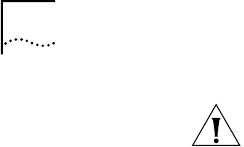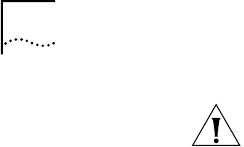
42 CHAPTER 5: UPGRADING A BRIDGE/ROUTER USING THE COMMAND-LINE UTILITIES
CAUTION: If you are running any other firmware version besides 2.0 or 2.1, you
should upgrade the firmware after upgrading the software.
To upgrade the CEC firmware, follow these steps:
a Make sure there is a floppy diskette with write access in the floppy drive on the
bridge/router. The diskette is formatted during the upgrade, so make sure that
the contents of the diskette you intend to use can be overwritten. Perform a
manually recoverable firmware upgrade using the option -m if you do not want
the floppy diskette formatted.
b Upgrade your firmware to version 2.6 using:
bcmsysupgrade -s:upgrade_cec_fw -V:<version you are upgrading to>
<device>
After the firmware has been upgraded, the bridge/router reboots.
3 Update your configuration files using:
bcmsysupgrade -s:update <device>
4 Copy the upgraded software to the bridge/router using:
bcmsysupgrade -s:to_nb <device>
5 Test your new software using:
bcmsysupgrade -s:test_boot <device>
The bridge/router is rebooted, and the utilities confirm IP connectivity and that the
expected version of software is running.
6 Verify that your upgrade completed successfully.
To verify that the software is working properly, you can perform a set of
operational integrity checks on the newly upgraded device. These may include:
■ Some standard checks based on services active.
A basic service verification test can Ping to specific IP addresses.
■ Connectivity checks based on network topology.
Examples of a connectivity verification include:
■ Checking the connectivity between devices on different networks, through
designated bridge/routers.
■ Testing typical device connections on terminals, printers, or hosts.
■ Testing the connectivity with specific bridge/routers.
■ Custom checks based on applications and typical network use.
For instance, you can check normal operation over the network and perform
file transfers, as well as run traces on specific routes or check routing tables.
7 Accept or reject the upgrade.
■ If your upgrade completed successfully, accept your upgrade using:
bcmsysupgrade -s:accept <device>
■ If the upgrade process failed to meet your verification criteria, reject your
upgrade using:
bcmsysupgrade -s:reject <device>
The bridge/router is rebooted using the previous version of software.