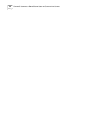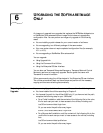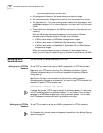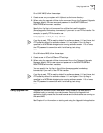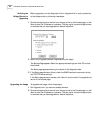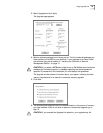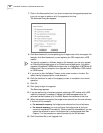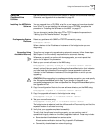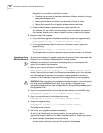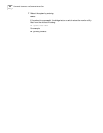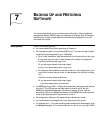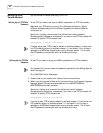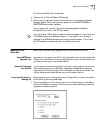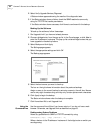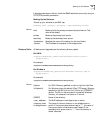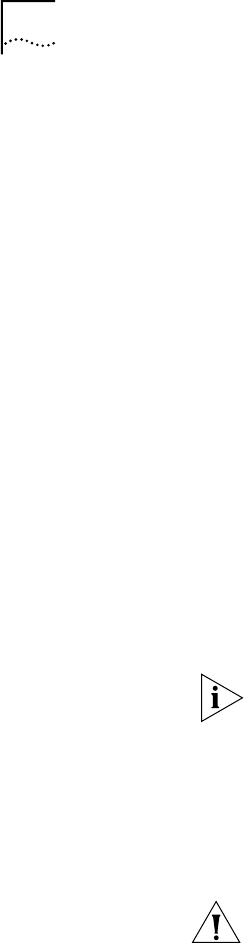
58 CHAPTER 6: UPGRADING THE SOFTWARE IMAGE ONLY
Examples of a connectivity verification include:
■ Checking the connectivity between devices on different networks, through
designated bridge/routers.
■ Testing typical device connections on terminals, printers, or hosts.
■ Testing the connectivity with specific bridge/routers or switches.
■ Custom checks based on applications and typical network use.
For instance, you can check normal operation over the network and perform
file transfers, as well as run traces on specific routes or check routing tables.
6 Accept or reject the upgrade.
■ If your software upgrade completed successfully, accept your upgrade using:
bcmsysupgrade -s:accept -I -V:<software version> <device>
■ If the upgrade process failed to meet your verification criteria, reject your
upgrade using:
bcmsysupgrade -s:reject -I -V:<software version> <device>
The bridge/router or switch is rebooted using the previous version of software.
Upgrading Using
Manual Recovery
To perform an image-only upgrade using manual recovery, follow these steps. See
Chapter 3 for the memory requirements for manual recovery.
Whenever you specify an option with bcmsysupgrade, you must repeat that
option for all steps in the procedure.
1 Back up your current software to the NMS using:
bcmsysupgrade [-options] -s:from_nb -m -I -V:<software version> <device>
where [-options] lets you specify the EncryptionLicenseRead option that indicates
you have read and understand the encryption license agreement notice and
<device> is the IP address or hostname of the bridge/router you are upgrading.
CAUTION: When upgrading to a package containing encryption, you must specify
the -EncyrptionLicenseRead option flag. If you attempt to upgrade to an
encrypted package and you have not specified the -EncryptionLicenseRead option,
the upgrade will fail.
2 Copy the configuration files into the new software directory on the NMS using:
bcmsysupgrade -s:update -m -I -V:<software version> <device>
3 Copy the new software to the bridge/router using:
bcmsysupgrade -s:to_nb -m -I -V:<software version> <device>
4 Accept the upgrade using:
bcmsysupgrade -s:accept -I -m -V:<software version> <device>
The bridge/router reboots.
5 Verify that your upgrade completed successfully.
To verify that the software is working properly, you can perform a set of
operational integrity checks on the newly upgraded network. These may include:
■ Some standard checks based on services active.
A basic service verification test can Ping to specific IP addresses.