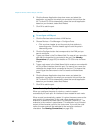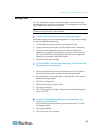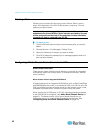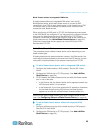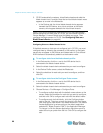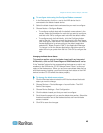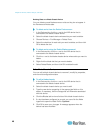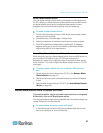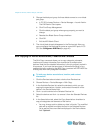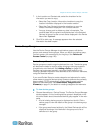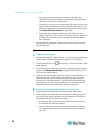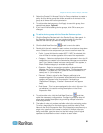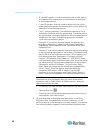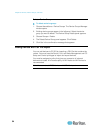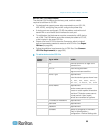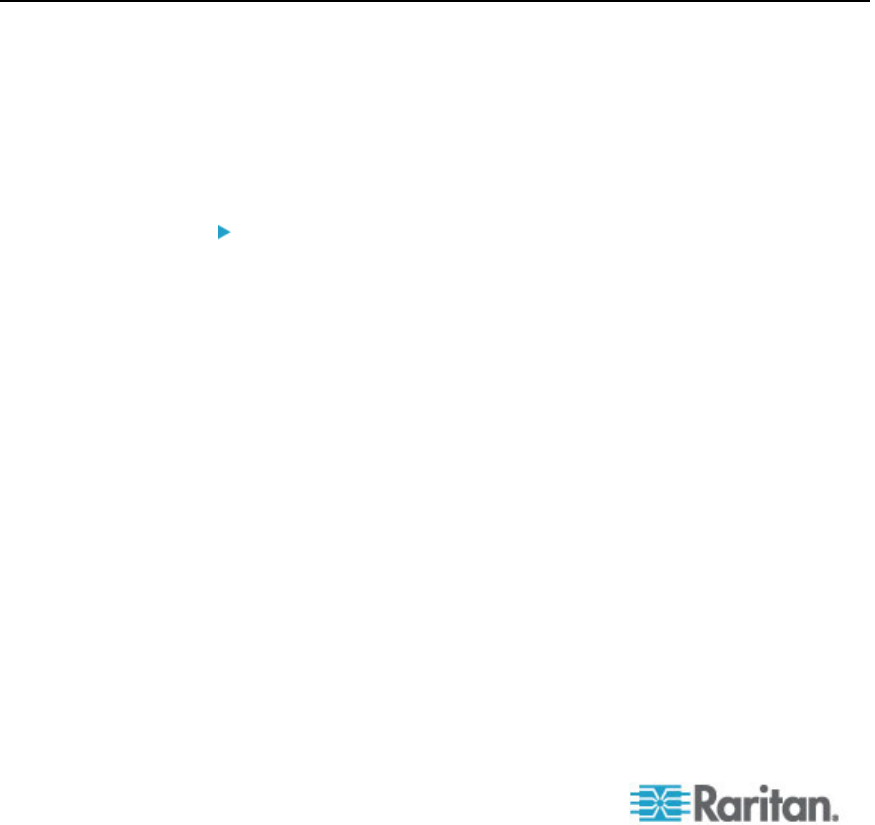
Chapter 6: Devices, Device Groups, and Ports
48
2. Change the blade port group for these blade servers to a non-blade
port group.
a. In CC-SG, choose Devices > Device Manager > Launch Admin.
The KX2 Admin Client opens.
b. Click Port Group Management.
c. Click the blade port group whose group property you want to
change.
d. Deselect the Blade Server Group checkbox.
e. Click OK.
f. Exit the KX2 Admin Client.
3. The virtual blade chassis disappears in the Devices tab. Now you
can re-configure the blade server ports as normal KX2 ports in CC-
SG. See Configure a KVM Port (on page 40).
Bulk Copying for Device Associations, Location and Contacts
The Bulk Copy command allows you to copy categories, elements,
location and contact information from one device to multiple other
devices. Note that the selected information is the only property copied in
this process. If you have the same type of information existing on any
selected devices, performing the Bulk Copy command will REPLACE the
existing data with newly assigned information.
To bulk copy device associations, location, and contact
information:
1. Click the Devices tab and select a device from Devices tree.
2. Choose Devices > Device Manager > Bulk Copy.
3. In the Available Devices list, select the devices to which you are
copying the associations, location, and contact information of the
device in the Device Name field.
4. Click > to add a device to the Selected Devices list.
5. Select the device and click < to remove it from the Selected Devices
list.
6. In the Associations tab, select the Copy Associations checkbox to
copy all categories and elements of the device.
You may change, add or delete any data in this tab. The modified
data will be copied to multiple devices in the Selected Devices
list as well as the current device displayed in the Device Name
field. Optional.