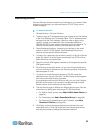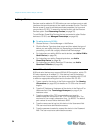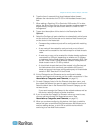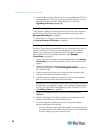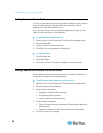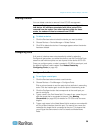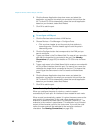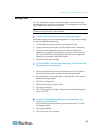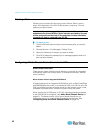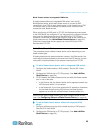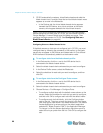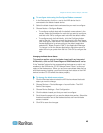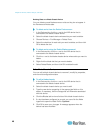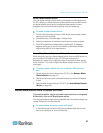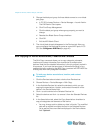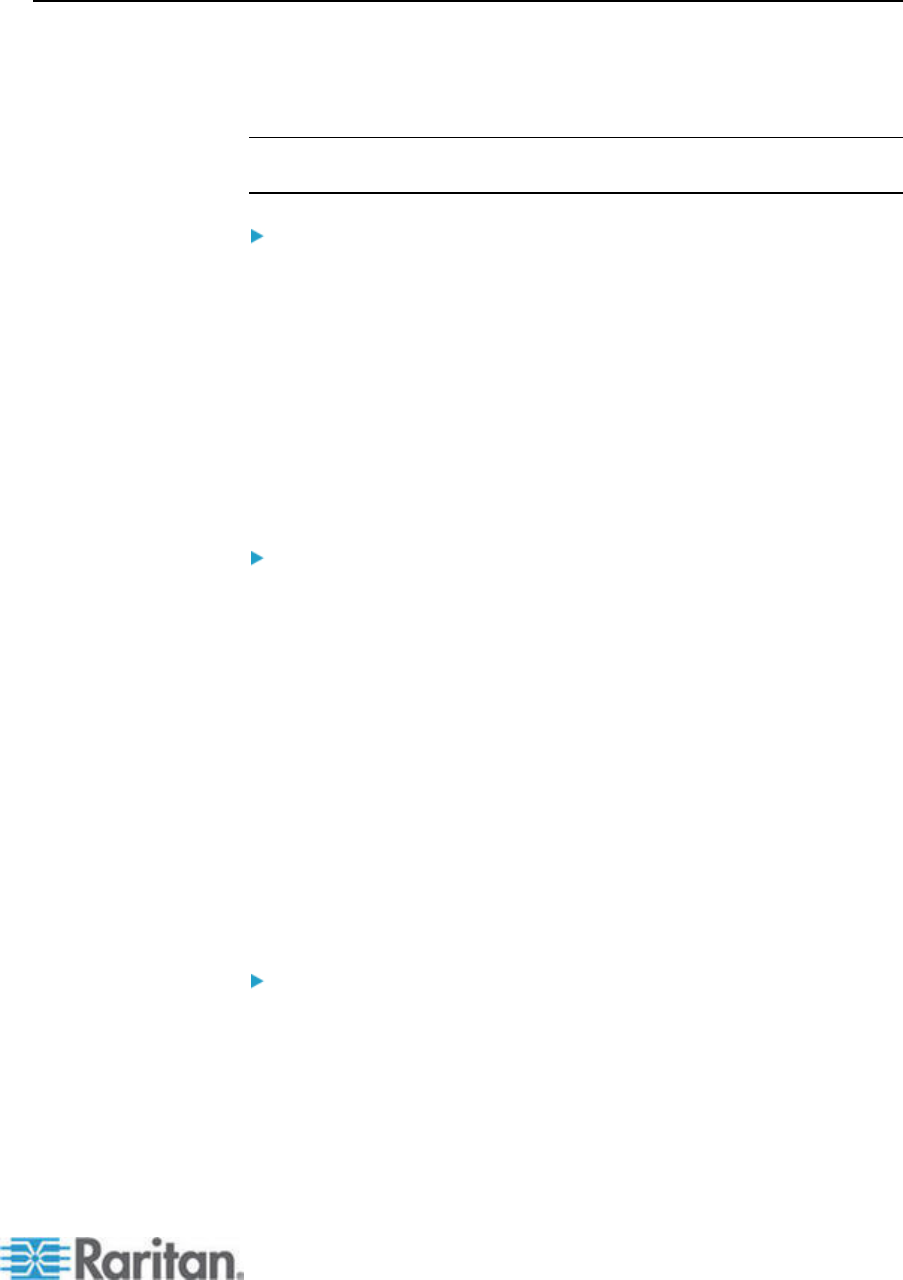
Chapter 6: Devices, Device Groups, and Ports
41
Editing a Port
You can edit ports to change various parameters, such as port name,
access application, and serial port settings. The changes you can make
vary, based on port type and device type.
Note: You can also edit Dominion KX2 port settings by using Launch
Admin and using the KX2's web interface.
To edit a KVM or serial port name or access application:
Some ports support only one access application, so you cannot change
the access application preference.
1. Click the Devices tab and select a port you want to edit.
2. Type a new name for the port in the Port Name field, if necessary.
3. Click the Access Application drop-down menu and select the
application you want to use when you connect to this port from the
list. To allow CC-SG to automatically select the correct application
based on your browser, select Auto-Detect.
4. Click OK to save your changes.
To edit a KSX2 or KSX serial port's settings, such as baud rate,
flow control, or parity/data bits:
1. Click the Devices tab and select the serial port you want to edit, or
just select the device that contains the port you want to edit.
2. Choose Devices > Device Manager > Launch Admin. The device's
administrative page opens.
3. Click Port Configuration.
4. Click the serial port you want to edit.
5. Edit the port settings.
6. Click OK to save your changes. Close the administrative page and
return to CC-SG.
To edit an SX serial port's settings, such as baud rate, flow
control, or parity/data bits:
1. Click the Devices tab and select a port you want to edit. The Port
Profile page opens.
2. Edit the port settings.
3. Click OK to save your changes.