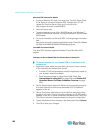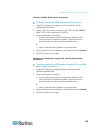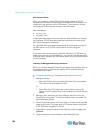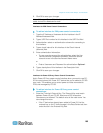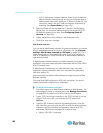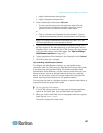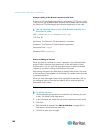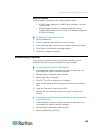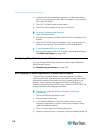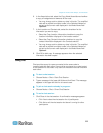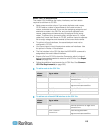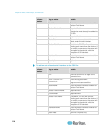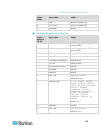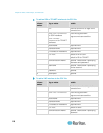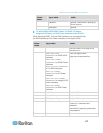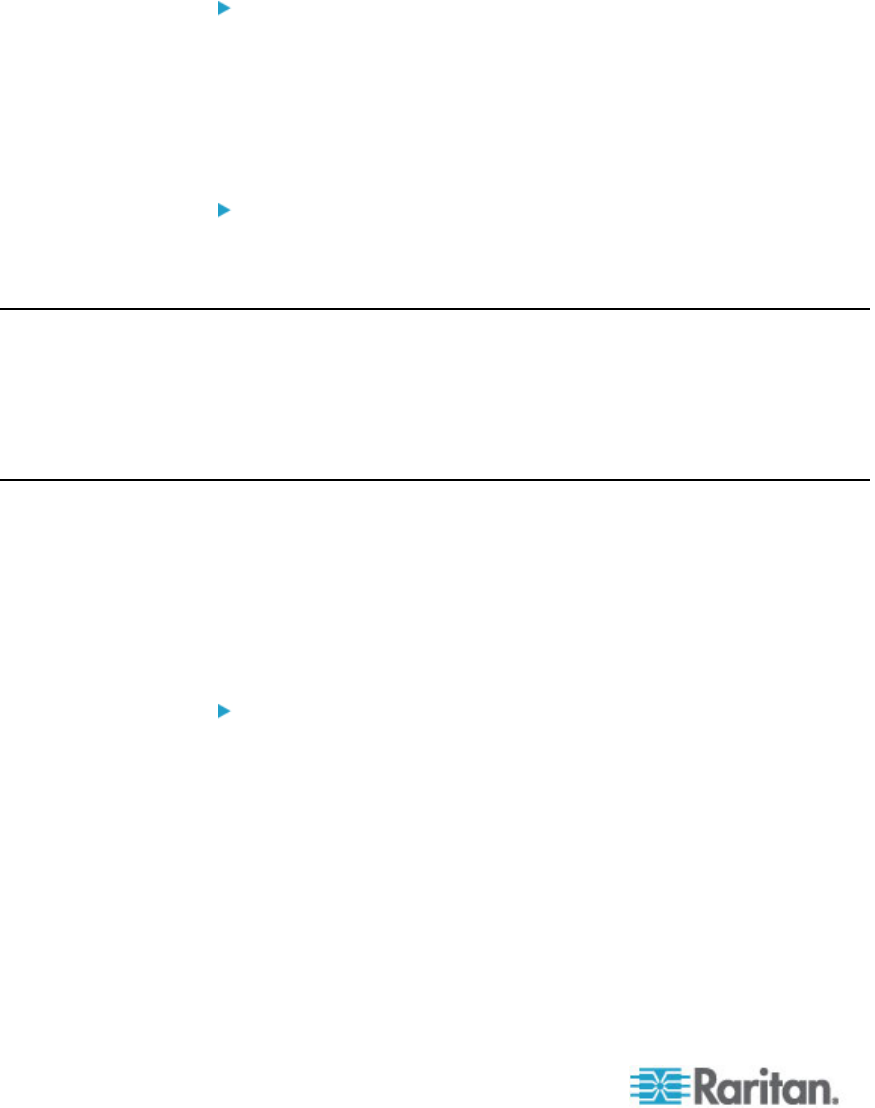
Chapter 8: Nodes, Node Groups, and Interfaces
110
4. A default name for the bookmark appears in the Bookmark Name
field. You can change the name, which will appear in your Favorites
list in Internet Explorer.
5. Click OK. The Add Favorite window opens.
6. Click OK to add the bookmark to your Favorites list.
To access a bookmarked interface:
1. Open a browser window.
2. Choose the bookmarked interface from the list of bookmarks in the
browser.
3. When the CC-SG Access Client appears, log in as a user who has
access to the interface. The connection to the interface opens.
To get bookmark URLs for all nodes:
• You can get bookmark URLs for all nodes in the Node Asset Report.
See Node Asset Report (on page 188).
Configuring Direct Port Access to a Node
You can configure Direct Port Access to a node using the Bookmark
Node Interface feature.
See Bookmarking an Interface (on page 109).
Bulk Copying for Node Associations, Location and Contacts
The Bulk Copy command allows you to copy categories, elements,
location and contact information from one node to multiple other nodes.
Note that the selected information is the only property copied in this
process. If you have the same type of information existing on any
selected nodes, performing the Bulk Copy command will REPLACE the
existing data with newly assigned information.
To bulk copy node associations, location and contact
information:
1. Click the Nodes tab and select a node.
2. Choose Nodes > Bulk Copy.
3. In the Available Nodes list, select the nodes to which you are
copying the associations, location, and contact information of the
node in the Node Name field.
4. Click > to add a node to the Selected Nodes list.
5. Select the node and click < to remove it from the Selected Nodes list.