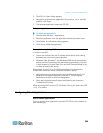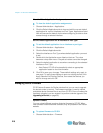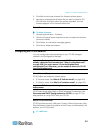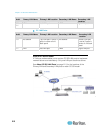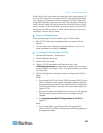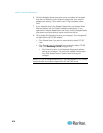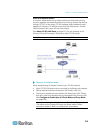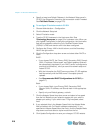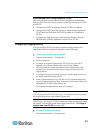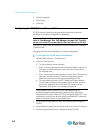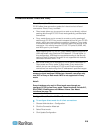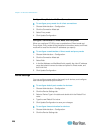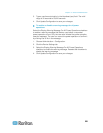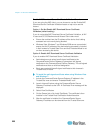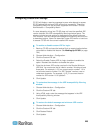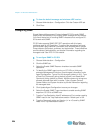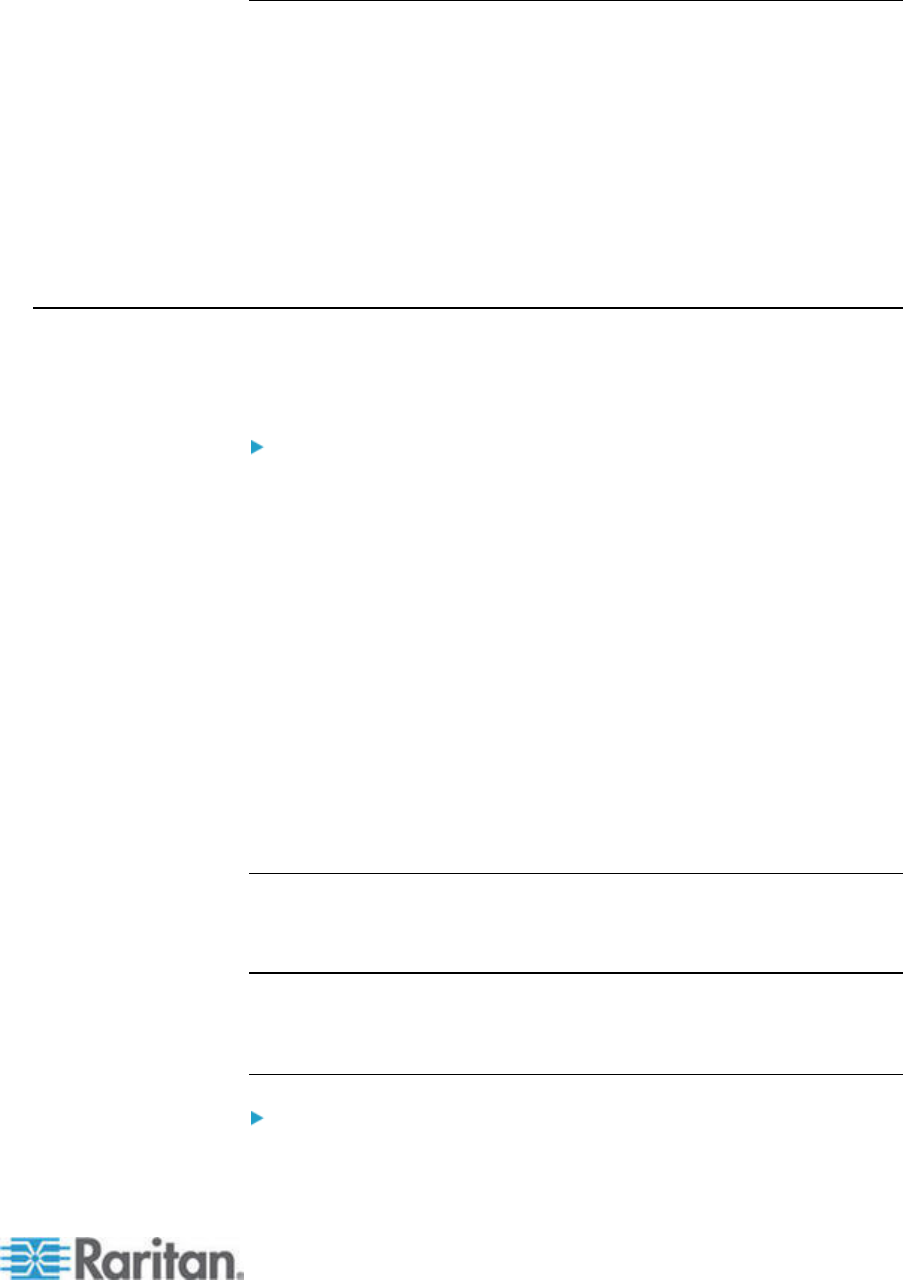
Chapter 15: Advanced Administration
217
Recommended DHCP Configurations for CC-SG
Review the following recommended DHCP configurations. Make sure
that your DHCP server is set up properly before you configure CC-SG to
use DHCP.
• Configure the DHCP to statically allocate CC-SG's IP address.
• Configure the DHCP and DNS servers to automatically register the
CC-SG with the DNS when the DHCP allocates an IP address to
CC-SG.
• Configure the DNS to accept un-authenticated Dynamic Domain
Name System (DDNS) registration requests from CC-SG.
Configuring Logging Activity
You can configure CC-SG to report to external logging servers and
specify what level of message is reported in each of the logs.
To configure CC-SG logging activity:
1. Choose Administration > Configuration.
2. Click the Logs tab.
3. To assign an external log server for CC-SG to use, type the IP
address in the Server Address field under Primary Server.
4. Click the Level to Forward drop-down arrow and select an event
severity level. All events of this level or higher will be sent to the
logging server.
5. To configure a second external log server, repeat steps 3 and 4 for
the fields under Secondary Server.
6. Under CommandCenter Log, click the Level to Forward drop-down
menu and select a severity level. All events of this level or higher will
be reported in CC-SG's own internal log.
7. Click Update Configuration to save your changes.
Purge CC-SG's Internal Log
You can purge the CC-SG's internal log. This operation does not delete
any events recorded on your external log servers.
Note: The Audit Trail and Error Log reports are based on CC-SG's
internal log. If you purge CC-SG's internal log, these two reports will also
be purged. You can also purge these reports individually. See Purge a
report's data from CC-SG (on page 182).
To purge CC-SG's internal log:
1. Choose Administration > Configuration.