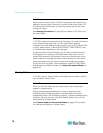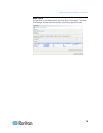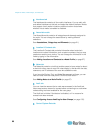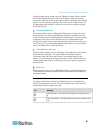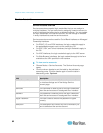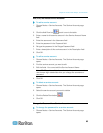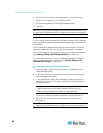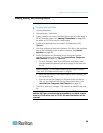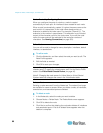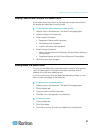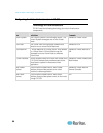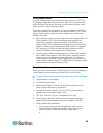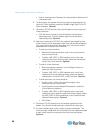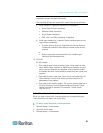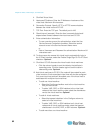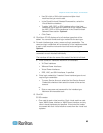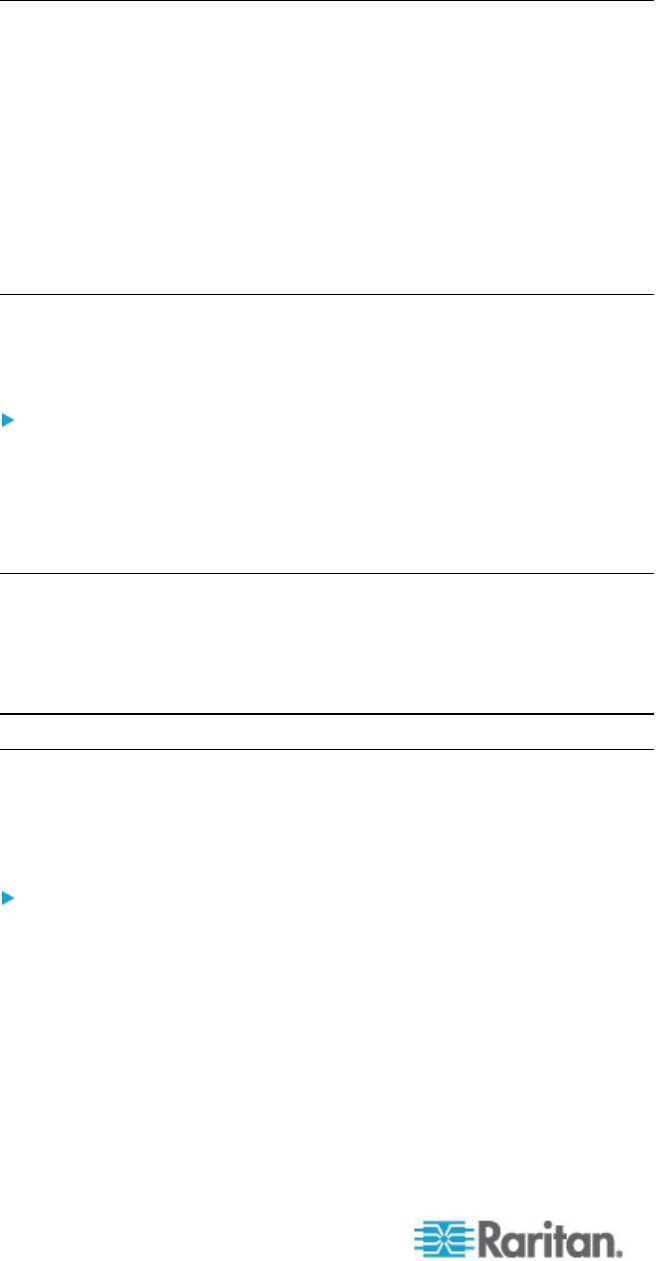
Chapter 8: Nodes, Node Groups, and Interfaces
86
Nodes Created by Configuring Ports
When you configure the ports of a device, a node is created
automatically for each port. An interface is also created for each node.
When a node is automatically created, it is given the same name as the
port to which it is associated. If this node name already exists, an
extension is added to the node name. For example, Channel1(1). The
extension is the number in parentheses. This extension is not included
as part of the character count for the node name. If you edit the node
name, the new name will be restricted to the maximum number of
characters. See Naming Conventions (on page 353).
Edit a Node
You can edit a node to change its name, description, interfaces, default
interface, or associations.
To edit a node:
1. Click the Nodes tab, and then select the node you want to edit. The
Node Profile appears.
2. Edit the fields as needed.
3. Click OK to save your changes.
Note 1: Changing the node name of a blade chassis does not change its
chassis name. To modify the chassis name, edit it in the Device Profile
screen. See Edit a Blade Chassis Device (on page 46).
Note 2: Ch
anging the node name of a Virtual Host or Virtual Control
System node also changes the name in the Virtualization table.
Delete a Node
Deleting a node removes it from the Nodes tab. The node will no longer
be available for users to access. When you delete a node, all interfaces,
associations, and associated ports are deleted.
To delete a node:
1. In the Nodes tab, select the node you want to delete.
2. Choose Nodes > Delete Node. The Delete Node screen appears.
3. Click OK to delete the node.
4. Click Yes to confirm that deleting the node also deletes all interfaces
and associated ports. A list of all deleted items appears when the
deletion is complete.