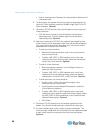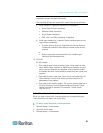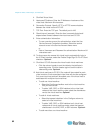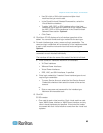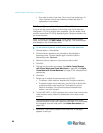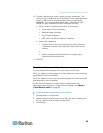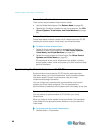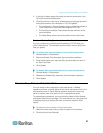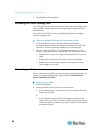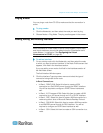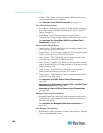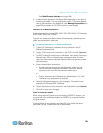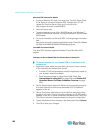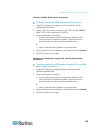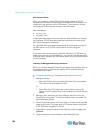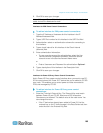Chapter 8: Nodes, Node Groups, and Interfaces
98
3. Click Reboot or Force Reboot.
Accessing the Virtual Topology View
The Topology View is a tree structure that shows the relationships of the
control system, virtual hosts, and virtual machines associated with the
selected node.
You must have the Device, Port, and Node Management privilege to
open the topology view.
Open the topology view from the virtual node profile:
1. In the node profile, click the tab that contains virtualization
information about the node: Virtual Machine Data tab, Virtual Host
Data tab or Control System tab, depending on the node type.
2. Click the Topology View link. The topology view opens in a new
window. Virtual nodes that are configured in CC-SG display as links.
Double-click a node's link to open the node profile for the virtual
node.
Double-click an interface link to either connect to the node.
Double-click a virtual power interface link to open the Power
Control page for the node.
Connecting to a Node
Once a node has an interface, you can connect to that node through the
interface in several different ways. See Raritan's CommandCenter
Secure Gateway User Guide.
To connect to a node:
1. Click the Nodes tab.
2. Select the node to which you want to connect and:
In the Interfaces table, click the name of the interface with which
you want to connect.
or
In the Nodes tab, expand the list of interfaces underneath the
node to which you want to connect. Double-click the name of the
interface to which you want to connect, or right-click the interface
and select Connect.