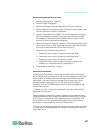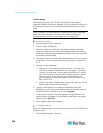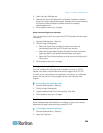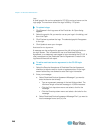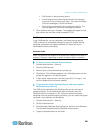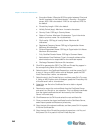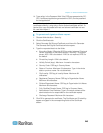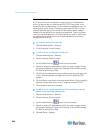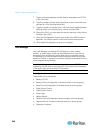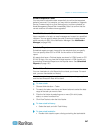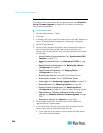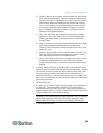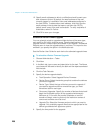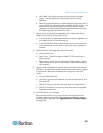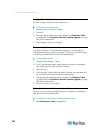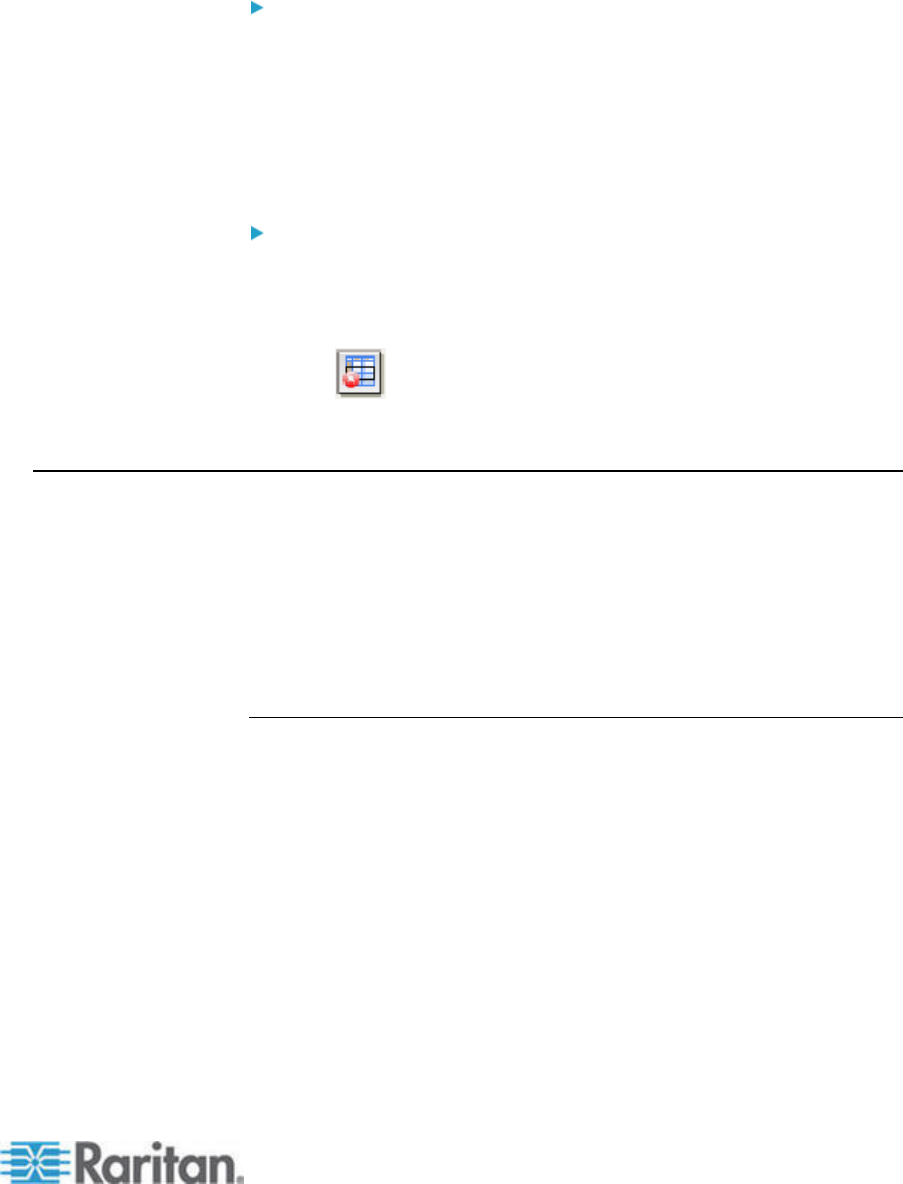
Chapter 15: Advanced Administration
245
6. Click the Action drop-down arrow and select Allow or Deny to specify
whether the specified users in the IP range can access CC-SG.
7. Click Update to save your changes.
To change the order in which CC-SG applies rules:
1. Choose Administration > Security.
2. Click the Access Control List tab.
3. Select a rule you want to move up or down in the list.
4. Click the up or down arrow until the rule is in position.
5. Click Update to save your changes.
To remove a rule from the Access Control List:
1. Choose Administration > Security.
2. Click the Access Control List tab.
3. Select the rule you want to remove, and then click the Remove Row
icon.
4. Click Update to save your changes.
Notification Manager
Use Notification Manager to configure an external SMTP server so that
notifications can be sent from CC-SG. Notifications are used to email
reports that have been scheduled, email reports if users are locked out,
and to email status of failed or successful scheduled tasks. See Task
Manager (on page 246). After configuring the SMTP server, you can
elect to se
nd a test email to the designated recipient and notify the
recipient of the result of the test.
Configure an External SMTP Server
1. Choose Administration > Notifications.
2. Select the Enable SMTP Notification checkbox.
3. Type the SMTP host in the SMTP host field. See
Terminology/Acronyms (on page 2) for hostname rules.
4.
Type a valid SMTP port number in the SMTP port field.
5. Type a valid account name that can be used to log in to the SMTP
server in the Account name field. Optional. Check with your email
server administrator if this account information is required.
6. Type the account name's password in the Password and Re-enter
Password fields. Optional. Check with your email server
administrator if this account information is required.