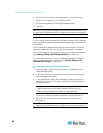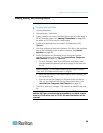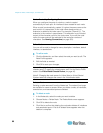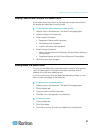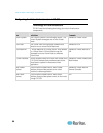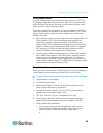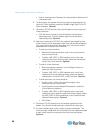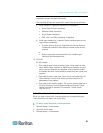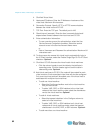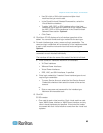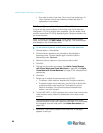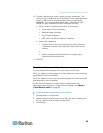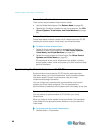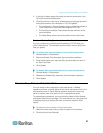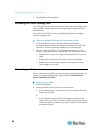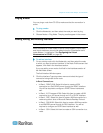Chapter 8: Nodes, Node Groups, and Interfaces
92
4. Click Add Virtual Host.
5. Hostname/IP Address: Enter the IP Address or hostname of the
virtual host. Maximum 64 characters.
6. Connection Protocol: Specify HTTP or HTTPS communications
between the virtual host and CC-SG.
7. TCP Port: Enter the TCP port. The default port is 443.
8. Check Interval (seconds): Enter the time in seconds that should
elapse before timeout between the virtual host and CC-SG.
9. Enter authentication information:
To use a service account for authentication, select the Use
Service Account Credentials checkbox. Select the service
account to use in the Service Account Name menu.
or
Enter a Username and Password for authentication. Maximum 64
characters each.
10. To allow users who access this virtual host to automatically login to
the VI Client interface, select the Enable Single Sign On For VI Client
checkbox. Optional.
11. Click Next. CC-SG discovers the virtual host's virtual machines.
Click the column header to sort the table by that attribute in
ascending order. Click the header again to sort the table in
descending order. Optional.
12. Add virtual machines to CC-SG. One node will be created for each
virtual machine. Each associated virtual host will also be configured.
Only one virtual host node will be added, even if the virtual host is
associated with multiple virtual machines.
To add one virtual machine:
Select the Configure checkbox next to the virtual machine
that you want to add.
To add a VNC, RDP, or SSH interface to the virtual host
node and the virtual machine node, select the checkboxes
next to the virtual machine. Optional.
To add all virtual machines:
Select the topmost checkbox in the Configure column to
select all virtual machines.
To add a VNC, RDP, or SSH interface to all virtual host
nodes and all virtual machine nodes, select the topmost
checkboxes in the VNC, RDP, or SSH columns. Optional.
To add more than one virtual machine: