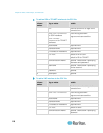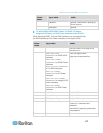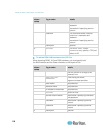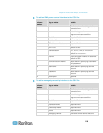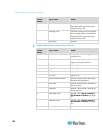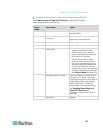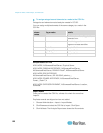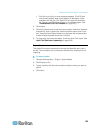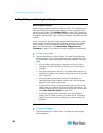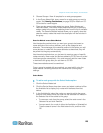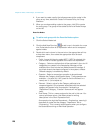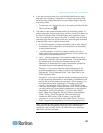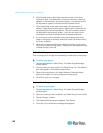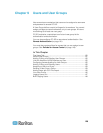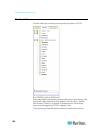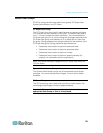Chapter 8: Nodes, Node Groups, and Interfaces
124
Adding, Editing, and Deleting Node Groups
Node Groups Overview
Node groups are used to organize nodes into a set. The node group will
become the basis for a policy either allowing or denying access to this
particular set of nodes. See Adding a Policy (on page 150). Nodes can
be group
ed manually, using the Select method, or by creating a Boolean
expression that describes a set of common attributes, using the Describe
method.
If you used Guided Setup to create categories and elements for nodes,
some means to organize nodes along common attributes have already
been created. CC-SG automatically creates default access policies
based on these elements. See Associations, Categories, and
Elements (on page 21) for details on creating categories and elements.
To view node groups:
• Choose Associations > Node Groups. The Node Groups Manager
window appears. A list of existing node groups is displayed on the
left, while details about the selected node group appear in the main
panel.
A list of existing node groups is displayed on the left. Click a
node group to view the details of the group in the node group
manager.
If the group was formed arbitrarily, the Select Nodes tab will be
displayed showing a list of nodes in the group and a list of nodes
not in the group.
If the group was formed based on common attributes, the
Describe Nodes tab will appear, showing the rules that govern
selection of the nodes for the group.
To search for a node in the node group list, type a string in the
Search field at the bottom of the list, and then click Search. The
method of searching is configured through the My Profile screen.
See Users and User Groups (on page 129).
If viewing a group based on attributes, click View Nodes to
display a list of nodes currently in the Node Group. A Nodes In
Node Group window opens, displaying the nodes and all their
attributes.
Add a Node Group
To add a node group:
1. Choose Associations > Node Group. The Node Groups Manager
window appears