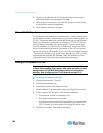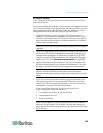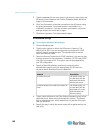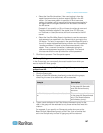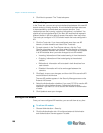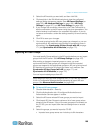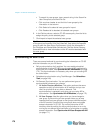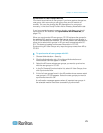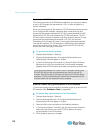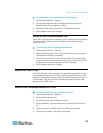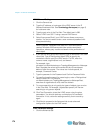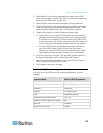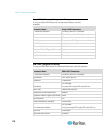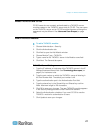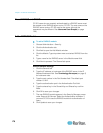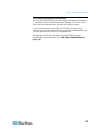Chapter 12: Remote Authentication
172
Synchronize All AD Modules
You should synchronize all AD Modules whenever you change or delete
a user in AD, change user permissions in AD, or make changes to a
domain controller.
When you synchronize all AD modules, CC-SG retrieves the user groups
for all configured AD modules, compares their names with the user
groups that have been imported into CC-SG or associated with the AD
module within CC-SG, and refreshes the CC-SG local cache. The CC-
SG local cache contains all domain controllers for each domain, all user
groups that are associated with modules in CC-SG, and the user
information for the known AD users. If user groups have been deleted
from the AD modules, CC-SG removes all associations to the deleted
group from its local cache as well. This ensures that CC-SG has the
most current AD user group information.
To synchronize all AD modules:
1. Choose Administration > Security.
2. Click the Authentication tab. All configured Authorization and
Authentication Servers appear in a table.
3. In the On Demand Synchronization list, select All Active Directory
Modules, then click Synchronize Now. A confirmation message
appears when all AD modules have been successfully synchronized.
If changing the password for a user in MSFT Windows Server 2003
AD, both the old and the new passwords are valid for around 30
minutes. During this period, the user can log into CC-SG with either
password. This occurs because AD caches the old password for 30
minutes before the new password is fully updated.
Enable or Disable Daily Synchronization of All AD Modules
To set more frequent synchronization, schedule a task to synchronize all
AD modules. See Schedule a Task (on page 248).
To enable daily synchronization of all AD modules:
1. Choose Administration > Security.
2. Click the Authentication tab. All configured Authorization and
Authentication Servers appear in a table.
3. Select the Daily synchronization of All Modules checkbox.
4. In the Synchronization Time field, click the up and down arrows to
select the time at which you want CC-SG to perform the daily
synchronization of all AD modules.
5. Click Update to save your changes.