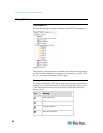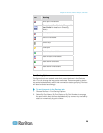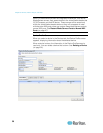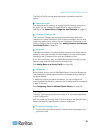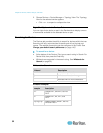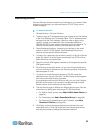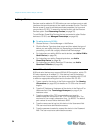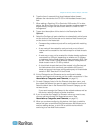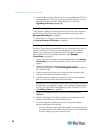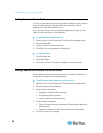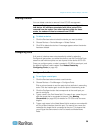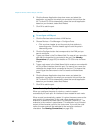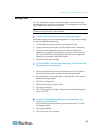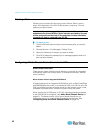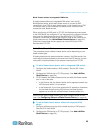Chapter 6: Devices, Device Groups, and Ports
36
14. If the firmware version of the device is not compatible with CC-SG, a
message appears. Click Yes to add the device to CC-SG. You can
upgrade the device firmware after adding it to CC-SG. See
Upgrading a Device (on page 59).
Add a PowerStrip Device
The process of adding a PowerStrip Device to CC-SG varies, based on
which Raritan device the powerstrip is connected to physically. See
Managed PowerStrips (on page 69).
To add a
Dominion PX that is not connected to another Raritan device,
see Add a Dominion PX Device (on page 36).
Add a Dominion PX Device
Dominion PX devices are powerstrips that are connected only to your IP
network. A Dominion PX device is not managed by another Raritan
device. If you want to add a powerstrip that is managed by another
Raritan device, there is a different procedure. See Managed
PowerStrips (on page 69).
1.
Type a name for the device in the Device Name field. See Naming
Conventions (on page 353) for details on CC-SG's rules for name
length
s.
2. Type the IP Address or Hostname of the device in the IP
Address/Hostname field. See Terminology/Acronyms (on page 2)
for ho
stname rules.
3. Type the name used to log into this device in the Username field.
The user must have administrative access.
4. Type the password needed to access this device in the Password
field. The user must have administrative access.
Warning: CC-SG will lose connectivity with the Dominion PX device if
the username or password changes. If you change the password on
the PX, you must modify the password for the PX device in CC-SG.
See Editing a Device (on page 37).
5. Type a short description of this device in the Description field.
Optional.
6. Select the Configure All Outlets checkbox to automatically add all
outlets on this Dominion PX to the Devices tab.
7. A list of Categories and Elements can be configured to better
describe and organize this device.
For each Category listed, select the element you want to apply to
the device from the list. Select the blank item in the Element field
for each Category you do not want to use.