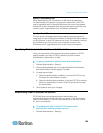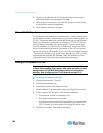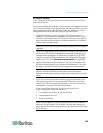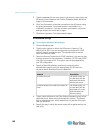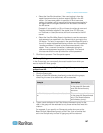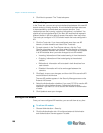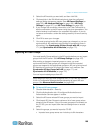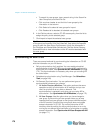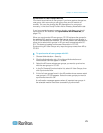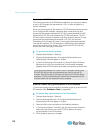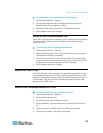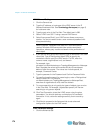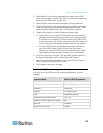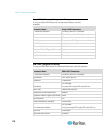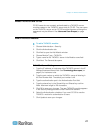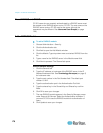Chapter 12: Remote Authentication
171
Synchronize All User Groups with AD
You should synchronize all user groups if you have made a change to a
user group, such as moving a user group from one AD module to
another. You can also change the AD association of a user group
manually, in the User Group Profile's Active Directory Associations tab.
If you have made changes to users or domain controllers, you should
synchronize all AD modules. See Synchronize All AD Modules (on
page 172).
Whe
n you synchronize AD user groups, CC-SG retrieves the groups for
the selected AD module, compares their names with the user groups in
CC-SG, and identifies the matches. CC-SG will present the matches and
allow you to select which groups in AD you want to associate with CC-
SG. This does not update user access information in CC-SG.
Synchronizing AD User Groups only maps the group names from AD to
CC-SG.
To synchronize all user groups with AD:
1. Choose Administration > Security.
2. Click the Authentication tab. All configured Authorization and
Authentication Servers appear in a table.
3. Select the AD server whose user groups you want to synchronize
with the user groups in CC-SG.
4. In the On Demand Synchronization list, select All User Groups, then
click Synchronize Now.
5. A list of all user groups found in the AD module whose names match
user groups in CC-SG appears. Select the user groups you want to
synchronize then click OK.
A confirmation message appears when all imported user groups in
the selected module have been successfully synchronized.