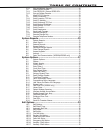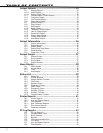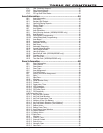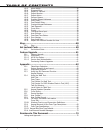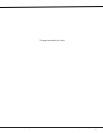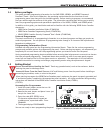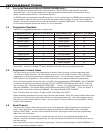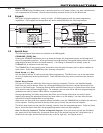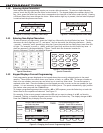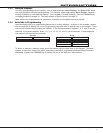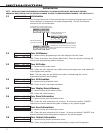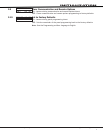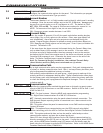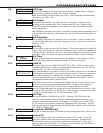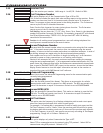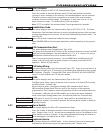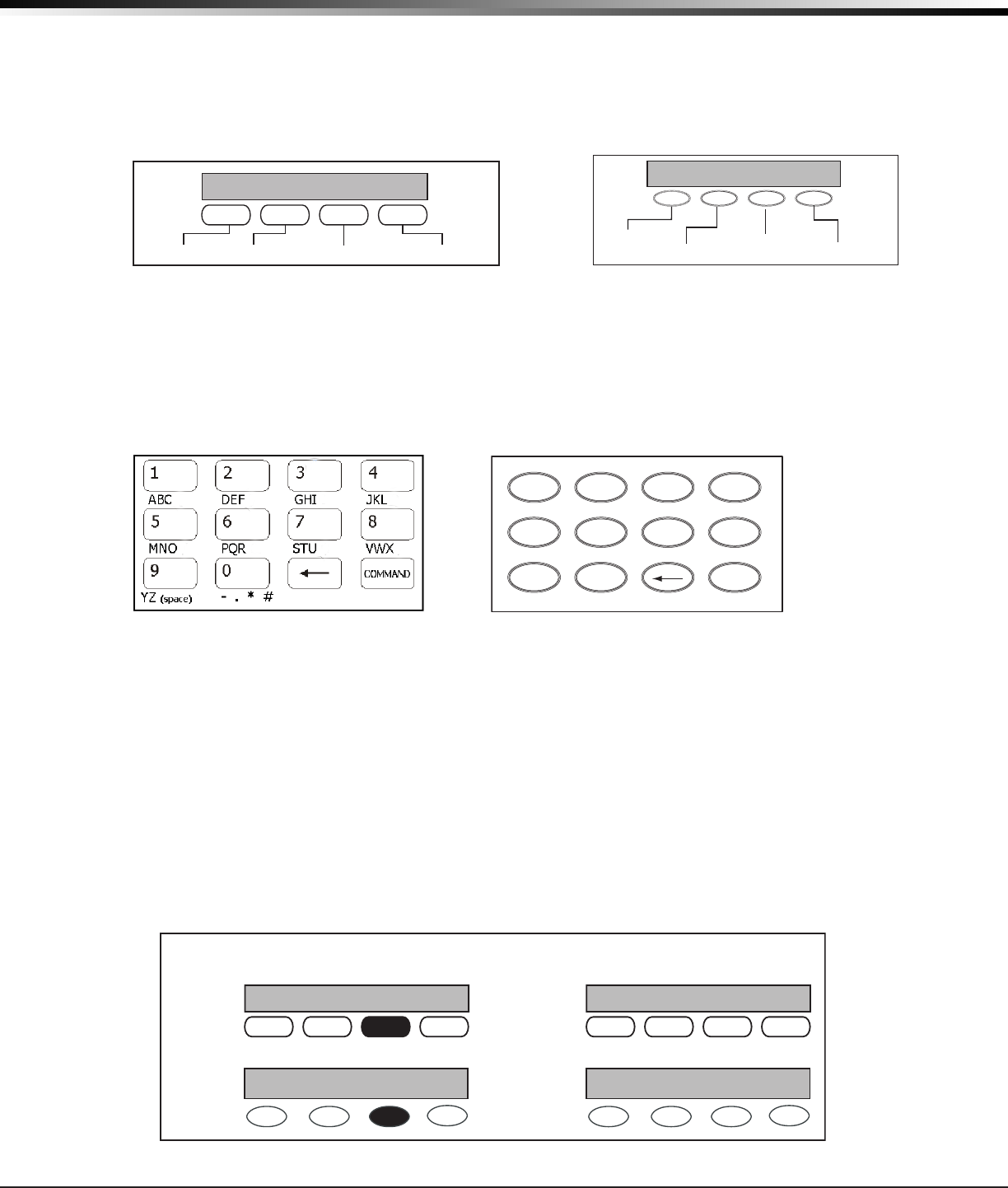
Digital Monitoring Products XR500 Series Canadian Programming Guide
4
inTroduCTion
1.10 Entering Alpha Characters
Some options during programming require you to enter alpha characters. To enter an alpha character,
press or touch the key that has that letter written below it. The keypad displays the number digit of the
key.Next,presstheSelectkey/areathatcorrespondstothelocationoftheletterunderthekey.Pressing
adifferentSelectkey/areachangestheletter.Whenanotherdigitkeyispressed,thelastletterdisplayed
is retained and the process starts over.
First Letter Second LetterThird Letter Special Character
(CBA
First Letter
Second Letter
Third Letter
Special Character
(CBA
Figure 5: Security Command Select Keys Figure 6: Thinline/Aqualite Select Keys
1.11 Entering Non-Alpha Characters
Toenteraspaceinanalphaentry,pressthe9digitkeyfollowedbythethirdSelectkey/area.Thethree
charactersonthe9digitkeyareY,Z,andspace.Youcanalsoenterthefollowingcharacters:–(dash),
.(period),*(asterisk),and#(poundsign)usingthe0(zero)keyandthefourSelectkeys/areasfromleft
toright.Forexample,toentera–(dash),pressthe0(zero)keyandthentheleftSelectkey/area.A
dashnowappearsinthekeypaddisplay.Figures7and8showthecharacterlocationfor
Security Command, Thinline, and Aqualite keypads.
Figure 7: Security Command Figure 8: Thinline/Aqualite
Special Characters Special Characters
1.12 Keypad Displays Current Programming
Each programming prompt displayed at the keypad shows the currently selected option in the panel
memory. These options are either shown as a number, a blank, or a NO or YES. To change a number or
blank to a new number, press any top row Select key or touch any Select Area. The current option is
replacedwithadash.Pressthenumber(s)onthekeypadyouwanttoenterasthenewnumberforthat
prompt.Itisnotnecessarytoenternumberswithleadingzeros.Thepanelautomaticallyrightjusties
thenumberwhenyoupresstheCOMMANDkey.
To change a programming prompt that requires a NO or YES response, press the Select key or touch the
Select Area for the response not selected. See Figure 12.
For example, if the current prompt is selected as YES and you want to change it to NO, on Security
Command, Thinline, or Aqualite keypads press the third top row Select key. The display changes to NO.
PresstheCOMMANDkeytodisplaythenextprompt.
THEN
BELL TST
YES
Press the black colored top
row Select key/area.
BELL TST
NO
The keypad displays the new
selection. Press CMD to advance.
YES BELL TST
NO BELL TST
Security
Command
Keypads
Thinline
Aqualite
Keypads
Figure 9: Changing the Current Programming Option
1 2 3 4
9 0 CMD
5 6 7 8
A
C
B
D
F
E
G
I
H
J
L
K
V
X
W
S
U
T
P
R
Q
M
O
N
Y
(space)
Z
-
#
*
.