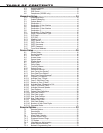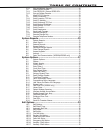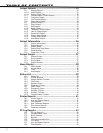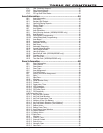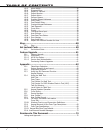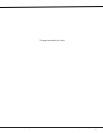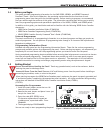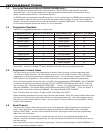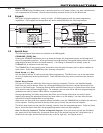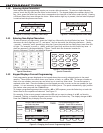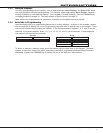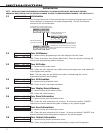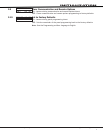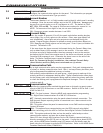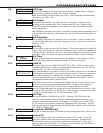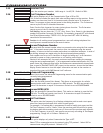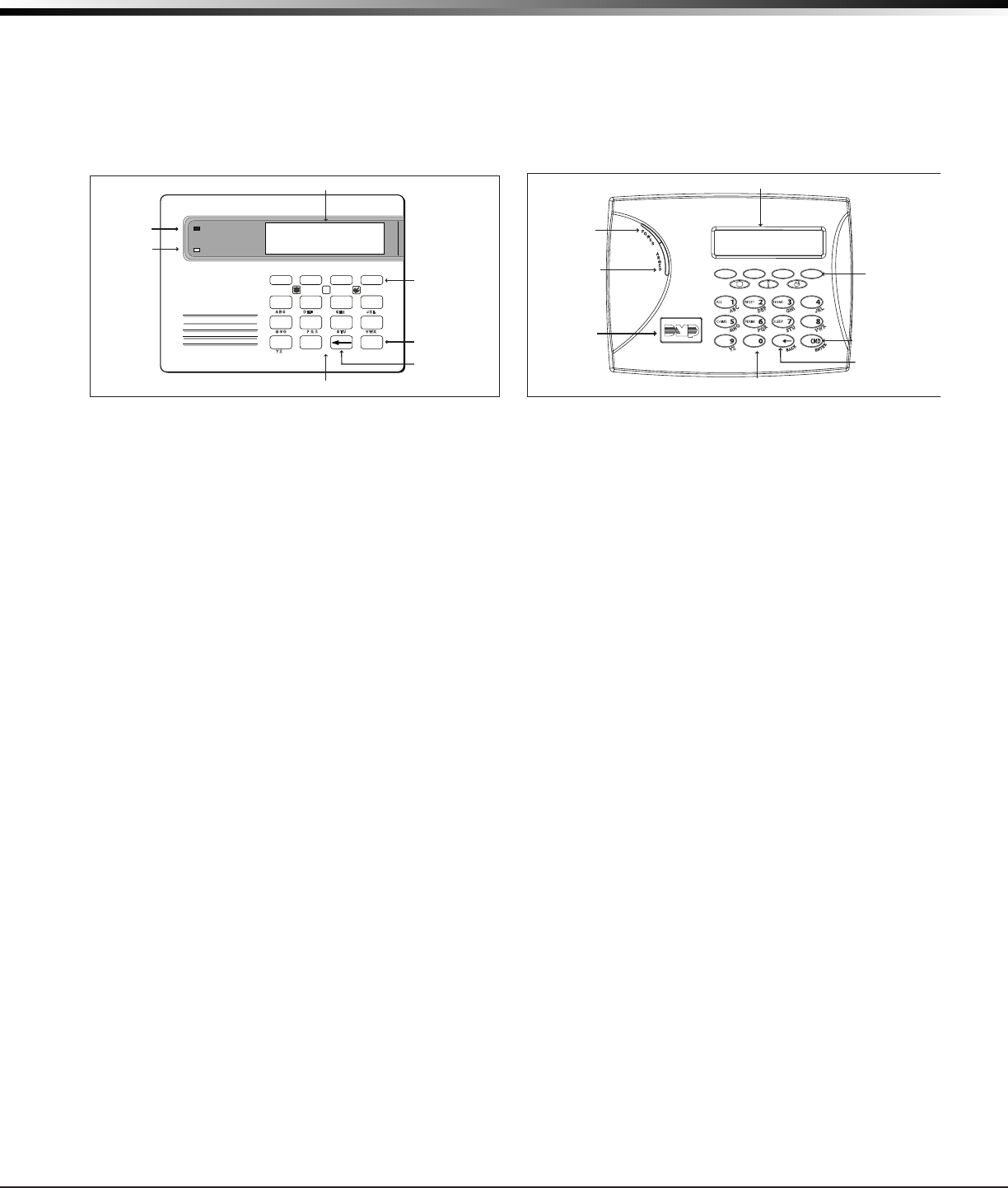
XR500 Series Canadian Programming Guide Digital Monitoring Products
3
inTroduCTion
1.7 Power Up
WhentheXR500SeriesCanadianpanelispoweredupafteranACpowerfailure,anyzonetransitionsare
notrecognizedfor60seconds.Normalzoneprocessingresumesattheendofthe60seconds.
1.8 Keypads
DMP offers multiple keypads in a variety of styles. All DMP keypads provide the same programming
capabilities. Each keypad and its operation are shown and described in the following sections.
A BC D E F G H I J KL
VWX
M N O
PQR
S TU
Y Z
CO MMA ND
90
1 234
56
7
8
R
ABC PRINTING
FRI 2:51 AM
ARMED
32-Character Display
Armed LED
Power LED
Select Keys
Data Entry Digit keys
COMMAND Key
Back Arrow Key
!
32-Character Display
Armed LED
Power LED
Data Entry Digit keys
COMMAND Key
Back Arrow Key
Select Keys
JONES RESIDENCE
FRI 12:51 PM
Backlit Logo
and Proximity
Antenna
Figure 3: Security Command Keypad Figure 4: Thinline/Aqualite Keypad
1.9 Special Keys
Thefollowingspecialkeys/areasarecommontoallDMPkeypads.
COMMAND (CMD) Key
PressingtheCOMMANDkeyallowsyoutogoforwardthroughtheprogrammingmenuandthrougheach
step of a programming sec tion. As you go through the programming, the keypad display shows any current
programming already stored in the panel memory. If no change is required for a prompt, press the
COMMANDkeytoadvancetothenextstep.
TheCOMMANDkeyisalsousedtoenterinformationintothepanel’smemorysuchasphonenumbersor
zonenames.PresstheCOMMANDkeyafterenteringinformation.
Back Arrow (<—) Key
Use the Back Arrow key to back up one step while programming. The Back Arrow key is also used when
an error is made while entering in formation. Press the Back Arrow key once to erase the last character
entered.
Select Keys/Areas
The top row of keys are called the Select keys on Security Command, Thinline, and Aqualite keypads.
Each time you need to press a Select key, the keypad displays the function or options above one of the
keys or in the Select Area. Displaying choices above individual Select keys or in Select Areas allows them
to be used for many different applications. For example, you can enter AM or PM when programming the
automatic test time or answer YES or NO for a system option.
Duringprogramming,theSelectkeys/areasalsoallowyoutochangeinformationcurrentlyinpanel
memorybypressingtheappropriateSelectkey/areaunderoronthedisplay.Youthenenterthenew
information using the keypad data entry digit keys.
Whentherearemorethanfourresponseoptionsavailable,presstheCOMMANDkeytodisplaythenextone
to four options. Pressing the Back Arrow key allows you to review the previous four choices.
TheSelectkeys/areasarealsousedforchoosingasectionfromtheprogrammingmenu.PressanySelect
key or touch the Select Area when the programming section name you want displays.
Note: On Security Command, Thinline and Aqualite keypads,wheninstructedtopresstherstSelect
key, press the far left Select key; the second Select key is the second from the left; third Select key is
secondfromtheright;andthefourthSelectkeyisthefarrightkey.SeeFigures6and7.