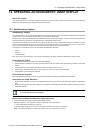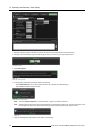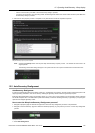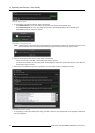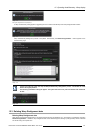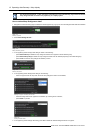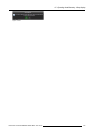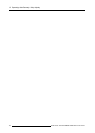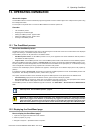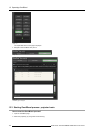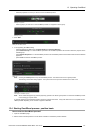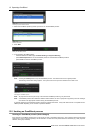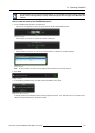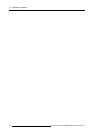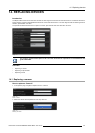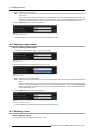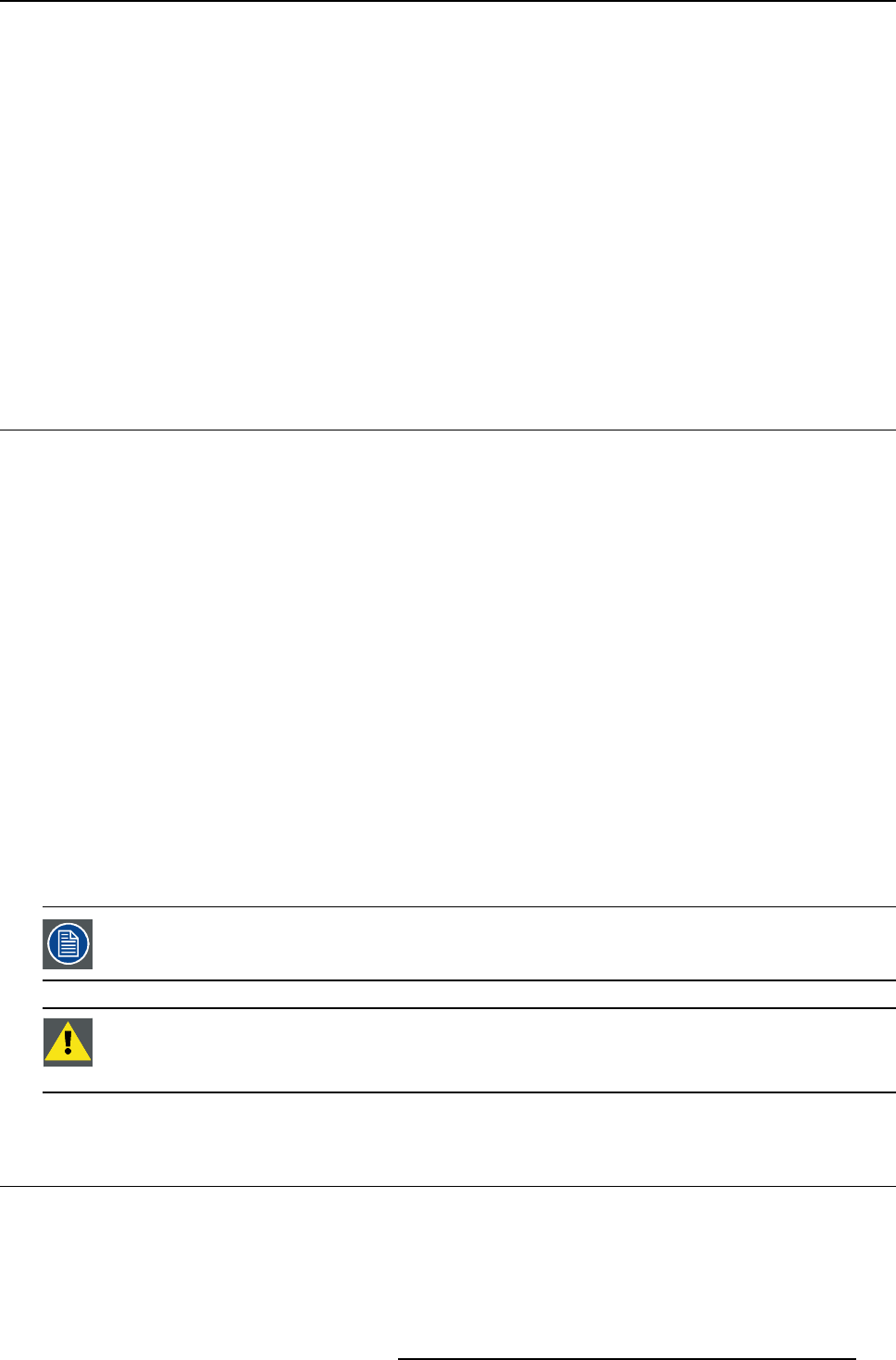
13. Operating OmniBlend
13. OPERATING OMNIBLEND
About this chapter
The OmniBlend feature is used to automatically align the brightness and colors of blend regions of a multiple channel system using
the AutoAlignment Head.
In this chapter it is explained how to run the OmniBlend feature and what the options are.
Overview
• The OmniBlend process
• Displaying the OmniBlend page
• Starting OmniBlend process: projector basis
• Starting OmniBlend process: position basis
• Undoing an OmniBlend process
13.1 The OmniBlend process
About the OmniBlend process
OmniBlend is used to adjust brightness and colors in the blend regions to make them match the non blend areas of the displayed
image, thus resulting in a seamless multiple channel image.
The OmniBlend process can be performed on two different bases:
• OmniBlend position basis: the OmniBlend process runs only on the projectors and camera orientations that are present in
the selected OmniBlend positions.
• Projector basis: the OmniBlend process runs on the OmniBlend positions that include at least one of the selected projectors.
When the OmniBlend functionality is started in a utom atic mode, the camera is aimed at each defined OmniBlend position in turn.
For each position, the results of brightness and color measurements are translated into an alpha plane (i.e. a TIFF bitmap including
color and brightness corrections) for every projector that is included in t
hat position.
At the end, the created alpha plane is uploaded to the projector, overwriting the current External alpha plane in the projector (if
present).
If OmniBlend is started in m anual mode, the operator can select the OmniBlend positions for which the OmniBlend process must
be performed. See "Starting OmniBlend process: position basis", page 147.
As an option, the blend correction that is calculated during the OmniBlend process can be performed in two different levels:
• Colored b lending: alpha planes are calculated for the red, gr
een and blue channel per projector.
• Grayscale blending: per projector an alpha plane is calculated for the green channel only. This alpha plane is then used for
the red and blue channel of that projector as well. This results in a faster alignment process.
The OmniBlend process can also be initiated through API commands : see “R59770566 — API Comm ands for XDS RAC U Soft-
ware”.
Prior to starting the O mn iBlend process, make su re that all blend regions are captured in at least one Om-
niBlend position. See"OmniBlend po sition", page 96.
CAUTION: In order to use the camera functionality of the AutoAlignment Head, one should either boot the
MCU and s tay logged out of Windows or permanently stay logged in on Windows during usage of the Au-
toAlignment Head. A limitation of the cam era driver m akes it inaccessible after a Windows logoff event on the
MCU. One sh ould reboot o r re-login to be able to use the cam era functionality again after a Windows logoff.
13.2 Displaying the OmniBlend page
How to display the OmniBlend page?
1. Open the main page of the XDS RACU user interface.
2. Select a projector (or group).
3. Navigate to Projector > A lpha Beta Planes and press it.
R59770509 AUTOALIGNMENT HEAD GEN II 26/11/2013
145