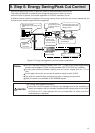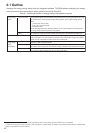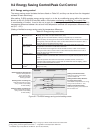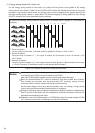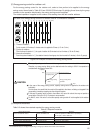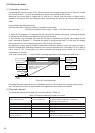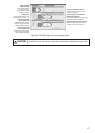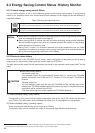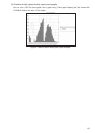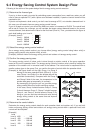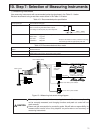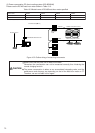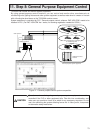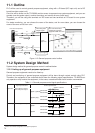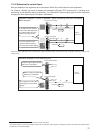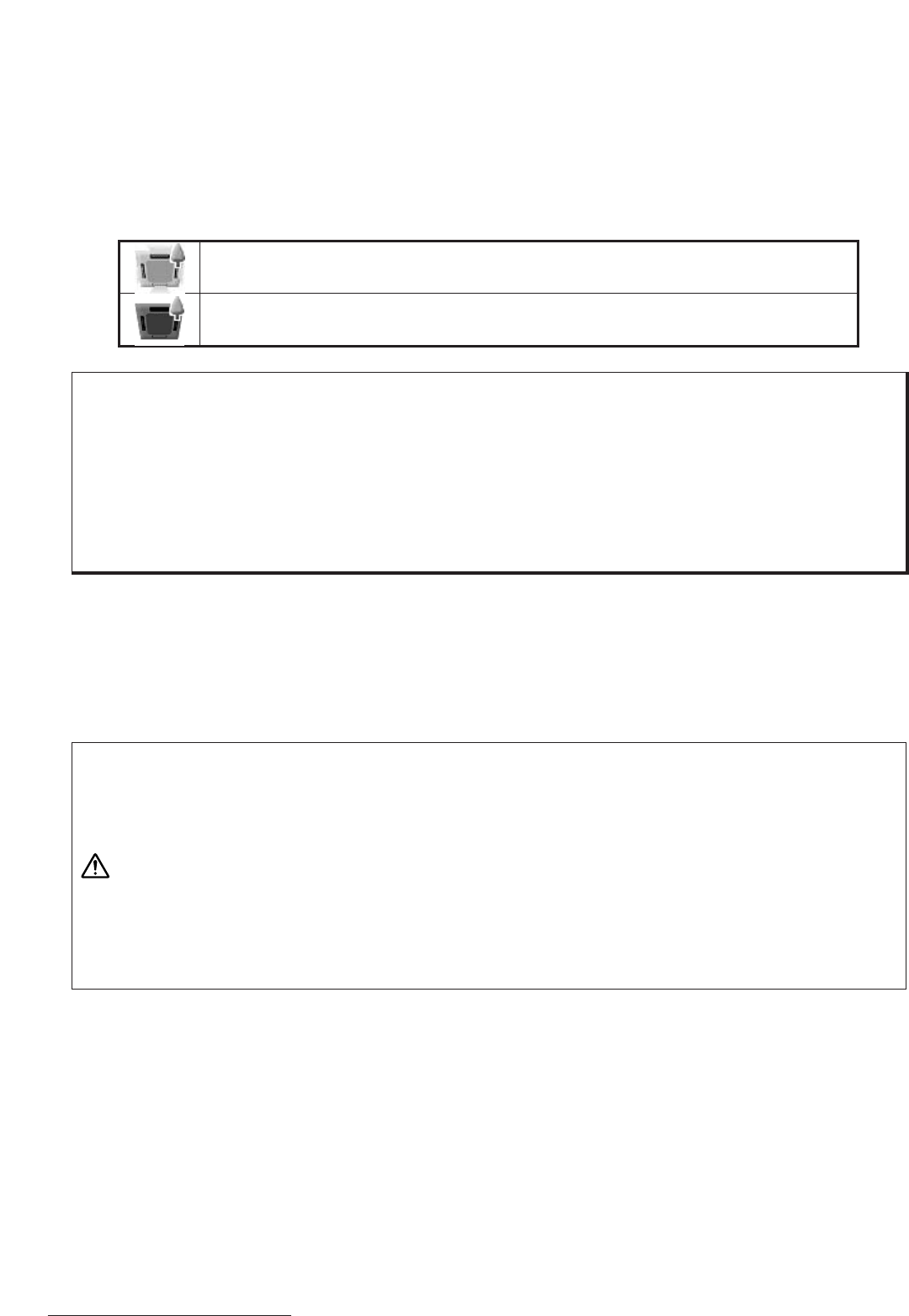
68
Notice
● When status is monitored, only the air conditioning group under energy saving control will
have icons displayed as shown in the Table 9-5.
● Power saving control of outdoor units will not make the energy saving symbol displayed
with air conditioning group icon, since it is unknown whether the outdoor unit has energy
saving operation at that point in time.
● During level 0 control, if a difference between the target temperature and air intake
temperature is ineffective for energy saving, energy saving will not be executed and there
will not be an energy saving control icon on the display.
●● Daily and monthly reports
<Automatic output file>
The automatic output file is automatically created daily (or monthly) as TG-2000A
gathers information from G-50A and PLC. Therefore it is not created if TG-2000A is
finished.
<Manual output file>
You can manually output each file from the TG-2000A tool bar. Monthly data will be
created from TG-2000A database while daily data for the day, the day before and two
days before will be collected from G-50A.
(The data earlier than that will be created from TG-2000A database.)
CAUTION
9.3 Energy Saving Control Status · History Monitor
9.3.1 Current energy saving control Status
You can confirm whether or not an air-conditioning group is under energy saving control. If energy saving
control is on, operation status icons shown below will be indicated on the display by the web browser or
integrated software.
9.3.2 Peak cut status history
From the menu bar in the TG-2000A control screen, select [tool]-[peak cut data] and you will be able to
output peak cut status history daily report and monthly report as a CSV file.
1
The daily and monthly report files will automatically be stored in the automatic trend output folder
2
for two
years.
(1) Peak cut status history (daily report)
Control level at every one minute and power consumption data by the unit of 30 minutes can be output
as a CSV file. The daily report can be selected and output up to 31 days (Maximum) retroactively.
(2) Peak cut status history (monthly report)
Power consumption data per day can be output as a CSV file.
The monthly report can be selected and output for the past 62 days (Maximum) retroactively.
Table 9-5 Energy saving control icons
Set temperature control or fan control is on.
* In case or a pre-scheduled operation or an interlocked unit connection, those icons will also be displayed.
Stopping control is on.
* In case or a pre-scheduled operation or an interlocked unit connection, those icons will also be displayed.
1
When TG-2000A is stopped or unable to communicate, data may not be obtained due to the lack of monitor collection.
2
The automatic trend output folder can be set freely. For detail, refer to “14.2 Trend data output.”