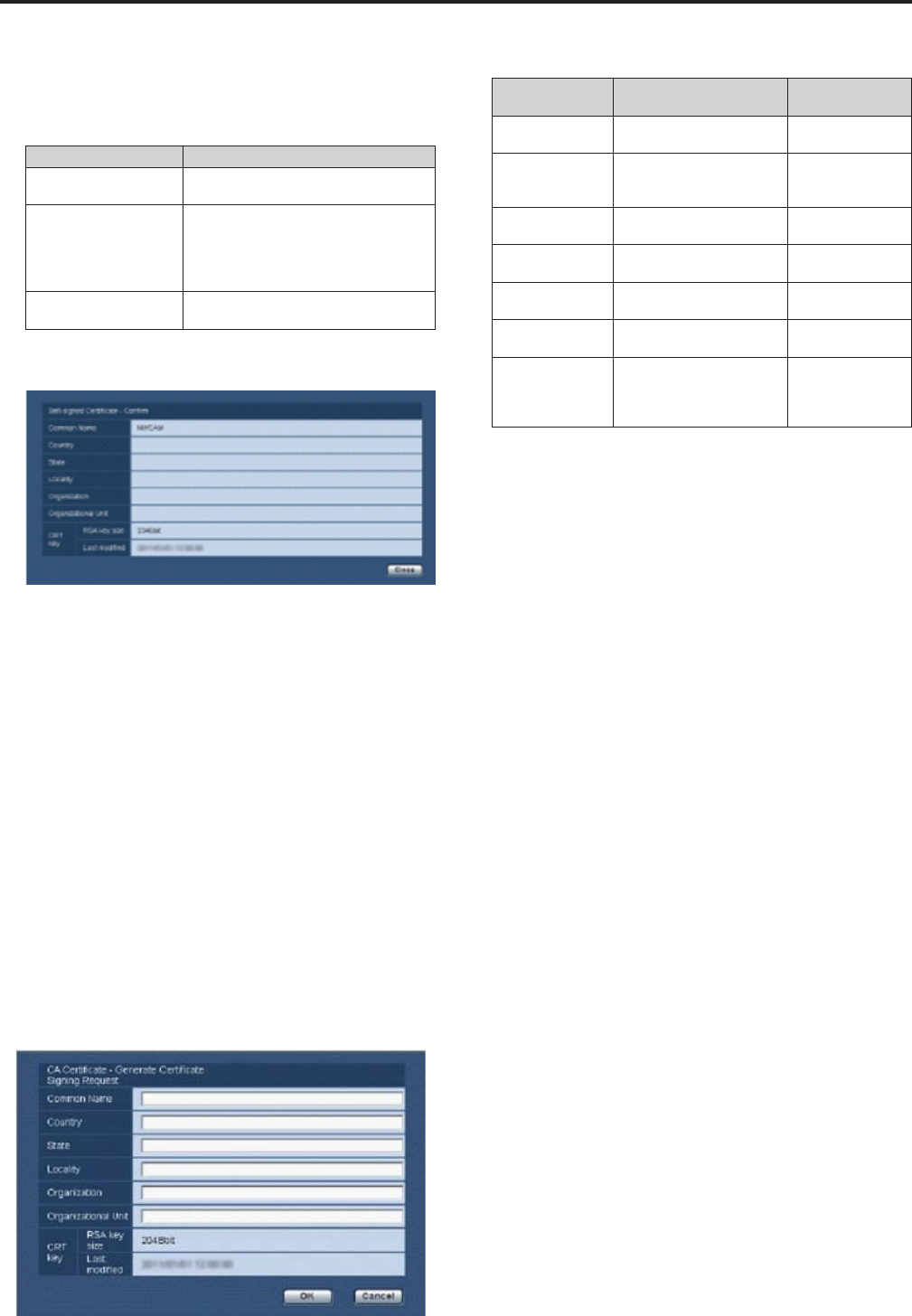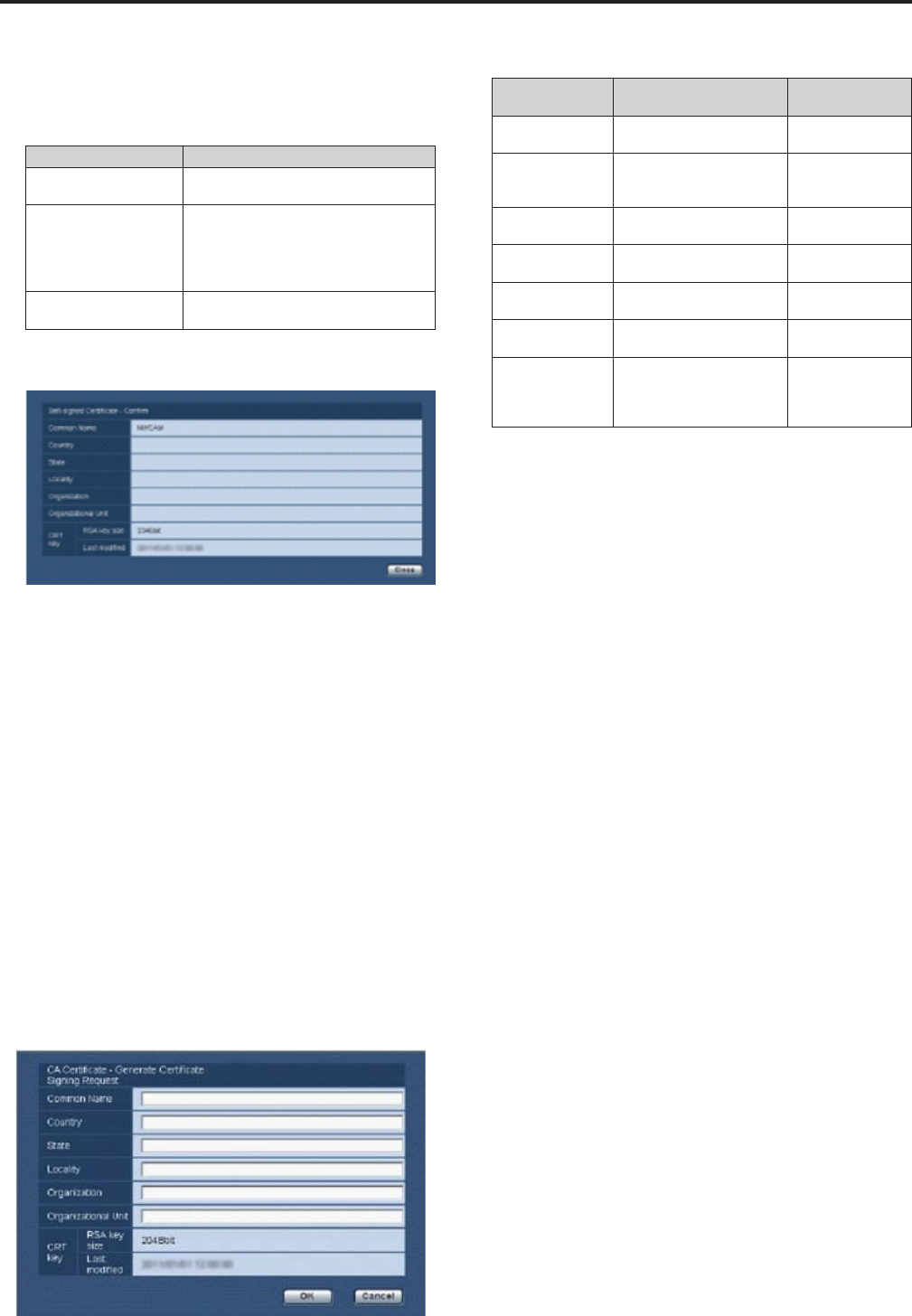
3. Click the [OK] button after inputting the address.
Aself-signedcertificateisgenerated.
<NOTE>
•Informationrelatingtothegeneratedself-signedcertificateis
displayedin“Self-signedCertificate-Information”.Thefollowing
isdisplayeddependingonthestatusoftheself-signedsecurity
certificate.
Displayed content Description
Notgenerated
Whentheself-signedcertificateisnot
generated
Invalid
(Reason:CACertificate
installed)
Whentheself-signedcertificateisalready
generatedandtheservercertificateis
alreadyinstalled
•Theservercertificateisenabledinthis
case.
Commonnameofthe
self-signedcertificate
Whentheself-signedcertificateisalready
generatedandenabled
•Whenthe“Confirm”buttonisclicked,theregisteredcontentofthe
generatedself-signedcertificate(securitycertificate)isdisplayedin
the“Self-signedCertificateConfirm”dialog.
•Clickthe“Delete”buttontodeletethegeneratedself-signed
certificate(securitycertificate).
•When“HTTPS”isselectedin“Connection”,theself-signed
certificate(securitycertificate)cannotbedeleted.
Generating a Certificate Signing Request (CSR)
(CA Certificate - Generate Certificate Signing
Request)
<NOTE>
•Acertificatesigningrequest(CSR)cannotbegeneratedifaCRTkey
hasnotbeengenerated.
•Togenerateacertificatesigningrequest(CSR).performthefollowing
settingsinadvanceinthewebbrowserInternetoptions.Performthe
followingsettingsinthe“Security”tab(accessedfrom“Tools”inthe
menubar-“InternetOptions”-”Security”).
•Registerthecameraasa“TrustedSite”
•In“LevelCustomize”,.goto“FileDownload”from“Download”andset
to“Enable”.
•In“LevelCustomize”,goto“AutomaticallyDisplayDialogwhen
DownloadingFile”from“Download”andsetto“Enable”.
1. Click the “Execute” button in “CA Certificate - Generate
Certificate Signing Request”.
The“CACertificate-GenerateCertificateSigningRequest”dialogis
displayed.
2. Input information relating to the certificate to be
generated
Itemstobeenteredareasfollows.
Item Description
Maximum number
of characters
CommonName
Inputsthecameraaddress
orhostname.
64half-size
characters
Country Inputsthecountrycode.
2half-size
characters:country
code
State Inputsthenameofthestate.
128half-size
characters
Locality Inputsthenameofthecity.
128half-size
characters
Organization
Inputsthenameofthe
organization.
64half-size
characters
OrganizationalUnit
Inputsthenameofthe
organizationalunit.
64half-size
characters
CommonName
Displaysthesizeofthe
currentCRTkeyandthe
dateandtimegeneration
wascompleted.
<NOTE>
•Whenusingaservercertificate,theinformationtobeinputmustbe
inaccordancewiththedemandsoftheCertificateAuthority(CA),
whichwillbeappliedto.
•Charactersthatcanbeinputfor“CommonName”,“Country”,
“State”,“Locality”,“Organization”,“OrganizationalUnit”are0to9
(half-sizecharacters),AtoZ(half-sizecharacters),atoz(half-size
characters),andthefollowinghalf-sizesymbols:-._,+/().
3. Click the [OK] button after inputting the address.
The“SaveAs”dialogisdisplayed.
4. In the “Save As” dialog, assign a file name to the
Certificate Signing Request (CSR) and save it in personal
computer
ApplytotheCertificateAuthority(CA)usingthesavedCertificate
SigningRequest(CSR).
<NOTE>
•AservercertificateisissuedforboththegeneratedCertificate
SigningRequest(CSR)andCRTkey.Theissuedservercertificate
cannolongerbeusedwhengenerating/updatingtheCRTkeyafter
applyingtotheCertificateAuthority(CA).
•TheCertificateSigningRequest(CSR)generatedbythisunitisina
PEMformat.
98
Web screen configurations (continued)