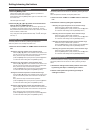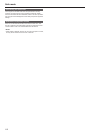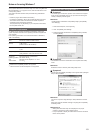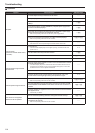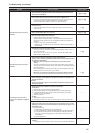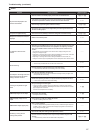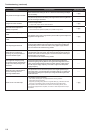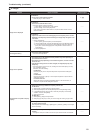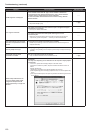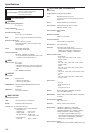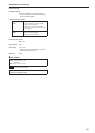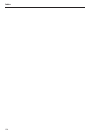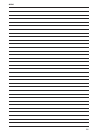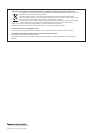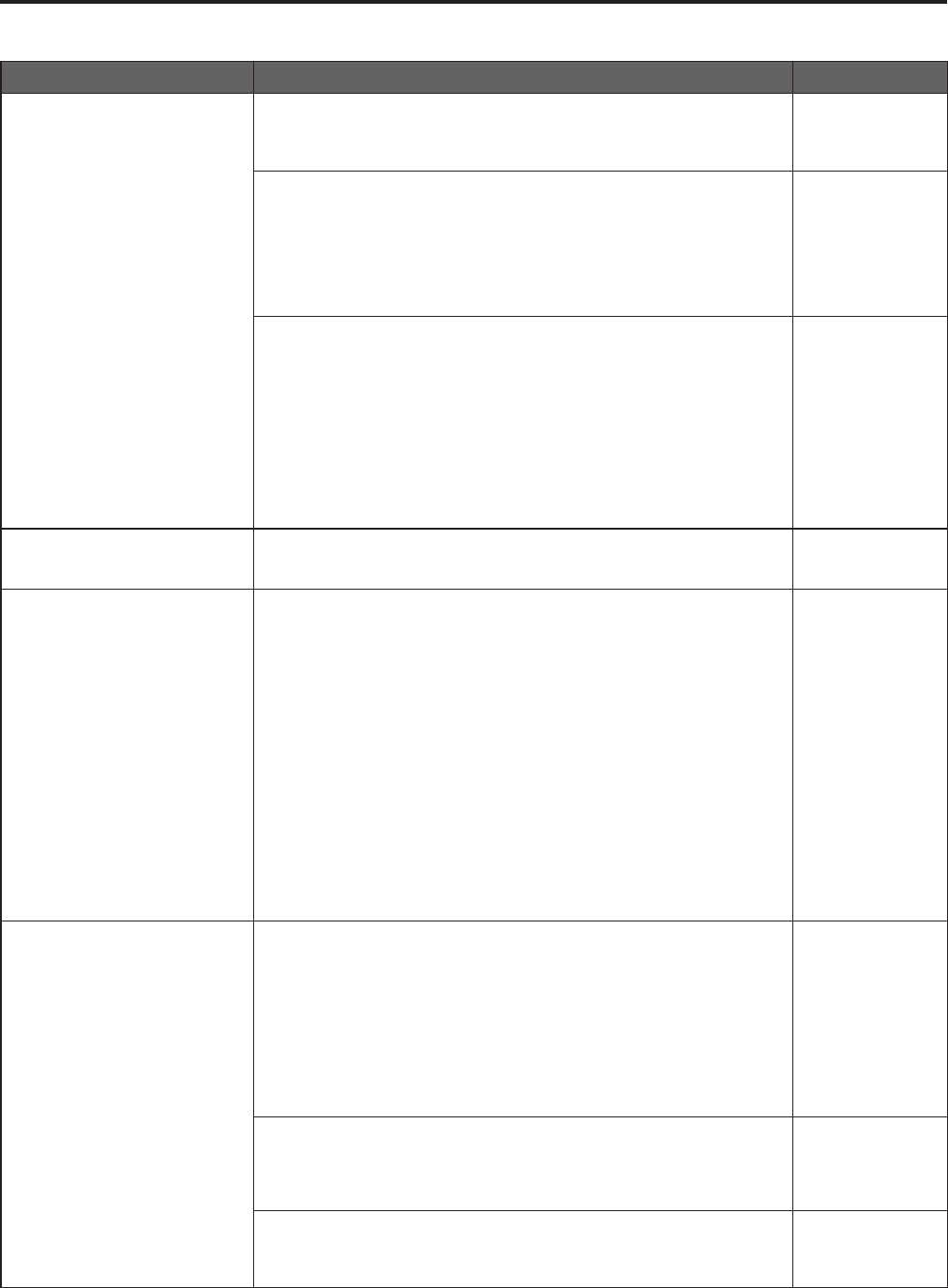
IP images
Symptom Cause and solution Reference pages
Images are not displayed
For Windows:
• Is the plug-in viewer software installed.
→Installtheplug-inviewersoftware.
P.@@
For Windows:
• Is the version of DirectX 9.0c or later?
→ChecktheversionofDirectXasfollows.
A Select[Run]inthestartmenuofthecomputer.
B Enter"dxdiag",andclickthe[OK]button.
IftheversionofDirectXisearlierthan9.0c,acquirethelatestversionfromthe
Microsoftwebsite.
–––
For Windows:
• If [Check for newer versions of stored pages] is not set to [Every time I visit the
webpage] in the temporary Internet file settings, IP images may not appear in the
Live screen.
→ Performthefollowing.
A Select[Tools]-[InternetOptions]inInternetExplorer.
B Clickthe[General]tab,andclickthe[Settings]buttonunder[Browsinghistory].
C Inthe[TemporaryInternetFilesandHistorySettings]dialogbox,selectthe
[EverytimeIvisitthewebpage]optionunder[Checkfornewerversionsof
storedpages].
D Clickthe[OK]button.
–––
The images are blurry
• Is the focus properly adjusted?
→Checkthefocusadjustment.
–––
Images are not updated
• The images may not be updated and other problems may occur depending on
your browser and its version.
• The images may stop depending on the network congestion, the level of access
to the unit. etc.
• If the IP video settings of the unit were changed, the image display may stop
temporarily.
→Checkthelevelofaccesstotheunit,includingthemultiscreendisplay,andstop
anyunnecessaryaccess.
Afterward,checkthefollowing.
For Windows:
Pressthe[F5]keyonthecomputer'skeyboardtorequestthatthesettingsbe
acquired.
For Mac OS X:
Pressthe[Command]+[R]keyonthecomputer'skeyboardtorequestthatthe
settingsbeacquired.
For mobile terminals:
Refreshthescreenbypressingthe[Refresh]buttononthewebbrowser,for
example,torequestthatthesettingsbeacquired.
–––
The images do not update or display
properly
• Perform the following to delete the temporary Internet files.
For Windows:
A Select[Tools]-[InternetOptions]inInternetExplorer.
B Clickthe[General]tab,andclickthe[Delete]buttonunder[Browsinghistory].
C Inthe[DeleteBrowsingHistory]screen,selectthe[TemporaryInternetFiles]
checkbox,andthenclick[Delete].
D Clickthe[OK]button.
For Mac OS X:
A Select[Safari]-[EmptyCache]inSafari.
B Click[Empty]inthe[Areyousureyouwanttoemptythecache?]pop-upscreen.
–––
• Reconfigure Wi-Fi settings as follows.
For mobile terminals (iOS):
Execute[ResetNetworkSettings]in[Settings]icon-[General]-[Reset],andconfigure
newWi-Fisettings.
–––
• The unit’s ports may be filtered by the firewall or other function of the anti-virus
software.
→ChangetheHTTPportnumberoftheunittoaportnumberthatwillnotbefiltered.
–––
118
119
Troubleshooting (continued)