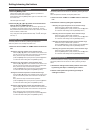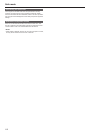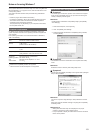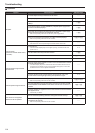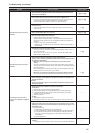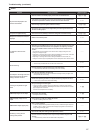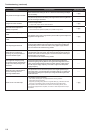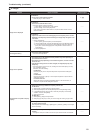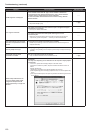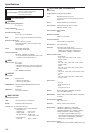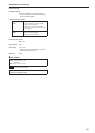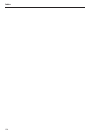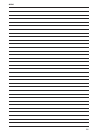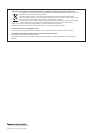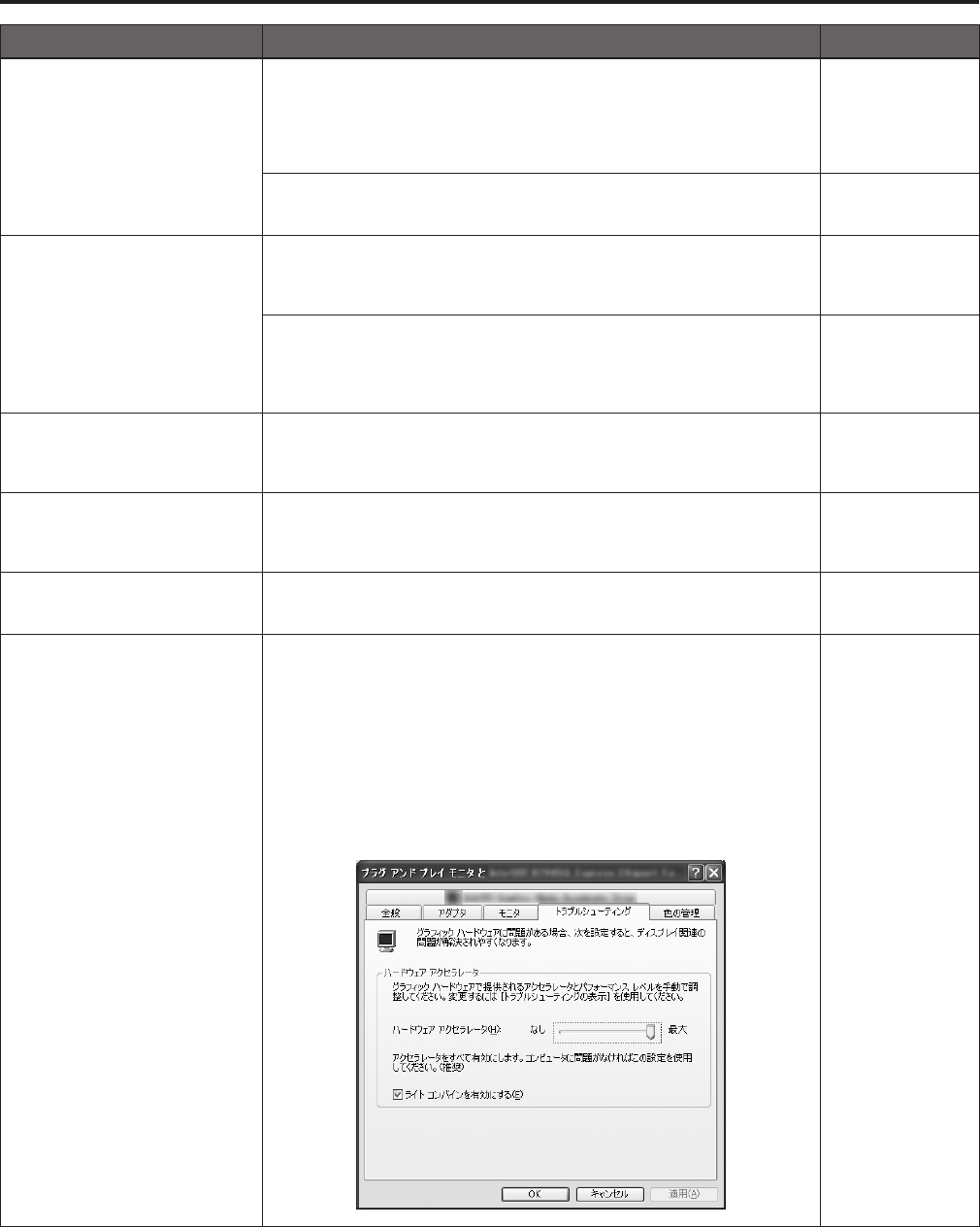
Symptom Cause and solution Reference pages
H.264 images are not displayed
• If the “Network Camera View 4S” plug-in viewer software is deleted in an
environment where the “Network Camera View 3” plug-in viewer software is
installed, display of H.264 images will become impossible.
In such cases, delete “Network Camera View 3” before installing “Network
Camera View 4S”.
–––
• Is the camera connected to the computer via the Internet?
→Set[InternetMode]to[On].
P.@@
The images are distorted
• The images may be distorted if the transmission path is congested and proper
transmission is not possible.
→Consultyournetworkadministrator.
–––
• The images may be distorted if video packet shuffling occurs on the
transmission path.
→SwitchingtoanidenticalInternetserviceproviderforboththecameraandthe
computermaypreventthisproblem.→Consultyournetworkadministrator.
–––
The images darken when the mobile
terminal is not operated for a certain
period
• Is the power-saving mode of the mobile terminal enabled?
→Disablethepower-savingmodeofthemobileterminaltoallowtheimagestobe
displayedindefinitely.
–––
The tally lamps do not light
• Is the [Tally] setting set to [Disable]?
→ If[Tally]issetto[Disable],theunit'stallylampdoesnotlight.Changethesettingto
[Enable].
–––
Commands from the remote
controller are unstable
• Are two or more Android terminals connected?
→ OnlyoneAndroidterminalcanbeconnectedtotheunit.
P.@@
When multiple web browsers are
running to display H.264 images,
images from multiple cameras
appear sequentially in a single web
browser.
For Windows:
• This may occur depending on the combination of the computer's display adapter
and the driver.
→ Ifthisoccurs,updatethefirstdisplayadaptertothelatestversion.
Ifthisdoesnotresolvetheproblem,adjustthehardwareacceleratorfunctonas
follows.
Example:WindowsXP
A
Right-clickonthedesktop,andselect[Properties]fromthemenu.
BClickthe[Settings]tabinthedisplaypropertiesscreen,andclickthe[Advanced]
button.
CClickthe[Troubleshoot]tab,andadjustthe[Hardwareacceleration]performance
levelto[None].
–––
120
Troubleshooting (continued)
121