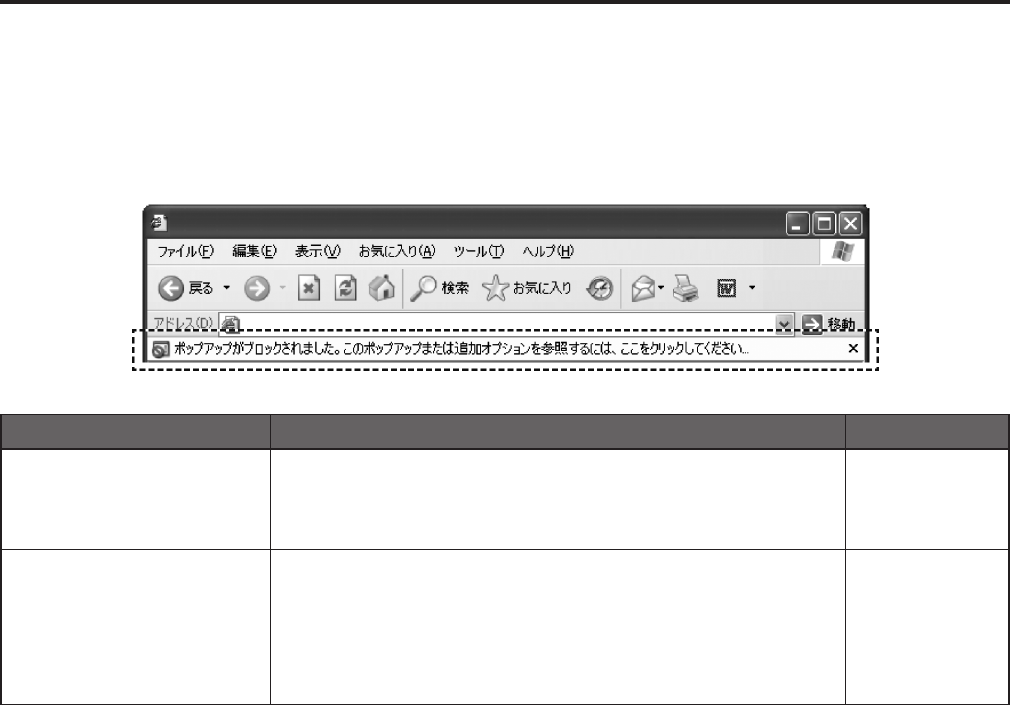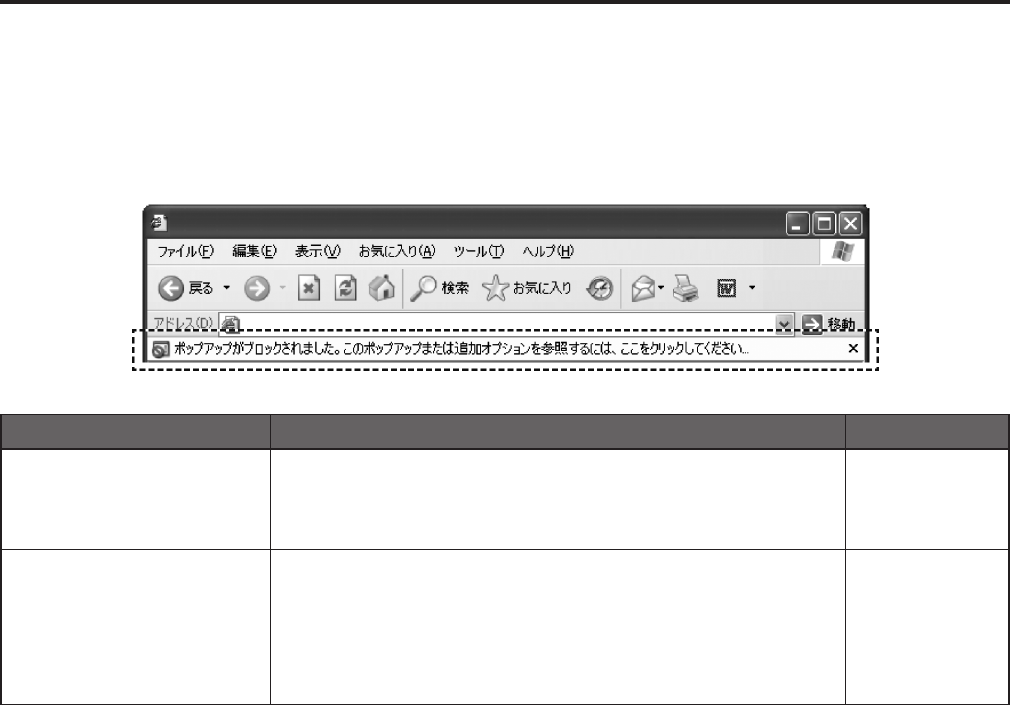
Web settings
DependingontheOSinstalledonthepersonalcomputer,thefollowing
mayoccur.Followtheinstructionsbelowwhenthefollowinghas
occurred.Byperformingthefollowingsolutions,otherapplicationsand
thesecuritylevelmaynotbeaffected.
The“Informationbar”expressedinthefollowingsymptomandsolutions
willbedisplayedjustbelowtheaddressbaronlywhenthereis
informationtocommunicate.
Symptom Cause and solution Reference pages
The following message is displayed
on the information bar.
“Pop-up blocked. To see this pop-up
or additional options click here...”
• Click the information bar and select “Always Allow Pop-ups from This Site”. The
dialog window saying “Allow pop-ups from this site?” will be displayed. Click the
[Yes] button.
–––
An unnecessary status bar or scroll
bar is displayed on the pop-up
window
• Click “Internet Options” under “Tools” of the menu bar of Internet Explorer®,
and then click the [Security] tab.
Click “Internet” in the “Select a Web content zone to specify its security
settings:” section. Then, click the [Custom Level...] button to open the “Security
Setting” window. Under “Miscellaneous”, select “Enable” for “Allow script-
initiated windows without size or position constraints”. Click the [OK] button.
When the warning window is displayed, click the [Yes] button.
–––
121
Troubleshooting (continued)