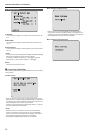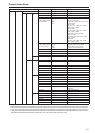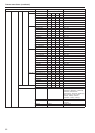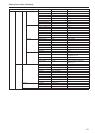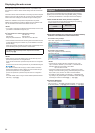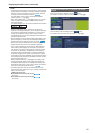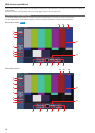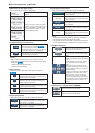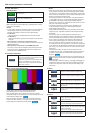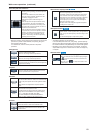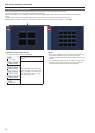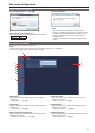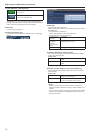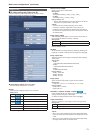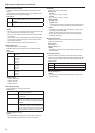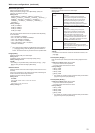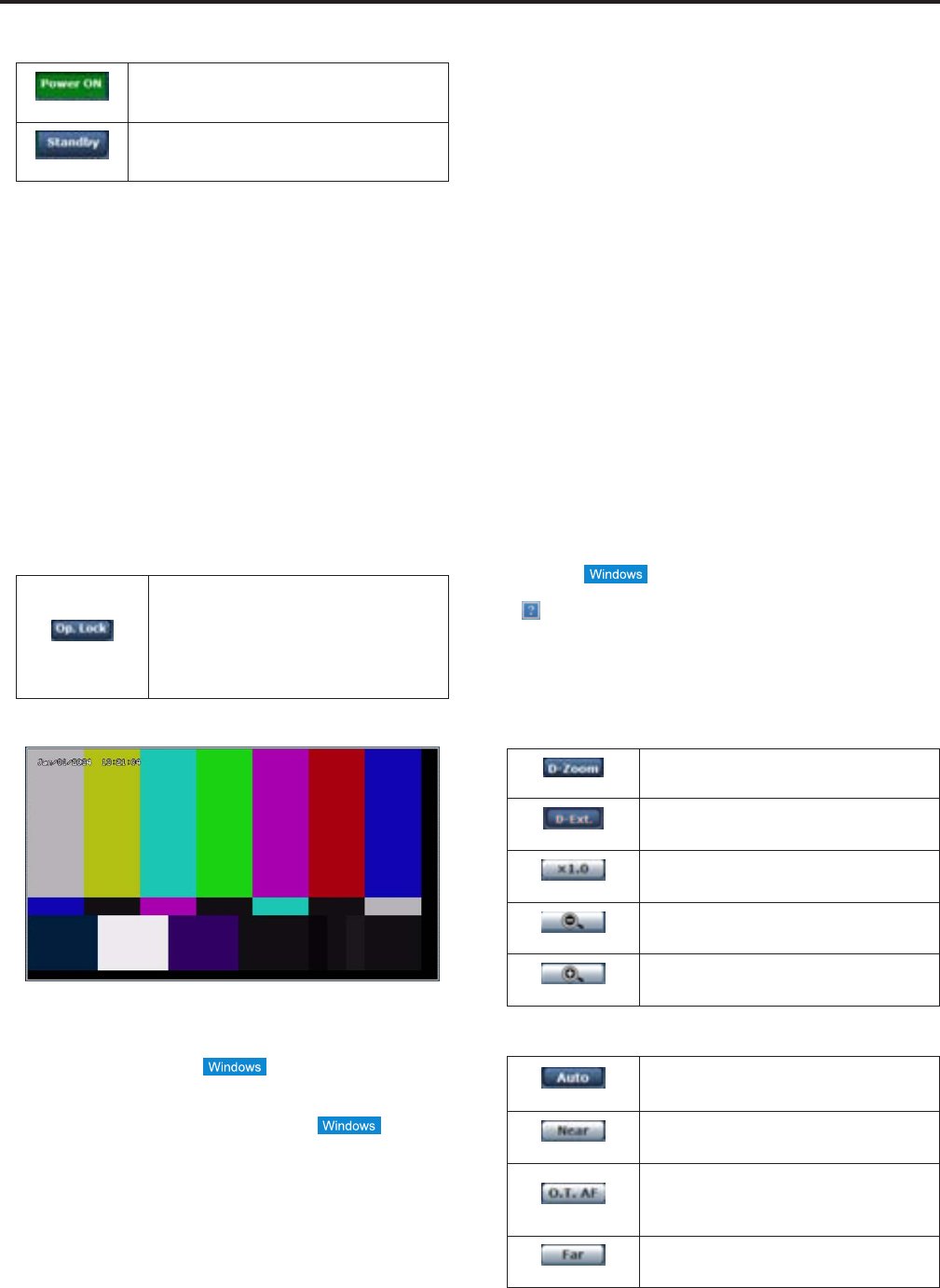
8. Power ON button /
Standby button
(PowerON)
Turntheuniton.
(Standby)
SettheunittoSTANDBYmode.
Inthestandbymode,allthebuttonsontheLivescreenexceptforthe
[Multi-screen]listbox,[PowerON]button,[Standby]buttonand[Op.
Lock]buttonaredisabled.
<NOTE>
•IfPowerONorStandbyisselectedtooquickly,thestatusselected
andthedisplayshownmaynotcorrespond.Inacaselikethis,
followthestepsbelowtorestorethecorrectstatusdisplay:
For Windows:
Pressthe[F5]keyonthekeyboardofthepersonalcomputer.
For Mac OS X:
Pressthe[Command]+[R]keysonthekeyboardofthepersonal
computer.
•When operation is transferred to the Standby mode:
Thecurrentzoom,focusandirispositionsarestoredinthememory
(POWERONpreset).
•When operation is transferred to the POWER ON mode:
Thezoom,focusandirisareadjustedtothepositionswhichwere
storedinthememory(POWERONpreset)whenoperationwas
transferredtotheSTANDBYmode.
9. Operation lock button
(Op.Lock)
Usethistolocktheoperationofthepan,tilt,
zoom,focus,brightness,speed,presetandscene
operationsonthecontrolscreen.
Usethisalsotolocktheon-screendisplaymenu
operations,CAM/BARandPowerONbutton/
Standbybuttontopreventoperationsfrombeing
performedbyaccident.
10. Main area (IP video display area)
TheIPvideooftheconnectedcamerawillbedisplayed.
Whilethetallylampison,theareaframewillturnred.
Whenthetallylampisoff,thedisplayareawillreturntonormal.
Thecameraimagecanbezoomedinandoutbyoperatingthemouse
wheelinsidethedisplayarea.
Whentheimageiszoomedin,clickwithinthedisplayareaatthe
desirednewcenterpositionfortheangleofview,thenthecamera
imagewillappearcenteredaroundthatposition.
<NOTE>
•Whentheshootingscenesvarysignificantly,restrictionsimposed
bythegraphicsprocessing(GDI)oftheoperatingsysteminstalled
maygiverisetoaphenomenoncalled“screentearing”(whereparts
ofthepicturearenotdisplayedinsynchronization)althoughthiswill
dependonthepersonalcomputerused.
•OnapersonalcomputerrunningWindows,if“H.264transmission”
(→page@@)issetto“On”,H.264imagesandJPEGimagescan
bedisplayed.H.264imageswillappearimmediatelyafterthey
appearontheLivescreen(insingledisplaymode).Whenitissetto
[Off],onlyJPEGimageswillappear.
•OnapersonalcomputerrunningMacOSX,regardlessofthe
“H.264transmission”settings,onlyJPEGimageswillappear.
(H.264imageswillnotappear.)
•When[H.264transmission]issetto[On],theframerateforJPEG
imagesmaydrop,regardlessofwhetherH.264imagesarebeing
transmitted.
•ThespeedatwhichtheJPEGimagesarerefreshedmaybe
reduceddependingonthenetworkenvironment,performanceofthe
personalcomputerused,subjectsandnumberofaccessusers.
•Upto14users(consistingofusersreceivingH.264imagesand
usersreceivingJPEGimages)canaccesstheunitatthesame
time.(ThemaximumnumberofAndroidterminalswhichcanbe
connectedtotheunitatthesametimeisone.)However,depending
onthesettingsforthe“Bandwidthcontrol(bitrate)”and“Maxbitrate
(perclient)
*
”,thenumberofuserswhocanaccesstheunitmaybe
limitedto14.
•Ifthemaximumnumberofuserswhocanaccesstheunithas
exceededtheupperlimit,amessageadvisingthattheunitisbeing
accessedbymoreusersthanthemaximumnumberallowedis
displayed.
•InthecaseofapersonalcomputerwhichisrunningMacOSX,the
“
”iconappearsinthecenterofthemainareawhichisdisplayed
onablackscreen.
•When[Disable]isselectedfor[Tally](→page@@,page@@),the
camera’stallylampwillnotlightevenwhenthetallysignalisinput.
However,theareaframeofthemainarea(IPvideodisplayarea)
willturnred.
11. Zoom
(D-Zoom)
Usethistoenableordisablethedigitalzoom.
(D-Extender)
Usethistoenableordisablethedigitalextender.
(×1.0)
Usethistoadjustthezoom(magnification)to1.0x.
(-)
Usethistoadjustthezoom(magnification)inthe
Widedirection.
(+)
Usethistoadjustthezoom(magnification)inthe
Teledirection.
12. Focus
(Auto)
Usethistoswitchbetweenautoandmanual
focusing.WhenAutoisselected,thefocusis
adjustedautomatically.
(Near)
UsethistoadjustthefocusintheNeardirection.
Itdoesnotworkduringautomaticadjustments.
(O.T.AF)
When this is pressed while the focus is being
adjustedmanually, the focuswill betemporarily
adjustedautomatically.
Itdoesnotworkduringautomaticadjustments.
(Far)
UsethistoadjustthefocusintheFardirection.
Itdoesnotworkduringautomaticadjustments.
68
Web screen operations (continued)
69