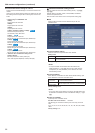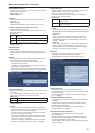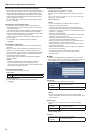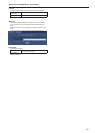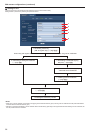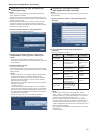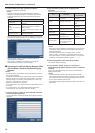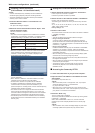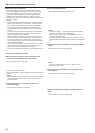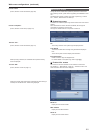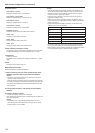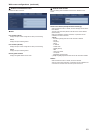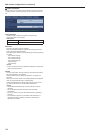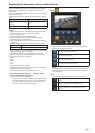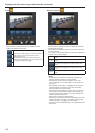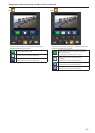z Install the security certificate
WhenusingHTTPStoaccessthecamera,thesecuritywarning
screenwillbedisplayedifthesecuritycertificateofthesaidcamera
hasnotbeeninstalledinyourpersonalcomputer.Topreventthis
warningscreenbeingdisplayed,thesecuritycertificatemustbe
installedinaccordancewiththefollowingprocedures.Ifitisnot
installed,thesecuritywarningscreenwillbedisplayedeverytimethe
cameraisaccessed.
<NOTE>
•Thesecuritycertificatewillbeinstalledtoyourpersonalcomputer
basedonthecontentsetfor“CommonName”.Thecontentsetfor
the“HostName”mustthereforematchthatsetfortheaddress/
hostnameusedtoaccessthecamera.Ifthecontentdiffers,a
securitywarningscreenwillbedisplayedeverytimethecamerais
accessed.
•Asecuritywarningscreenwillbedisplayedifthecameraaddress/
hostnameischangedevenwhenasecuritycertificatehasbeen
installed.Reinstallthesecuritycertificate.
•WhenconnectingthecameratotheInternet,settheaddressor
hostnametobeaccessedfromtheInternetin“CommonName”.In
thiscase,whenaccessingthecameralocally,asecuritywarning
screenisdisplayedeverytimethecameraisaccessedevenwhena
securitycertificateisinstalled.
•Whenthesecuritycertificateiscorrectlyinstalled,aniconofthekey
willbedisplayedintheaddressbarofthebrowseraccessingthe
camera.(inthecaseofInternetExplorer8.0and9.0)
•ThescreenwilldifferpartiallyinthecaseofInternetExplorer10and
11.
1. Accessing the Camera by HTTPS
2. When the security warning screen is displayed, click
“Continue to this website (not recommended)”.
(screen,SFV631Lscreenonpage166)
TheLivescreenpageisdisplayed.
Whentheauthenticationscreenisdisplayed,inputtheusernameand
password.
<NOTE>
•Whentheabovescreenisdisplayedafteraccessingadeviceapart
fromthecameraorawebsite,theremaybeasecurityproblem,so
checkthiscarefully.
3. Click “Certificate error” in the URL and then click
“Certificate display”.
(screen,SFV631Lscreenattopofpage167)
4. Click “Certificate Install (I)...”
(screen,SFV631Lscreenatbottomofpage167)
<NOTE>
•If“CertificateInstall(I)...”isnotdisplayed.closeInternetExplorer
andrestartitbyselecting“RunasAdministrator”.
“Start”-“Program”-right-clickon“InternetExplorer”andclick
“ExecuteasAdministrator(A)..”.
•InthecaseofWindows8and8.1,right-clickon“iexplore”under“C:\
ProgramFiles\InternetExplorer”andclick“ExecuteasAdministrator
(A)..”.
5. Click “Next”, which is displayed in the certificate import
wizard.
(screen,SFV631Lscreenattopofpage168)
<NOTE>
•InthecaseofInternetExplorer10and11,selectthe“Save
destination”andclick“Next”.
6. Select “Place all certificates in the next store (P)” and
click “Refer
®
..”.
(screen,SFV631Lscreenatbottomofpage168)
7. Select “Trusted Route Certificate Authority” and click
“OK”.
(screen,SFV631Lscreenattopofpage169)
100
Web screen configurations (continued)
101