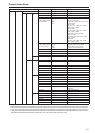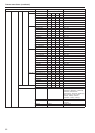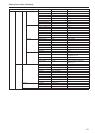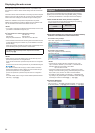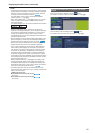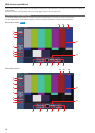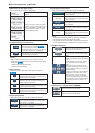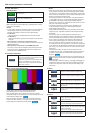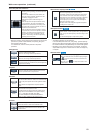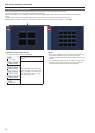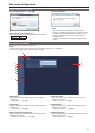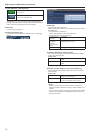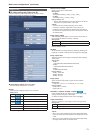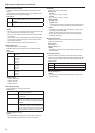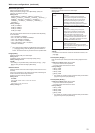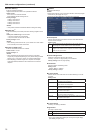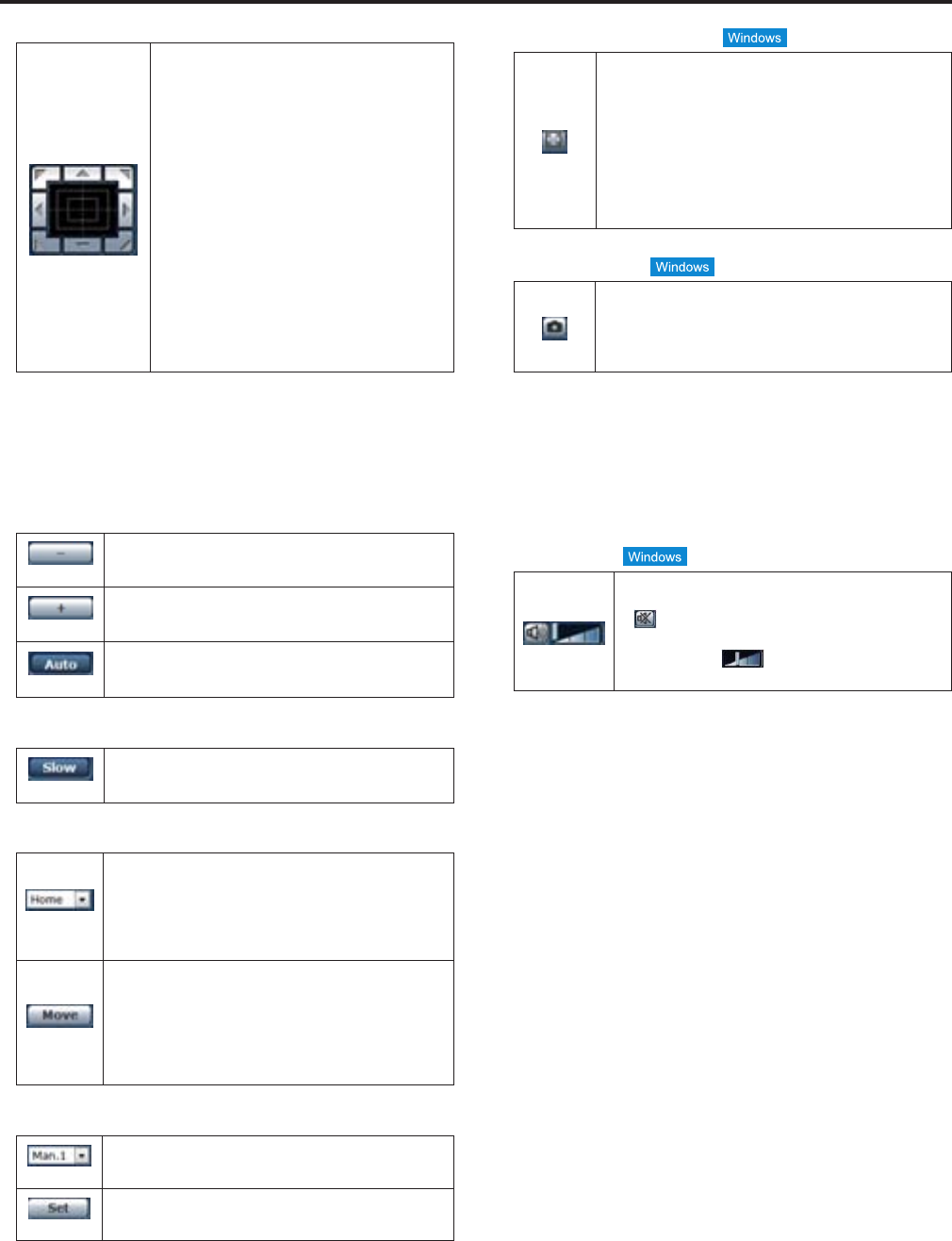
13. Control pad and its buttons
Toadjusttheimageinthehorizontalorvertical
direction(panningortilting),left-clickthepadand
thebuttons.
Themoretheoutsideofthepadisclicked,the
fasterthecameraoperates.Adjustmentisalso
possiblebydraggingthemouse.
Right-clickthepadtoinitiatezoomingand
focusing.
Whenthetophalfofthepadisclickedintheup
ordowndirection,thezoom(magnification)is
adjustedintheTeledirection;conversely,when
thebottomhalfofthepadisclicked,thezoomis
adjustedintheWidedirection.
Whenthelefthalfofthepadisclickedintheleft
orrightdirection,thefocusisadjustedintheNear
direction;converselywhentherighthalfofthe
padisclicked,thefocusisadjustedintheFar
direction.Thezoomingcanalsobeadjustedby
operatingthemousewheel.
<NOTE>
•Whenthemouseisusedfordragginganddroppingfromthecontrol
padareatoapositionoutsidethisarea,thepanning,tiltingand
otheroperationswillnotstop.
Inacaselikethis,clickthecontrolpadareatostopthese
operations.
14. Brightness
(-)
Usethistomaketheimagedarker.
Itdoesnotworkduringautomaticadjustments.
(+)
Usethistomaketheimagelighter.
Itdoesnotworkduringautomaticadjustments.
(Auto)
Usethistoswitchthebrightnessadjustmentbetweenauto
andmanual.WhenAutoisselected,thepicturebrightness
isadjustedautomatically.
15. Speed
(Slow)
Usethistoselectthespeedatwhichthepan,tilt,zoom
andfocusoperationsaretobeperformed.
16. Preset
(Home)
Whenthepresetpositionisselectedfromthepull-down
menuandtheMovebuttonisclicked,thecameradirection
movestothepresetpositionwhichwasregisteredahead
oftime.
Presetpositionsareregisteredonthepresetposition
screen.
(Move)
Thecameradirectionmovestothepresetpositionwhich
isnowselectedonthepull-downmenu.
Thesettingsthatarereproducedatthispositionarethe
settingswhichwereestablishedonthe[PresetScope]
menu(→page@@,page@@,page@@).
Thecameradirectionmovestothehomepositionif
“Home”hasbeenselectedonthepull-downmenu.
17. Scene
(Man.1)
Selectashootingmodefromthepull-downmenu,and
clicktheSetbuttontoswitchtotheselectedmode.
(Set)
Theshootingmodeswitchestotheoneselectedinthe
pull-downmenu.
18. Full-screen display button
Displaytheimageinfull-screenmode.
Whentheimagedisplayedinthemainareais
compressed,clickingthisoncedisplaystheimageatthe
correctresolutioninthemainarea.Whentheimageis
displayedatthecorrectresolution,theimageisdisplayed
infull-screenmode.Toreturntotheliveimagepage,
pressthe[Esc]keyonthecomputerwhiletheimageis
displayedinfull-screenmode.
Theaspectratioofthedisplayedimagewillbeadjusted
accordingtothemonitorsize.
19. Snapshot button
Captureasnapshot(singlestillimage),anddisplayitina
separatewindow.Amenuappearswhenyouright-clickthe
image,andyoucanselect[Save]tosavetheimagetothe
computer.
Youcanalsoclick[Print]tooutputfromaprinter.
<NOTE>
•Thefollowingsettingsmaybenecessary.
IntheInternetExplorermenubar,click[Tools]-[InternetOptions]-
[Security]tab,select[TrustedSites],andthenclick[Sites].Register
thecamera’saddressunder[Websites]inthewindowthatappears.
•Dependingonthenetworkenvironment,forexample,ifsnapshot
capturetakeslongerthanacertainamountoftime,theimagemay
notappear.
20. Audio button
Turntheaudioon/off.(→page@@)
Whenyouclickthisbutton,thebuttondisplaychanges
to
,andaudiofromtheunitcannotbeheardfrom
thecomputer.
Movethecursor(
)toadjustthevolumetoone
ofthreelevels.
68
69
Web screen operations (continued)