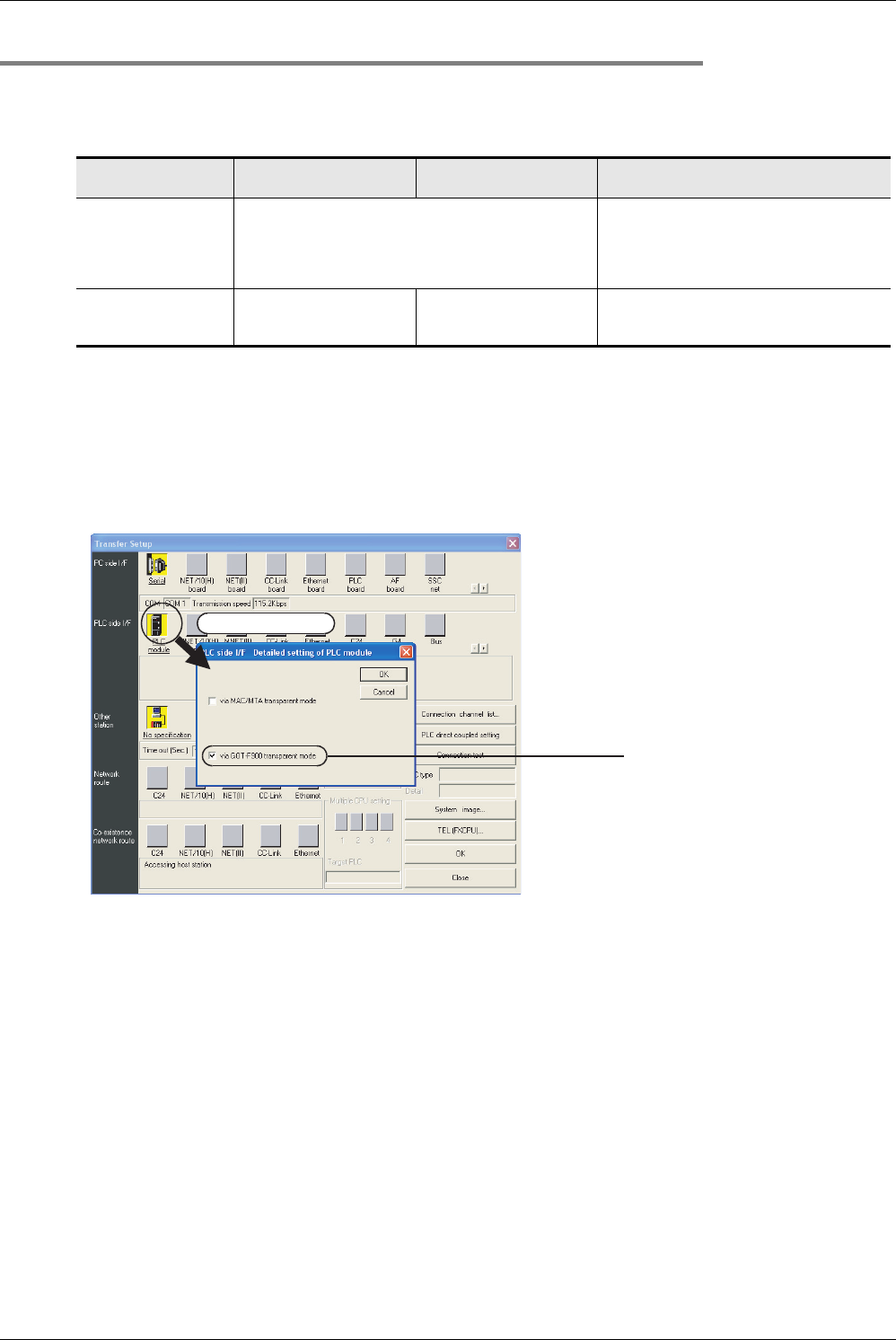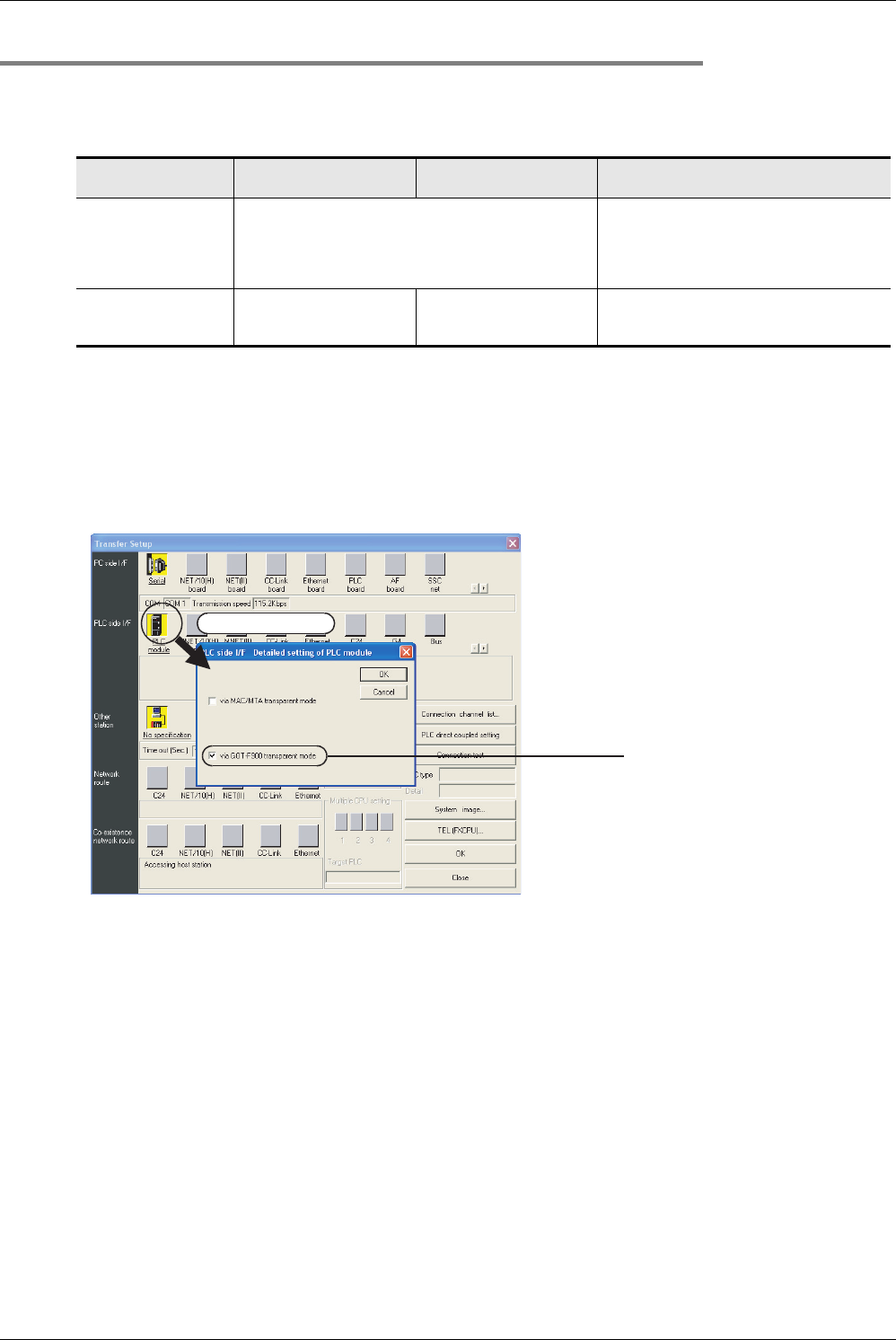
910
FX3S/FX3G/FX3GC/FX3U/FX3UC Series
Programming Manual - Basic & Applied Instruction Edition
A Programming Tool Applicability and Version Upgrade History
A-1 Programming Tool Applicability
Appendix A-1-5 Cautions on using transparent (2-port) function of GOT-F900 Series
Make sure to provide the following setting when executing ladder monitor, device monitor, etc. in an FX3G/FX3GC/
FX
3U/FX3UC PLC using GX Developer and the transparent (2-port) function of the GOT-F900 Series.
If the following setting is not provided, write to PLC, read from PLC, verify with PLC, etc. operate normally, but
monitoring (ladder monitor, entry data monitor, etc.) cannot be normally executed.
Setting in GX Developer
1. Select [Online] → [Transfer setup...] to open Transfer Setup dialog box.
2. Double-click [PLC module] in [PLC side I/F] to open PLC side I/F Detailed setting of PLC module
dialog box.
3. Put a check mark in the check box [via GOT-F900 transparent mode] as shown below.
4. Click [OK] button to finish the setting.
GX Developer
Ver. 8.12N or earlier
GX Developer
Ver. 8.18U or later
GX Developer Ver. 8.22Y or later
When directly
connecting GX
Developer to PLC
(standard built-in RS-422
port)
Set "COM port" and "Transmission speed" on "PC side I/F
Serial setting" dialog box.
Select "RS-232C" on "PC side I/F Serial setting"
dialog box, and set "COM port" and
"Transmission speed".
When using transparent
function in GOT-F900
Series
Setting shown below is not
required.
Setting shown below is
required.
Select "RS-232C" on "PC side I/F Serial setting"
dialog box, and execute settings shown below.
Double-click it.
Put a check mark in the
check box "via GOT-F900
transparent mode".