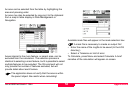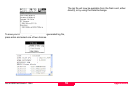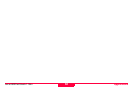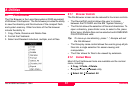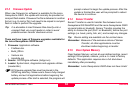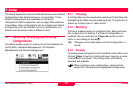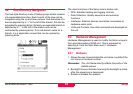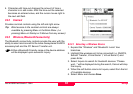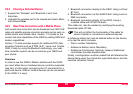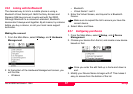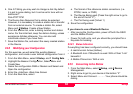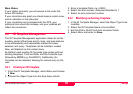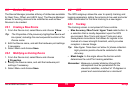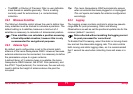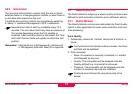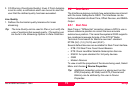Setup
Leica GS20 Field Guide-1.1.0en
66
9.3.4 Clearing a Selected Device
1. Expand the “Wireless” and “Bluetooth: Leica” tree
branches.
2. Highlight the wireless port to be cleared and select Menu
and choose Clear.
9.3.5 Real-Time Corrections with a Mobile Phone
Just as real-time corrections can be broadcast over UHF/VHF
radio and satellite signals,correction packets can be sent via
mobile phone and modem alike. Version 1.15 builds on the
current real-time capabilities of the GS20 by adding GSM and
modem capabilities.
Version 1.15 also provides support for additional RTK data
correction formats such as RTCM 18-21, Leica, and Trimble
CMR. Finally by using the Bluetooth technology, your real-
time correction system can be as small as your GS20 and
your phone.
Overview
In order to use the GSM or Modem abilities with the GS20,
you must either have a hardware device currently supported
(see list), or information concerning the AT commands for a
particular device. GSM or modem devices can be connected
to the GS20 in 3 ways:
1. Bluetooth connection directly to the GS20: Using a Virtual
BT Port.
2. Bluetooth connection via the WoRCS belt: Using Lemo or
DB9 connection.
3. Bluetooth connection directly to the GS20: Using a
modified cable with RTS/CTS leads.
This cable can also be created by modifying the existing
download cable 731354.
)
This will not affect the functionality of the cable for
sensor transfer or connection to external devices.
A reference station list must be defined either on the device,
or by text file which includes:
• Dial in number: Mandatory
• Reference Station name: Mandatory
• Reference Coordinates: Optional. However Reference
coordinates provides baseline data.
Finally, a configuration must be created that will reference the
device being used, the connection type listed above, and the
real-time correction format.