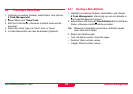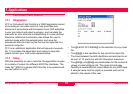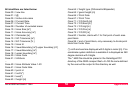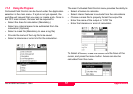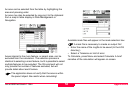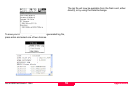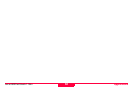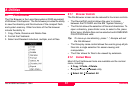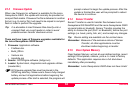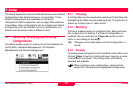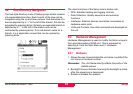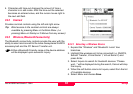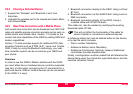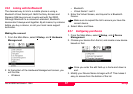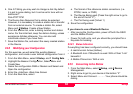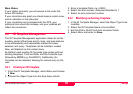Utilities
Leica GS20 Field Guide-1.1.0en
62
8.1.3 Firmware Update
When new firmware (or software) is available for the Leica
Geosystems GS20, the update will normally be provided on
compact flash media. If however the file is delivered in another
format, (e.g. E-mail or ftp) it will need to be copied to compact
flash in order to perform the upgrade.
Tip: It is advisable to load firmware files directly onto a
compact flash via a card reader in order to avoid
possible sensor transfer checksum errors.
There are three types of firmware upgrades available for
the Leica Geosystems GS20 Sensor
1. Firmware: Application software
• FileDesc.doc
• Build_##.bin
• Ventura.znc
• logoshde.jpg
2. Sensor: GPS Engine software (Indigo.run)
3. Loader: System boot, diagnostics and upgrade utilities
(Loader.Bin)
)
All firmware upgrade files must be placed in the
GPS\Prog directory. Make sure to have a fully charged
battery and exit all applications before beginning the
update process. After start is selected, the program will
prompt a reboot to begin the update process. After the
update is finished the user will be prompted to reboot
the device to continue.
8.1.4 Sensor Transfer
Sensor Transfer is used to transfer files between Leica
Geosystems GIS DataPRO and the Leica Geosystems GS20
via serial cable or bluetooth. Sensor Transfer provides the
ability to choose the port (Port1 or Bluetooth), define the port
settings (i.e. baud, parity, bits, etc.) and accept any changes.
Tip: Device setting are available via the context menu.
Remember: Because of the exclusive nature of Sensor
Transfer, all other applications must be
shutdown before beginning a transfer.
8.1.5 Clear System Memory
Clear System Memory: will set all user defined configs, recent
settings, ID-templates, stations, ports e.t.c. back to factory
defaults. This application requires also a full shut-down
immidiately after proceeding.
Remember: Leica Geosystems GS20 does not have Undo!