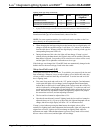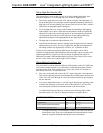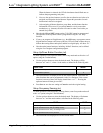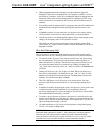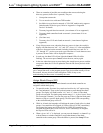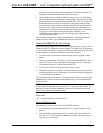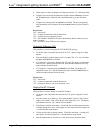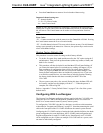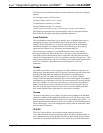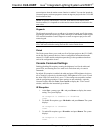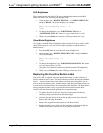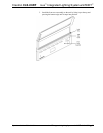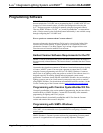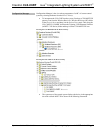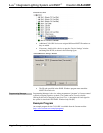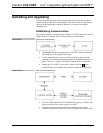iLux
™
Integrated Lighting System w/infiNET
™
Crestron CLS-C6RF
The following are the minimum software versions required to use the iLux Designer
program.
ILux Designer version 1.02.05 or later
Crestron Toolbox version 1.01.11 or later
Crestron Engraver version 2.5.0 or later*
Crestron Database version 17.3.0 or later*
*Required only if you intend to use the Crestron Engraver to prepare custom labeling.
The following sections provide a brief description of the iLux Designer functions.
Refer to the iLux Designer online help for detailed explanations.
Load Schedule
The Load Schedule screen allows you to identify up to six lighting loads (circuits),
add lighting load types for each channel; specify load type fixture wattage and
quantity; specify the breaker size; specify the expected loss factor from magnetic
transformers (magnetic low voltage, and neon/cold-cathode types only); specify
upper and lower dimmer levels; and specify non-dimmer behavior.
The software issues warnings if your individual loads or total system wattage
exceeds specified limits: 800 watts per load – 1920 watts system maximum with a
20A breaker (1440 watts maximum with a 15A breaker, and 1000 watts maximum
with an Arc Fault breaker) for a 120 VAC installation; and 800 watts per load – 2200
watts system maximum for a 220 VAC installation, 2300 watts system maximum for
a 230 VAC installation, and 2400 watts system maximum for a 240 VAC
installation.
Shades
The Shades screen allows you to assign up to 16 shade controllers, define up to six
shade groups; enter appropriate values for jog time, maximum time and lockout time;
and select the shade controller channels to be assigned to each shade group.
With SDC and SDC-DC shade controllers, there is no way for the system to
recognize when the shade has reached the limits of travel and stopped. If the shade is
commanded to go to full open or full close, the system assumes it is moving until the
max time is reached. To set the max time effectively, measure the time it takes the
shade to travel from full close to full open and the time to travel from full open to
full close. Take the longer of these two times and set max time slightly more than
that. Actual experience may require that you set the time even longer.
Scenes
The Scenes screen allows you to define 15 regular scenes (lighting levels and shade
positions) in addition to the standard Off and On scenes. For all scenes, enter a fade
time in seconds or minutes, and the desired level for each lighting load. (Select – – if
a given load should not be affected by that scene.) Similarly, set the desired position
for any shade groups. To prevent changing those settings from the front panel, check
the Front Panel Lockout box.
CLS-C6
The CLS-C6 screen allows you to enter the manual ramp rate used by the
CLS-C6RF when manually raising/lowering light levels; define the functionality of
the six function buttons; define the behavior of the up/down button; specify if scene
raise/lower will be enabled; and define the entry action, the exit action, and motion
• iLux
™
Integrated Lighting System w/infiNET
™
: CLS-C6RF Operations Guide - DOC. 6418A
24