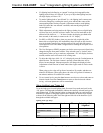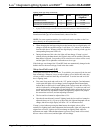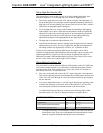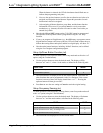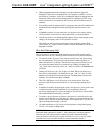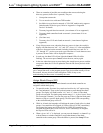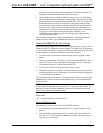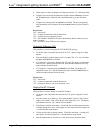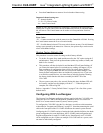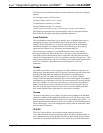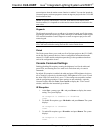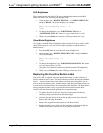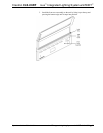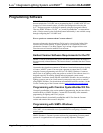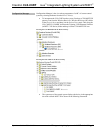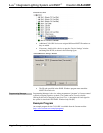Crestron CLS-C6RF iLux
™
Integrated Lighting System w/infiNET
™
• Press the Cancel button to return to Standard mode without saving.
Supported channel settings are:
0 = channel disabled,
11.-.26 = Fix Channel mode,
Au = Auto Channel mode
NOTE: If at any time the transceiver connection is lost because the serial jack was
inserted, the E1 error code will be shown, the Save led will turn off, and the Cancel
led will turn on. The Cancel button can be used to exit Setup and enter Standard
mode.
Error Codes:
“E1” = Cannot communicate with the transceiver (the Cancel led will blink. Pressing
the Cancel button returns the iLux to Standard mode).
“E2” = Invalid channel selected. This error code is shown on entry if invalid channel
settings were reported by the transceiver. However, the up/down keys can be used to
select valid channel settings.
Restore Factory Defaults (Fd)
This procedure is used to restore all settings to their factory defaults.
• To do this, first enter Setup mode and then scroll to the “Fd” option (using the ^
and v buttons). Then press the up/down button (either top, bottom, or both), and
hold for five seconds.
• This procedure will then be locked in, and the Save LED will start flashing. (If
you release the button before five seconds are up, nothing will happen.) If you
then press Save, all configuration items will be set to their factory default
values. (If you press Cancel, the unit exits Setup mode without changes.) The
factory default configuration does not include any remote devices. If you want
to re-initialize remote devices, run Auto-discover after this function. Running
the factory default function also does not modify the MNET ID of the
CLS-C6RF.
• The save process may take a few seconds. During this time, the Save LED will
be lit steady, and the two-digit display will show “—”. When the process is
complete, the LEDs will go off.
Refer to “Appendix C: Factory Default Values” on page 47 for a list of the system
default values.
Configuring With iLux Designer
The Crestron iLux Designer application software supplied with the CLS-C6RF units
configures the CLS-C6RF as an independent, standalone device or as a network
device in a Crestron network control system (Cresnet system).
To configure the CLS-C6RF using the iLux designer, use a direct serial connection
as described in “Programs and Firmware” on page 32. Note that connecting the serial
cable to the front panel of the CLS-C6RF disconnects the control system network.
Configuring the CLS-C6RF consists of setting the load schedule definition, the shade
group configuration, the scene definitions, the CLS-C6RF panel configuration and
keypads configuration for each CLS-C6RF device. Note that only one CLS-C6RF
can be configured at a time. If there are multiple CLS-C6RF units in a system, each
one must be individually configured.
Operations Guide - DOC. 6418A iLux
™
Integrated Lighting System w/infiNET
™
: CLS-C6RF • 23