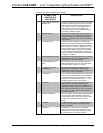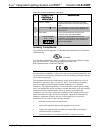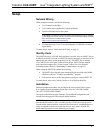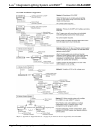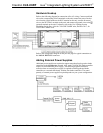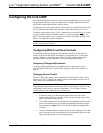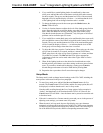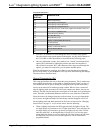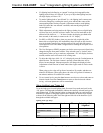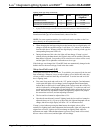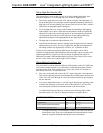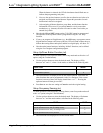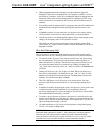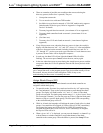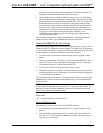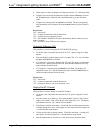Crestron CLS-C6RF iLux
™
Integrated Lighting System w/infiNET
™
• If a lighting load is defined as an “unused” load type, the bargraph for that
lighting load will have all LEDs off. If you try to adjust that lighting load, the
two-digit display will show “Er.”
• To mark a lighting load as "not affected" (i.e., the lighting load’s current state
will not be changed by recalling the scene), press and hold the center of the
corresponding button for three seconds. Adjustments made to such lighting
loads will cancel the “not affected” condition, and start adjusting from the
current light level.
• While adjustments are being made to the lights or shades, the two-digit display
will show the level, just like in Manual mode. The level for loads that are not
affected will be shown as “—.” In Manual mode, the display goes blank after
three seconds; in this mode, it returns to the “Sc. ##” display.
• For SDC (or SDC-DC) shades, when you press the left or right side of the
button, the two-digit display will immediately show full open or full closed as
soon as the shade starts moving, and the preset will be set to this full open or
closed position even if the shade is stopped before reaching the full open or full
close position.
• The iLux Designer or SIMPL programs can lock a scene to prevent it from being
changed using the front panel controls. If the selected scene is “locked” in the
configuration, when you try to make any adjustment, “Er” will display for three
seconds, and the scene will remain in its existing state.
• To adjust the fade time, while “Sc. ##” is displayed, press the ^ and v buttons to
adjust the time. The first time a button is pressed, current fade time will be
shown, but not changed. Subsequent presses will change the displayed value.
Adjustment to fade time can be made when either Lights mode or Shades mode
is active.
When going up, the value will go from 0 seconds to 59 seconds, and then one
minute to 99 minutes. When going down, the value will go from 99 minutes to
one minute, and then 59 seconds to 0 seconds.
• To save/cancel levels, press the Save button to save the new values and return to
Standard mode. Press the Cancel button to return to Standard mode without
saving – old scene parameters will be remembered.
Setup Lighting Load Types (Ld)
To set the load types for each lighting load, first enter Setup mode and scroll to the
“Ld” option. The bargraphs immediately indicate the currently selected load type for
each lighting load. Use the function buttons to change the load type, each load type
indicated by a pattern of bargraph segments and a number on the two-digit display,
as shown in the following table. Press the right and left side of the buttons to cycle
through the available load types.
Lighting Load Type Setup
Load Type Number LEDs Default LowEnd
/ HighEnd
Unused 0 all off 0 / 100
Incandescent – default 1 top 1 on 0 / 100
MLV 2 top 2 on 0 / 100
NCC 3 top 3 on 0 / 100
(Continued on following page)
Operations Guide - DOC. 6418A iLux
™
Integrated Lighting System w/infiNET
™
: CLS-C6RF • 15