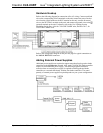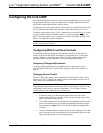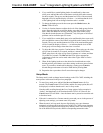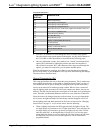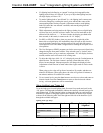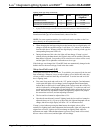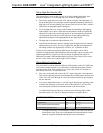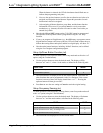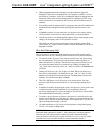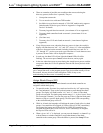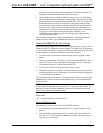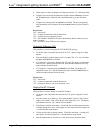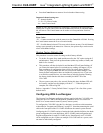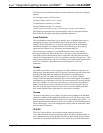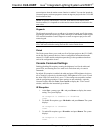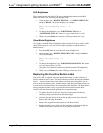Crestron CLS-C6RF iLux
™
Integrated Lighting System w/infiNET
™
• When programming from the front panel, exit time cannot be adjusted or
displayed. If it has not been changed with iLux Designer, or SIMPL, it will be
the default of 30 minutes. Scenes to be recalled also cannot be changed from the
front panel. If they have not been changed with iLux Designer, the OFF scene
will be recalled on exit (if enabled), and ON scene will be recalled on entry (if
enabled).
• Even if these items are changed with iLux designer, they can still be enabled and
disabled from the front panel without modifying the specified scenes or exit
time.
• If Cancel is pressed, or Setup mode times out, the previous occupancy setting
will be restored. To have the new setting take effect, you must press Save.
• Note that in mode 0, even though nothing happens locally when occupancy state
changes, the occupancy status is still reported to Cresnet.
This mode can also be used to test the range of the occupancy sensor. While
locked in the “oc.” mode, each time motion is sensed, the middle LED on all six
bargraphs will blink.
Run Auto-Discovery (Ad)
This Setup mode is used to find which remote devices are on the network, assign
Cresnet IDs to new devices, and assign default functions to new panels and devices.
• To enter this mode, first enter Setup mode and scroll to the “Ad” option (using
the ^ and v buttons). Then press the up/down button (either top, bottom, or
both), and hold for five seconds. The auto-discovery process will then start. (If
you release the button before five seconds are up, nothing will happen, but
“Ad.” mode will be locked in.) Once “Ad.” mode is locked in, the Cancel button
will flash.
• During Auto discovery, the “Ad.” display will flash. When Auto Discovery is
done, the two-digit display will flash between “Ad.” and “##” where ## is the
number of devices discovered on the network. The Save button will also start
flashing. You can then press Save or Cancel.
• The CLS-C6RF keeps a list of all devices on its local network. If the auto-
discovery finds devices that match the list, it will not change anything about
those.
• In addition to initially configuring the system, auto-discovery can be used to add
or replace keypads or shade controllers. If you are adding a device, all
previously assigned devices will not be changed. The new device will be added
and assigned default functionality, if desired.
• To replace a device (because of defect or color choice), remove the device and
replace with another device of the same type. When you execute auto-discovery,
the new device will take on the functionality of the original device. Use the “bF”
option to change functionality, if desired.
• All shade controllers of a given type will be assigned to a single shade group.
Use the “AS” option to change them.
CAUTION: If there are SSC shade controllers on the network that do not have a
functional shade connected to channel 1, shade control may not operate properly.
Therefore, any SSC shade controllers without any shades attached should be
removed from the network before running Auto-discover. Also, if any SSC shade
controllers have only one shade attached, it must be attached to channel 1.
Operations Guide - DOC. 6418A iLux
™
Integrated Lighting System w/infiNET
™
: CLS-C6RF • 19