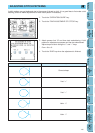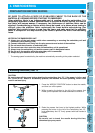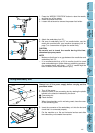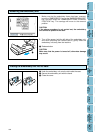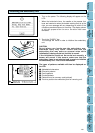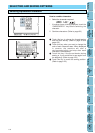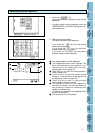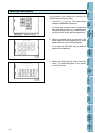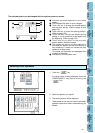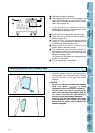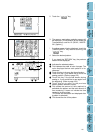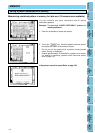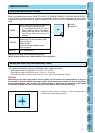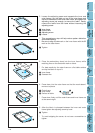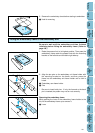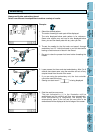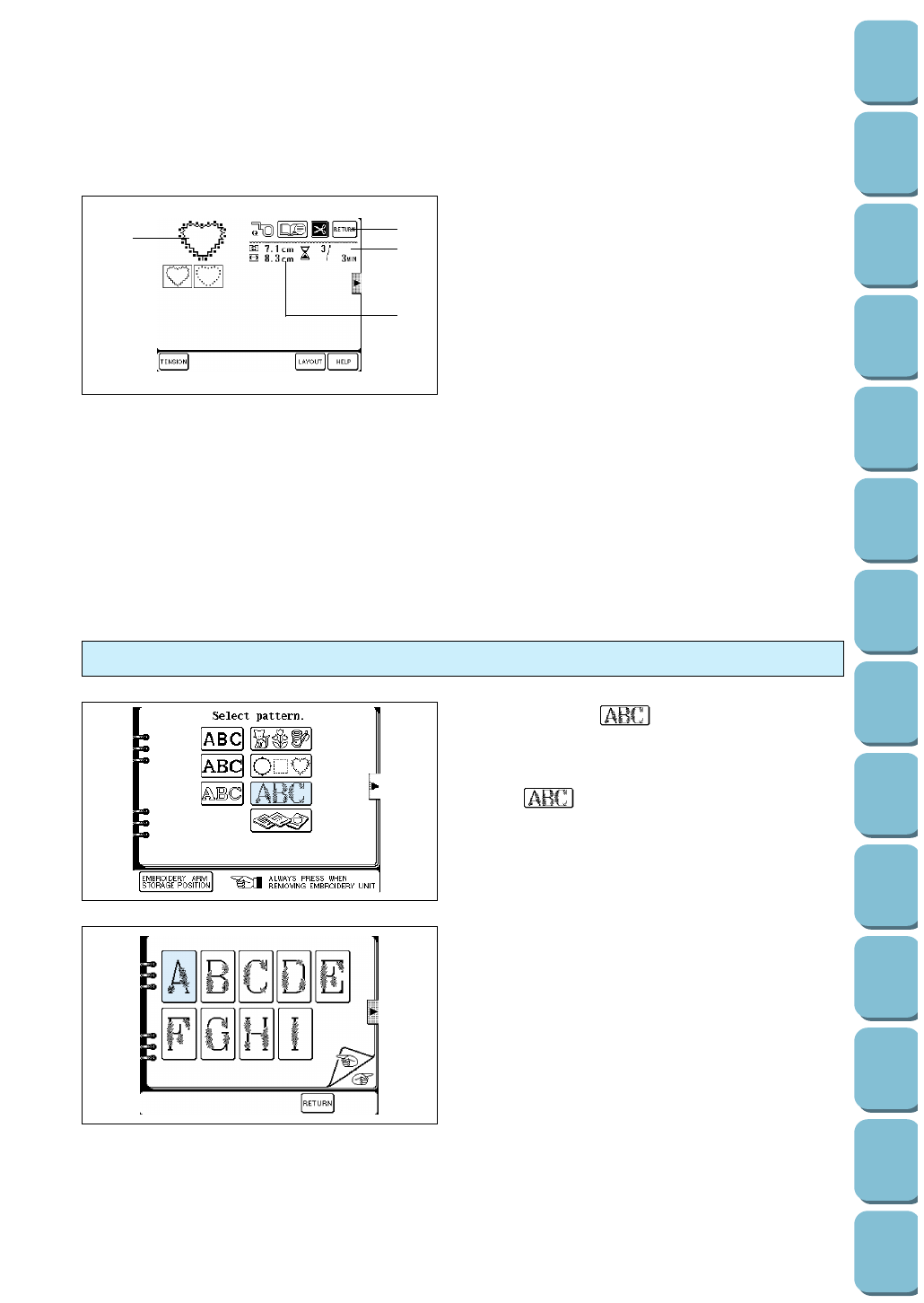
The selected pattern can be changed with the options shown on screen.
1 Indicates the stitch selected for the frame
pattern.
2 This indicates the order of color changes.
3 Touch this key to change the thread tension
and the stitch density. (Refer to page 29 and
page 122.)
4 Touch this key to move the sewing position.
(Refer to page 123.)
5 Touch this key if the thread breaks during
sewing or if you would like to sew again from
the beginning. (Refer to page 129.)
6 Touch this key to return to the previous
screen (pattern selection screen).
7 This shows the amount of time required to
embroider the pattern and the total amount of
time remaining. It does not include the time
needed to change colors.
(The totals are calculated and displayed after
a pattern is selected.)
8 Indicates the current pattern size.
1
2
34
5
6
7
8
1. Touch the “ ” key.
* If another screen is being displayed, touch the
“EMBROIDERY” key before touching the
“ ” key.
2. Select the pattern you require.
3. The sewing screen will be displayed.
* These patterns can also be used to embroider
alphabet characters without embroidering the
flowers.
Selecting floral alphabets
113
Utility
Stitches
Characters
and
Decorative
Stitches
Embroidering
Editing
Embroidery
Patterns
Retrieving
My
Custom
Stitch
TM
Maintenance
Error
Messages
Trouble
shooting
Sewing
Chart
Patterns
(Programmed
in Machine)
Patterns
(Memory
Card)
Sewing
Setting Up