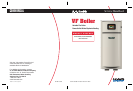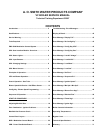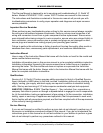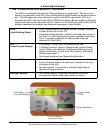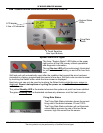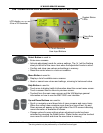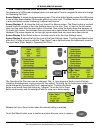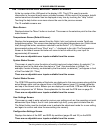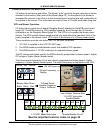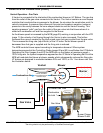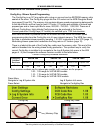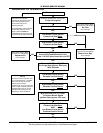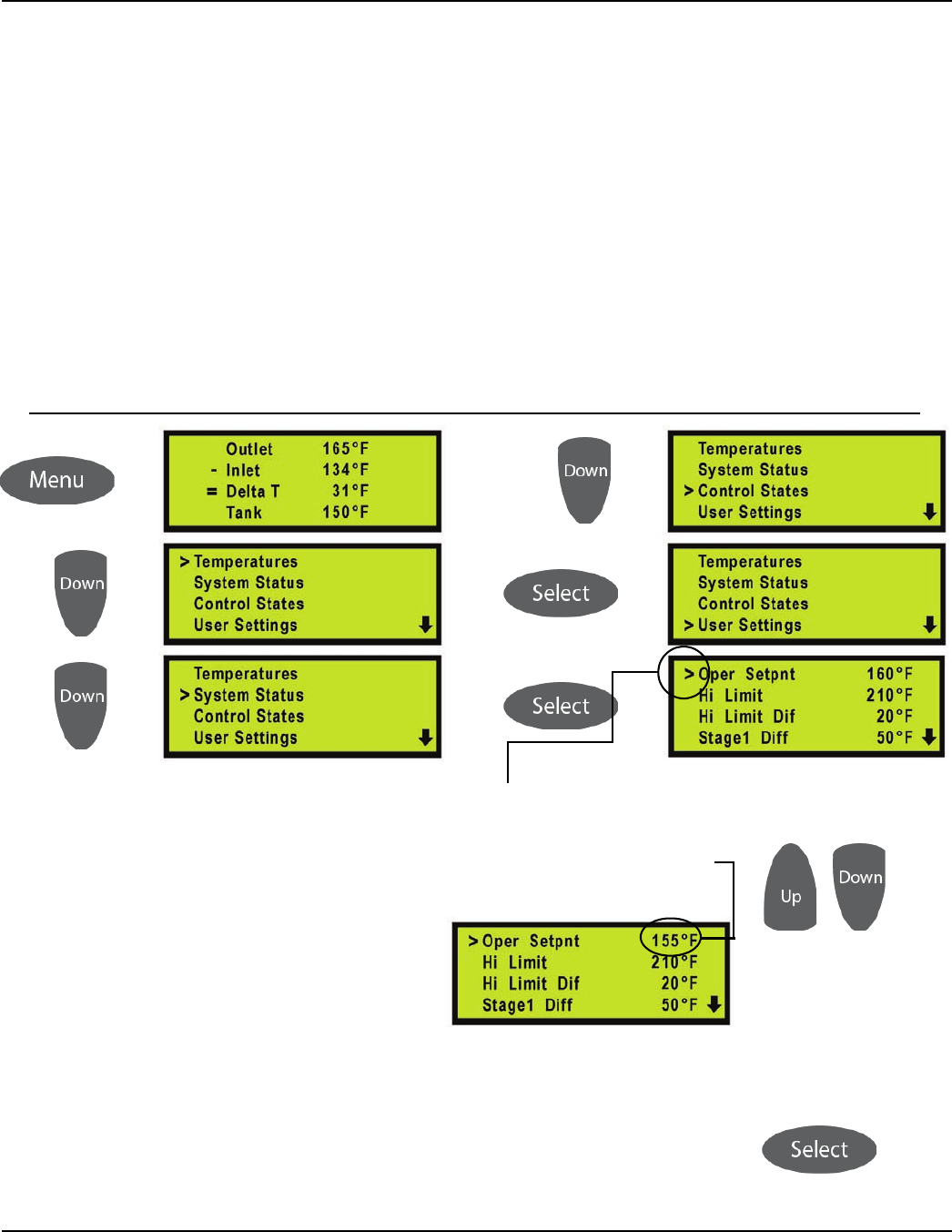
VF BOILER SERVICE MANUAL
AOS WPC - Tech Training 8 of 72 Ashland City, TN © 2007
Servicing should only be performed by a Qualified Service Agent
UIM - USER INTERFACE MODULE - CHANGING SETTINGS
1
2
3
4
5
6
The sequence of UIM screen displays below is an example of how to navigate the menus to change
the Operating Set Point.
Screen Display 1: shows the temperatures screen. This is the default display screen the UIM comes
to rest at after approximately 60 seconds without any user input. The Menu button is touched once
to enter the Menus screen containing 9 different sub menus.
Screen Displays 2 - 4: show the first four lines of the Menus screen. The Down button is touched
several times to navigate to the User Settings menu on line four. The [ > ] sign on the left moves
down one line each time the down button is touched. Also notice the down arrow that appears on
the lower right corner, this indicates there are more menu items below the four lines currently being
displayed. Up arrows appear on the top right corner when there are more menu items above.
Screen Display 5: the Select button is touched once to enter the User Settings menu.
Screen Display 6: shows the first four lines of the User Settings menu. Touching the Select button
while the [ > ] sign is lined up with the “Oper Setpnt” menu item activates the adjustment mode for
this menu item. (Oper Setpnt = Operating Set Point)
The Operating Set Point can now be changed. The [ > ] sign begins to flash on and off slowly
indicating the adjustment mode is active for this setting. Touching the Up button once at this point
would change the Operating Set Point 1 degree higher. Touching the Down
button once would lower the setting by 1 degree. Touch the Up or Down
button continuously and the setting will start to ramp up or down rapidly.
Release the Up or Down button when the desired setting is reached.
Touch the Select button once to confirm and store the new value in memory.