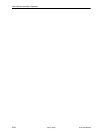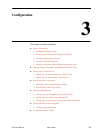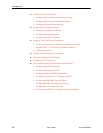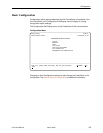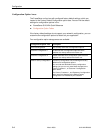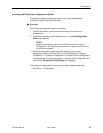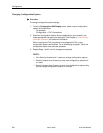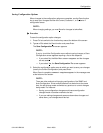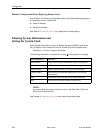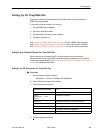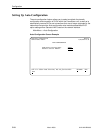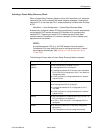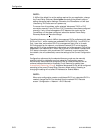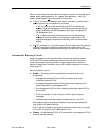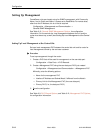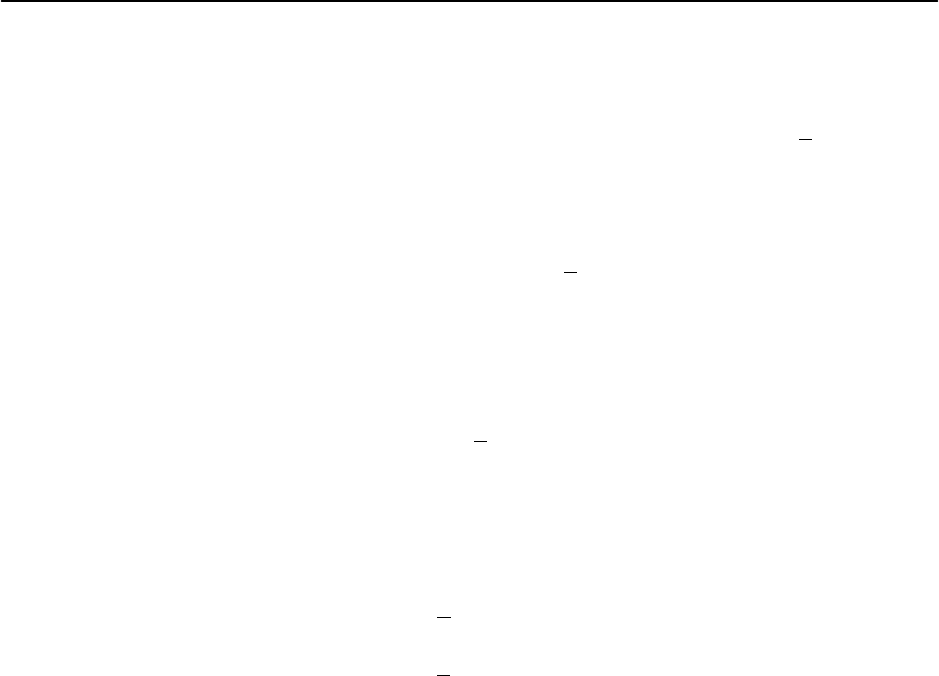
Configuration
3-7
9124-A2-LB20-00
March 2000
Saving Configuration Options
When changes to the configuration options are complete, use the Save function
key to save your changes to either the Current, Customer 1, or Customer 2
configuration areas.
NOTE:
When changing settings, you must Save for changes to take effect.
" Procedure
To save the configuration option changes:
1. Press Ctrl-a to switch to the function key area at the bottom of the screen.
2. Type s or S to select the S
ave function and press Enter.
The Save Configuration To: screen appears.
NOTE:
If you try to exit the Configuration menu without saving changes, a Save
Configuration screen appears requiring a Yes or No response.
— If you select N
o, the Main Menu screen reappears and the changes
are not saved.
— If you select Y
es, the Save Configuration To: screen appears.
3. Select the configuration option area to which you want to save your changes
(usually the Current Configuration) and press Enter.
When Save is complete, Command Complete appears in the message area
at the bottom of the screen.
NOTE:
There are other methods of changing configurations, like SNMP and
Auto-Configuration. Since multiple sessions can be active at the same
time, the last change made overwrites any previous or current changes
being made. For instance:
— Saving your configuration changes would cause configuration
changes made via another method to be lost.
— If you are making changes and someone else makes changes and
saves them, your changes would be lost.